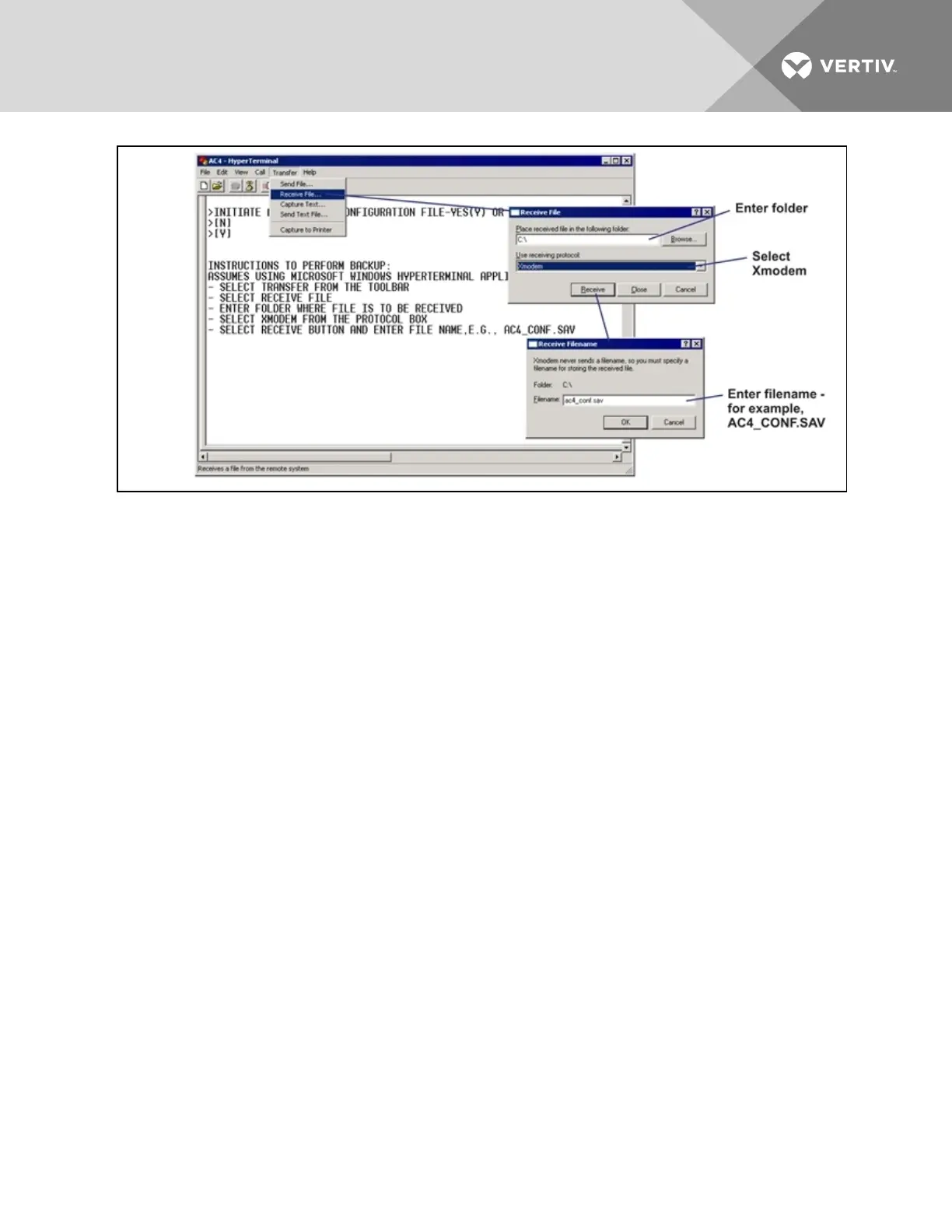4. In the Receive File window, as shown above:
• In the Place Received File in the Following Folder box, enter the name and location of the
folder where the configuration file should be placed—for example, C:\downloads—or click
on the Browse button to locate the folder.
• In the Use Receiving Protocol box, select Xmodem from the drop-down list.
• Click on the Receive button. (To close the window without backing up the file, click on
Close or Cancel.)
5. In the Receive Filename window, enter a name for the file—for example, AC4_CONF.SAV.
6. When the transfer is complete, a confirmation message appears in the Service Terminal
Interface window: “Backup Successful.”
To Upload the Configuration File:
1. At the prompt to Initiate an Upload of Configuration File, enter Y (Yes - begin) or N (No -
cancel). The current setting appears in brackets—[N] in the following example.
>INITIATE AN UPLOAD OF CONFIGURATION FILE-YES(Y) OR NO(N)?
>[N]
>[
2.
NOTE: The following instructions refer to the Microsoft Windows HyperTerminal program. These
steps may vary for other communications programs.
3. At the top of the HyperTerminal window, shown below, click on Transfer, then on Send File.
Vertiv | Liebert® AC4 User Manual | 56