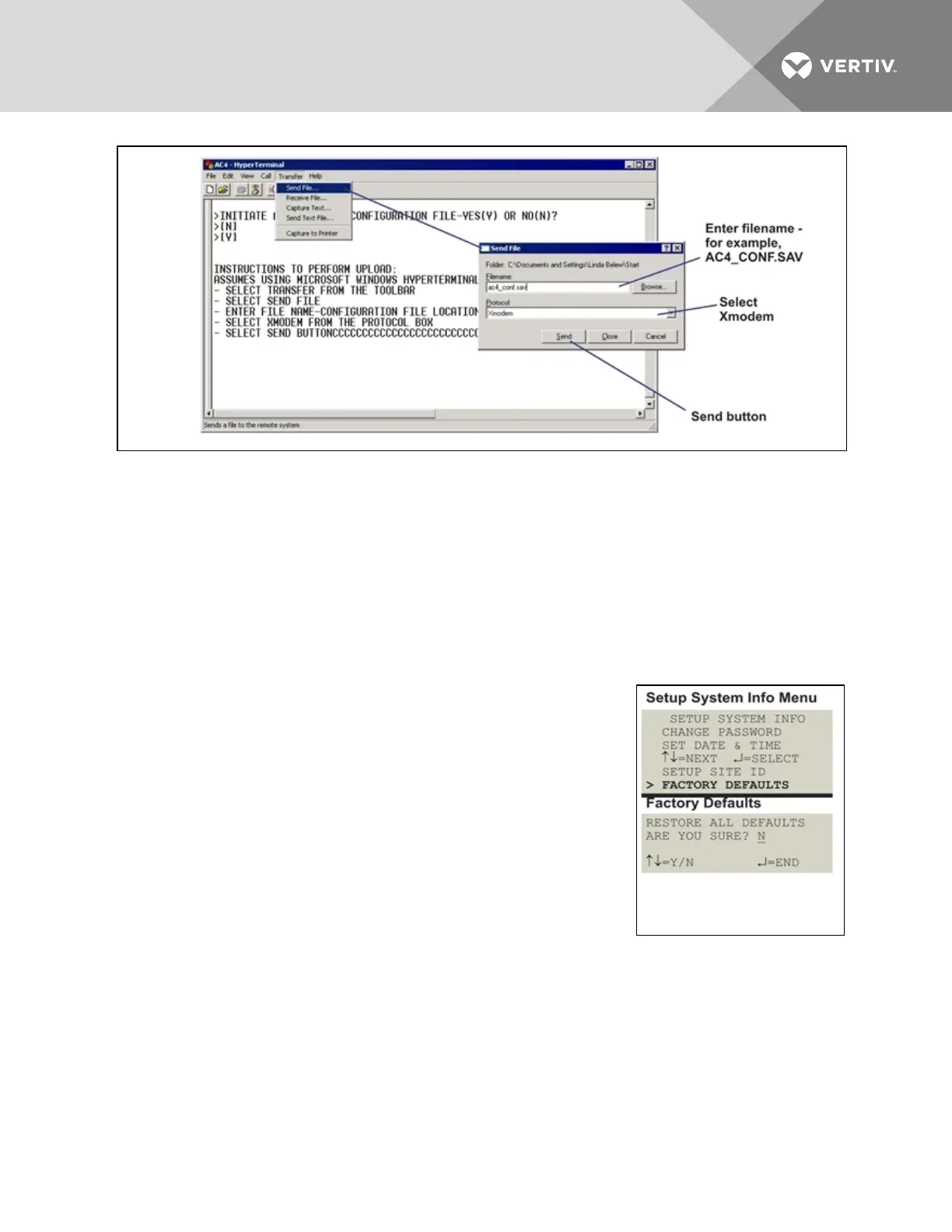4. In the Send File window, as shown above:
• In the Filename box, enter the full path of the file to be uploaded—for example, AC4_
CONF.SAV—or click on the Browse button to locate the file.
• In the Protocol box, select Xmodem from the drop-down list.
• Click on the Send button. (To close the window without sending the file, click on Close or
Cancel.)
5. When the transfer is complete, a confirmation message—“Upload Successful”—appears in the
Service Terminal Interface window and the Liebert AC4 reboots with the new configuration.
7.7.5 Factory Defaults
At any time, you may restore all default values for settings in the Liebert
AC4 as it was shipped.
NOTE: This action will overwrite any configuration settings. You may
want to back up your settings before restoring the factory defaults. See
Backup and Upload Configuration File (Service Terminal Interface only) in
Setup System Info for details on backing up settings using the Service
Terminal Interface.
The password is the sole exception when reverting to the factory default
settings. The password can be reset to the factory default of AAAA through
the DIP switches. For details, see Change Password on page53.
7.7.6 Perform Firmware Update
(Service Terminal Interface only)
This function, which may be performed only through the Service Terminal Interface, upgrades the Liebert
AC4’s firmware to the newest version.
NOTE: This action will overwrite any configuration settings. You may want to back up your settings
before restoring the factory defaults. See Backup and Upload Configuration File (Service Terminal
Interface only) in Setup System Info for details on backing up settings using the Service Terminal
Interface.
Vertiv | Liebert® AC4 User Manual | 57
