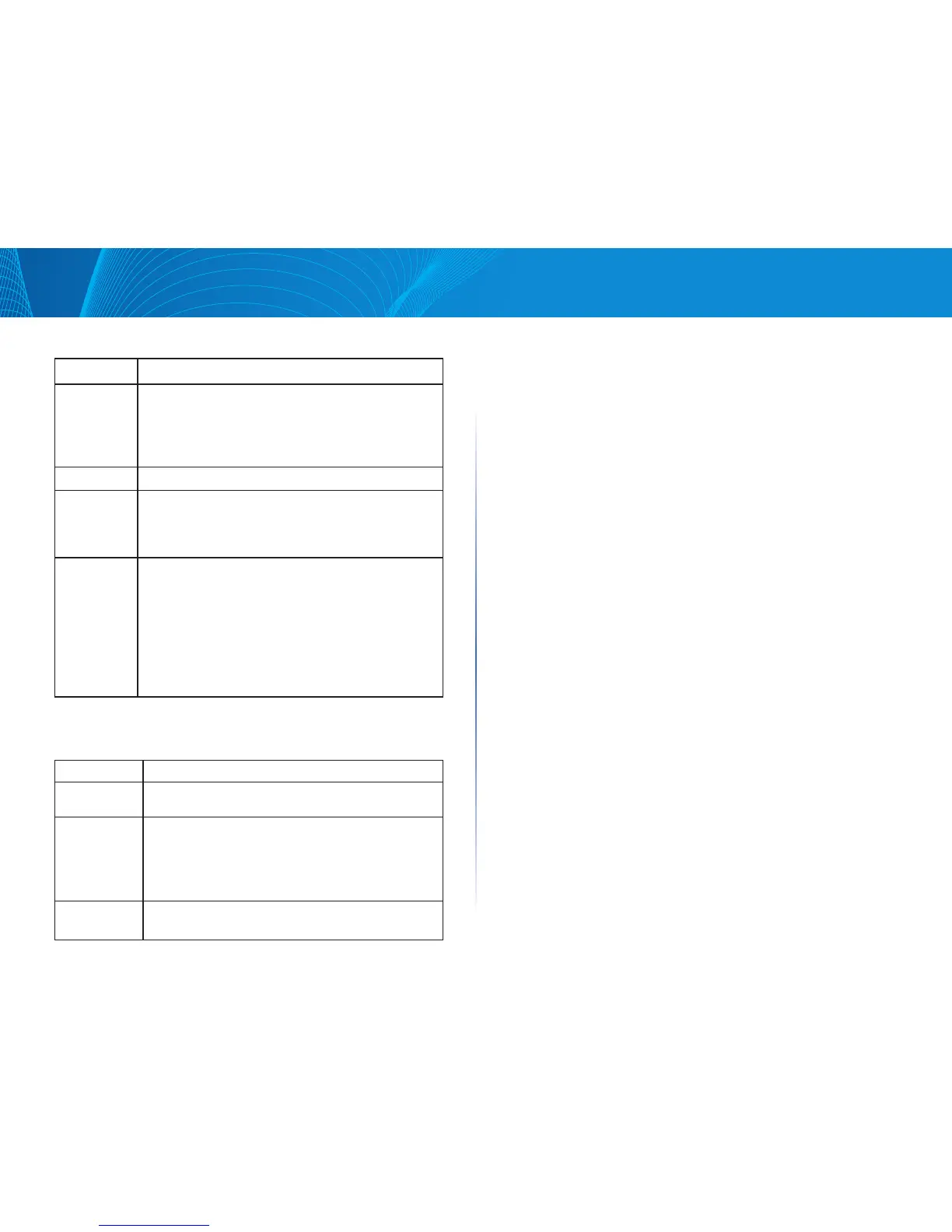102
Section 3: Configuring the Access Point
LAPAC1750PRO Access Point Software User Manual
Table 66: Access Points in the Cluster
Field Description
Status If the status field is visible, then the AP is enabled for
clustering. If clustering is not enabled, then the AP
is operating in stand-alone mode and none of the
information in this table is visible.
To disable clustering on the AP, click Stop Clustering.
Location Description of where the access point is physically located.
MAC Address Media Access Control (MAC) address of the access point.
The address shown here is the MAC address for the
bridge (br0). This is the address by which the AP is known
externally to other networks.
IP Address Specifies the IP address for the access point.
Each IP address is a link to the Administration Web pages
for that access point. You can use the links to navigate
to the Administration Web pages for a specific access
point. This is useful for viewing data on a specific access
point to make sure a cluster member is picking up cluster
configuration changes, to configure advanced settings on
a particular access point, or to switch a standalone access
point to cluster mode.
The following table describes the cluster information to configure for an
individual member. The clustering options are read-only when clustering is
enabled. To configure the clustering options, you must stop clustering.
Table 67: Clustering Options
Field Description
Location Enter a description of where the access point is physically
located.
Cluster Name Enter the name of the cluster for the AP to join.
The cluster name is not sent to other APs in the cluster.
You must configure the same cluster name on each AP
that is a member of the cluster. The cluster name must be
unique for each cluster you configure on the network.
Clustering IP
Version
Specify the IP version that the APs in the cluster use to
communicate with each other.
Removing an Access Point from the
Cluster
To remove an access point from the cluster, do the following.
1. Go to the Administration Web pages for the clustered access point.
The Administration Web pages for the standalone access point are
displayed.
2. Click the Configuration > Cluster > Access Points tab in the Administration
pages.
3. Click Stop Clustering.
The change will be reflected under Status for that access point; the access
point will now show as standalone (instead of cluster).
Adding an Access Point to a Cluster
To add an access point that is currently in standalone mode back into a
cluster, do the following.
1. Go to the Administration Web pages for the standalone access point.
The Administration Web pages for the standalone access point are displayed.
2. Click the Configuration > Cluster > Access Points tab in the Administration
pages for the standalone access point.
The Access Points tab for a standalone access point indicates that the current
mode is standalone and provides a button for adding the access point to a
cluster (group).
3. Click Start Clustering.
The access point is now a cluster member. Status (Mode) on the Configuration
> Cluster > Access Points tab now indicates cluster instead of Not Clustered.
Navigating to Configuration Information
for a Specific AP
In general, the access point is designed for central management of clustered
access points. All access points in a cluster reflect the same configuration. In
this case, it does not matter which access point you actually connect to for
administration.
