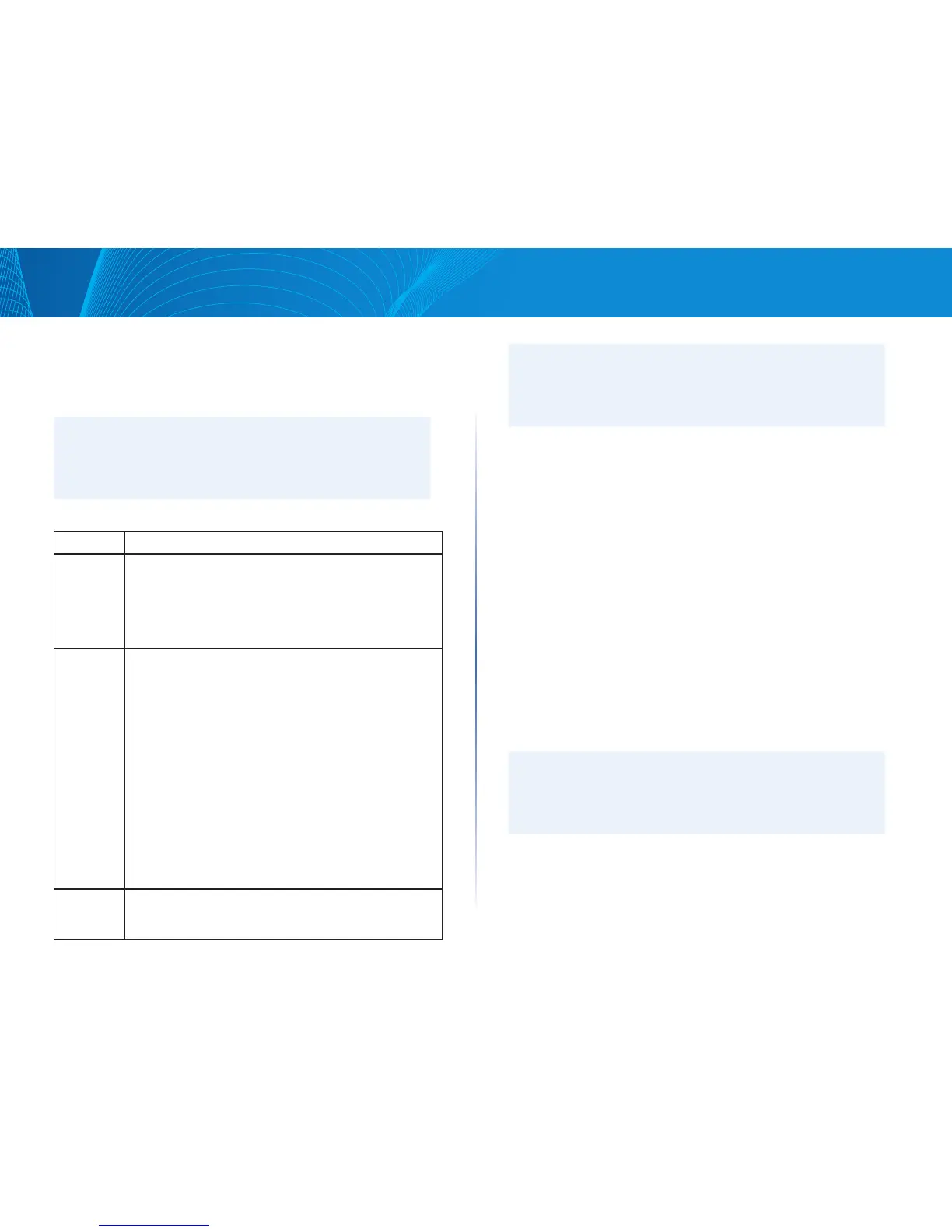22
Section 3: Configuring the Access Point
LAPAC1750PRO Access Point Software User Manual
Configuring Persistent Logging Options
If the system unexpectedly reboots, log messages can be useful to diagnose the
cause. However, log messages are erased when the system reboots unless you
enable persistent logging.
Caution!
Enabling persistent logging can wear out the flash (non-volatile) memory
and degrade network performance. You should only enable persistent
logging to debug a problem. Make sure you disable persistent logging
after you finish debugging the problem.
Table 17: Logging Options
Field Description
Persistence Choose Enabled to save system logs to non-volatile memory
so that the logs are not erased when the AP reboots. When
persistence is enabled, we can store up to 128 messages in
non-volatile memory. Choose Disabled to save system logs to
volatile memory. Logs in volatile memory are deleted when the
system reboots.
Severity Specify the severity level of the log messages to write to non-
volatile memory. For example, if you specify 2, critical, alert,
and emergency logs are written to non-volatile memory. Error
messages with a severity level of 3–7 are written to volatile
memory.
• 0 — emergency
• 1 — alert
• 2 — critical
• 3 — error
• 4 — warning
• 5 — notice
• 6 — info
• 7 — debug
Depth You can store up to 512 messages in non-volatile memory. Once
the number you configure in this field is reached, the oldest log
event is overwritten by the new log event.
NOTE:
To apply your changes, click Save. Changing some settings might cause
the AP to stop and restart system processes. If this happens, wireless
clients will temporarily lose connectivity. We recommend that you
change AP settings when WLAN traffic is low.
Configuring the Log Relay Host for Kernel
Messages
The Kernel Log is a comprehensive list of system events (shown in the System
Log) and kernel messages such as error conditions, like dropping frames.
You cannot view kernel log messages directly from the Administration Web UI
for an AP. You must first set up a remote server running a syslog process and
acting as a syslog log relay host on your network. Then, you can configure the
access point to send syslog messages to the remote server.
Remote log server collection for AP syslog messages provides the following
features:
• Allows aggregation of syslog messages from multiple APs
• Stores a longer history of messages than kept on a single AP
• Triggers scripted management operations and alerts
To use Kernel Log relaying, you must configure a remote server to receive the
syslog messages. The procedure to configure a remote log host depends on the
type of system you use as the remote host.
NOTE:
The syslog process will default to use port 514. We recommend keeping
this default port. However, If you choose to reconfigure the log port,
make sure that the port number you assign to syslog is not being used by
another process.