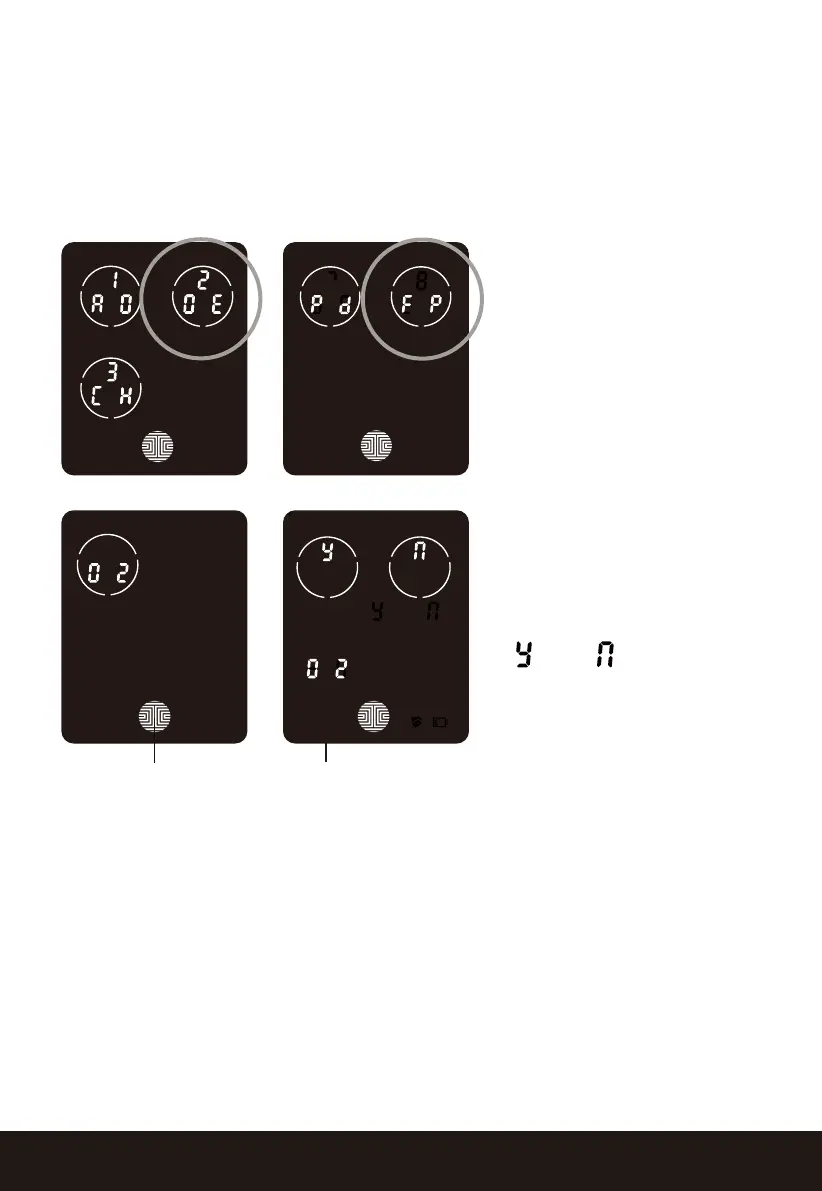SECTION 3.9 23
3.9 Deleting Stored Fingerprints*
While in Programming Mode, select “2DE” to delete a Fingerprint.
If you are not in Programming Mode, please see Section 3.2 to enter
Programming Mode.
After pressing “2DE” to delete, press “FP” to delete a fingerprint.
Your registered fingerprint
numbers will be displayed
on the screen. Tap
number to rotate to the
next registered fingerprint.
When you have found the
fingerprint ID you want to
delete, press and hold the
OK button for 3 seconds
to delete. (Example shown
- “02”)
You will then see a confir-
mation page displaying
and with the
fingerprint number you are
deleting displayed in the
lower left. Select Y to
delete or N to cancel.
Alternatively, while on Programming Mode, select 2DE, then press FP
and place the registered fingerprint you want to delete on the finger-
print sensor.Your smart lock will identify the fingerprint and jump to
confirmation page displaying Y and N. Select Y to delete or N to
cancel.
OK Button
Fingerprint ID Number
*Only works when lock is not paired with a smart phone device.
If paired to a device please delete your fingerprints from the
administrative device paired to your lock.