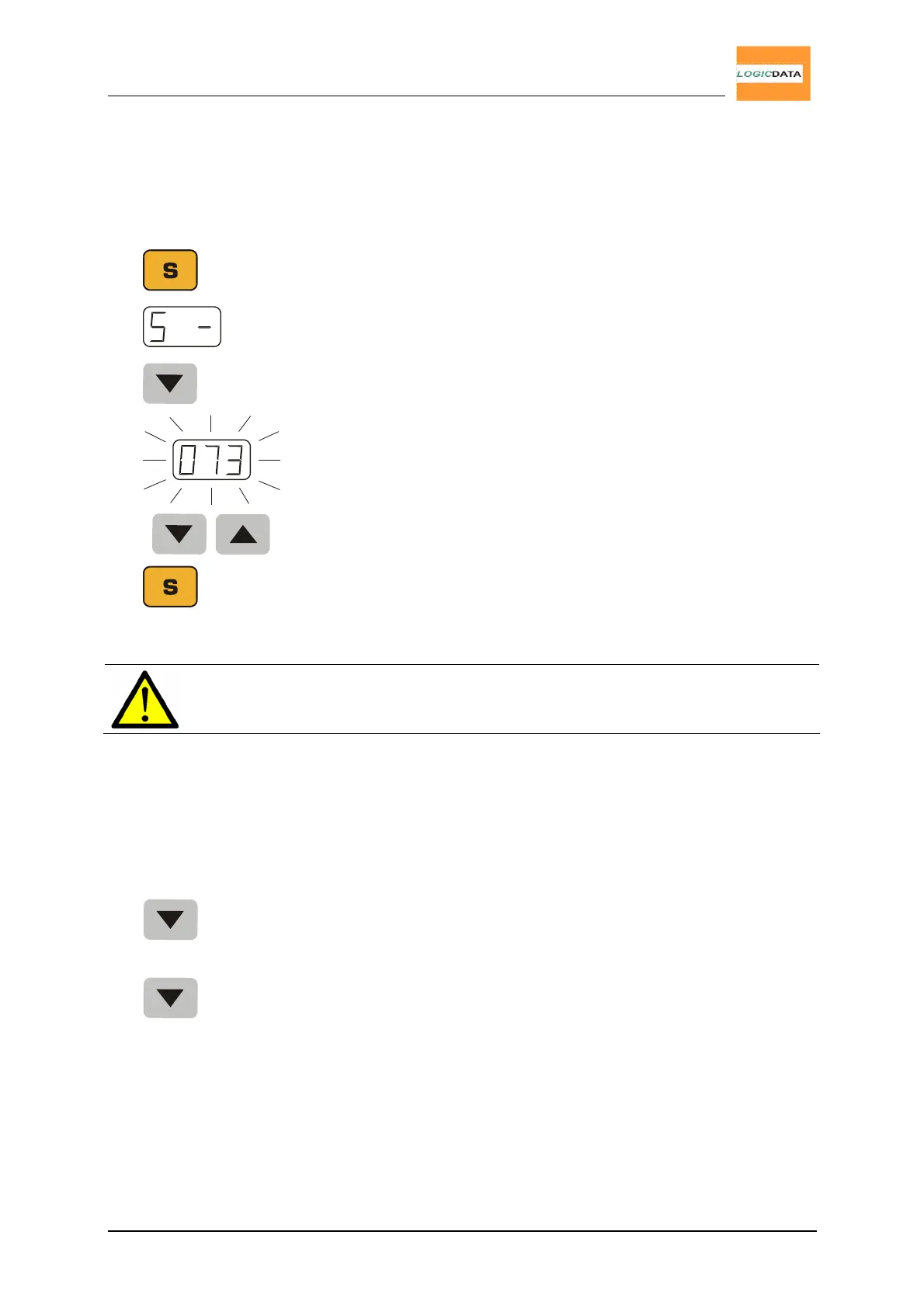User Manual
LogicS-2 / LogicS-3
Page 19/33
4.2.3. Change Displayed Height
This function allows you to change the displayed height, you cannot change
the desk-height with this function. Proceed as follows:
1.
Press the S key.
The display reads S –.
2.
Press and hold key desk down (arrow downwards) for
appr. 5 seconds.
The display starts flashing.
3.
Adjust the displayed height with the desk up (arrow
upwards) and desk down (arrow downwards) keys.
4.
Press the S key.
Now, the displayed height is adjusted to the new height.
Note: The actual height of the desk cannot be changed with this
procedure. Only the displayed height is being modified.
4.2.4. Manual Reset
In case of the desk being misaligned, or if you want to to use a pre-configured
control box on an identically constructed desk, you have to carry out an
alignment procedure of the lower end positions.
1.
Press key desk down.
Keep holding the downwards key until the desk has reached
the lowest possible position (pre-programmed end position).
2.
Press and hold key desk down again.
After appr. 5 seconds the desk slowly starts moving
downwards again until it has reached the absolute end
position.
3.
Release key desk down. Now, the desk is aligned and ready for
normal operation.