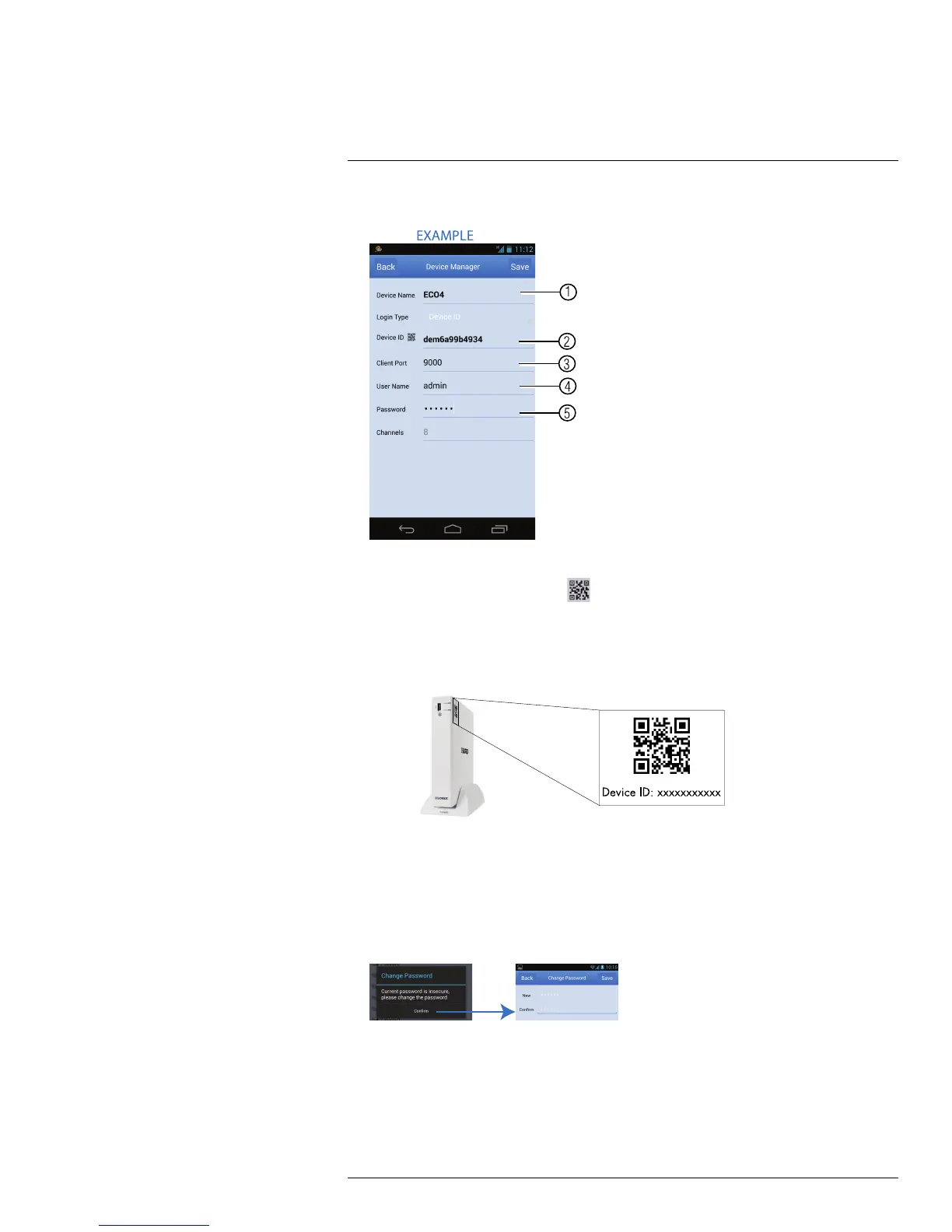Mobile Apps: Accessing your DVR Using a Mobile Device18
5. Configure the following:
5.1. Under Device Name, enter a name for your DVR of your choice.
5.2. Press the QR code icon (
) next to Device ID and line up the QR code on
the top of the DVR using the camera on your device.
OR
If your device does not have a camera, manually enter the Device ID printed on
the label.
5.3. Under Client Port, enter the DVR’s Client Port (default: 9000).
5.4. Under User Name, enter the DVR’s User Name (default: admin).
5.5. Under Password, enter the DVR’s Password (default: 000000).
1. Tap Save. If this is the first time connecting to the system, you will be prompted to
change the DVR password. Tap Confirm. Enter the new 6 character password and tap
Save. This password will be used to connect to your system from now on.
2. Tap Save again to connect to the DVR. The app opens in Live View and streams video
from all connected cameras.
#LX400066; r. 1.0/26388/26388; en-US
106
