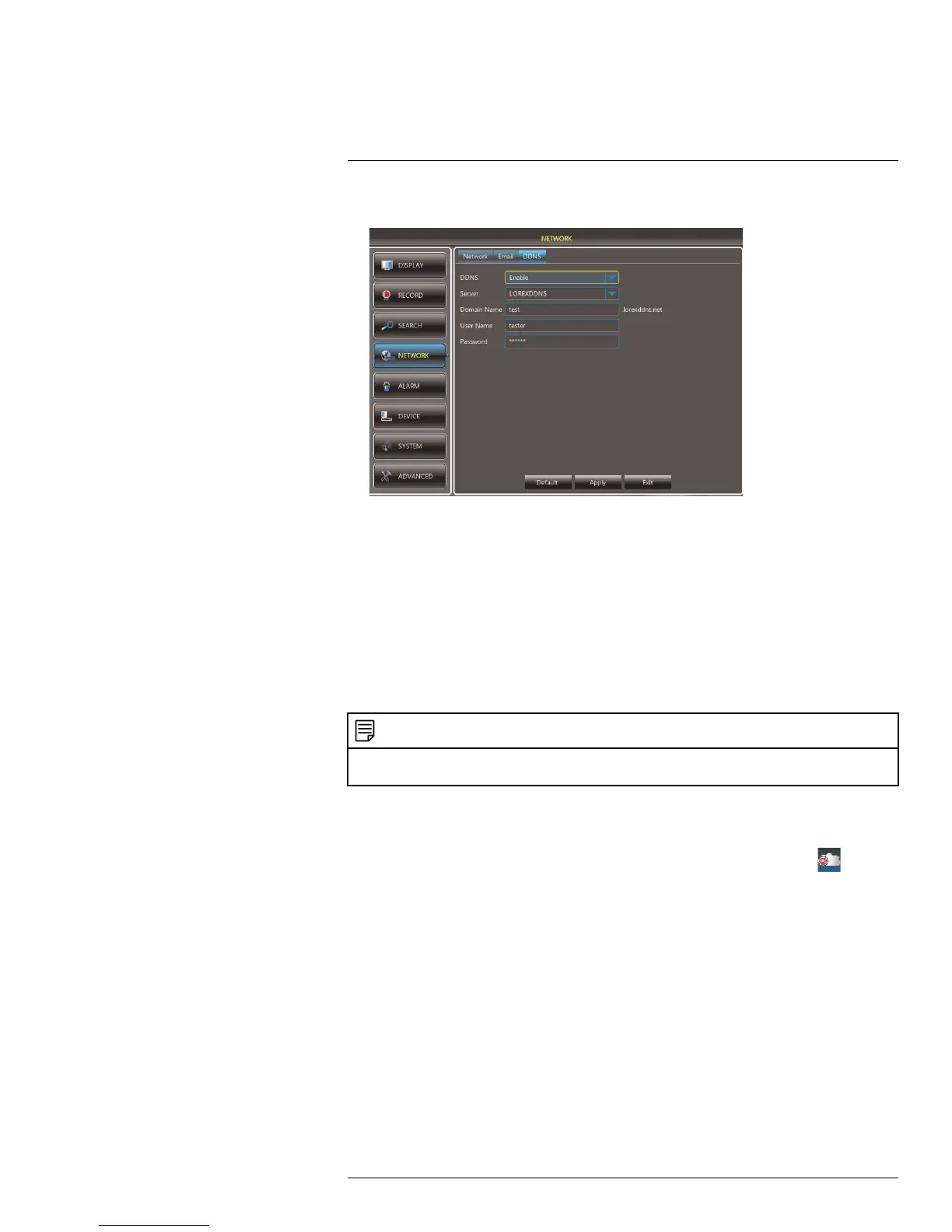DDNS Setup—Access your DVR Remotely over the Internet
22
3. Configure the following:
• In the DDNS drop-down menu, select Enable.
• Beside Server, select LOREXDDNS (default).
• Under Domain Name, enter your Domain name/URL Request from the confirma-
tion email that was sent after you created your DDNS account.
• Under User Name, enter your DDNS User Name that was emailed to you after
DDNS registration.
• Under Password, enter your DDNS Device password that was emailed to you
after DDNS registration.
4. Click Apply to save your settings.
22.4 Step 4 of 4: Connect to the DVR’s DDNS Address
NOTE
Please allow 10~15 minutes for the DDNS servers to update with your new DDNS address before at-
tempting to connect.
To connect using the DVR’s DDNS address on a PC:
1. Install the Lorex Stratus Client on a remote computer.
2. Once installation is finished, double-click the Lorex Stratus Client icon (
) from
the desktop. The DVR login screen appears.
#LX400066; r. 1.0/26388/26388; en-US
132
