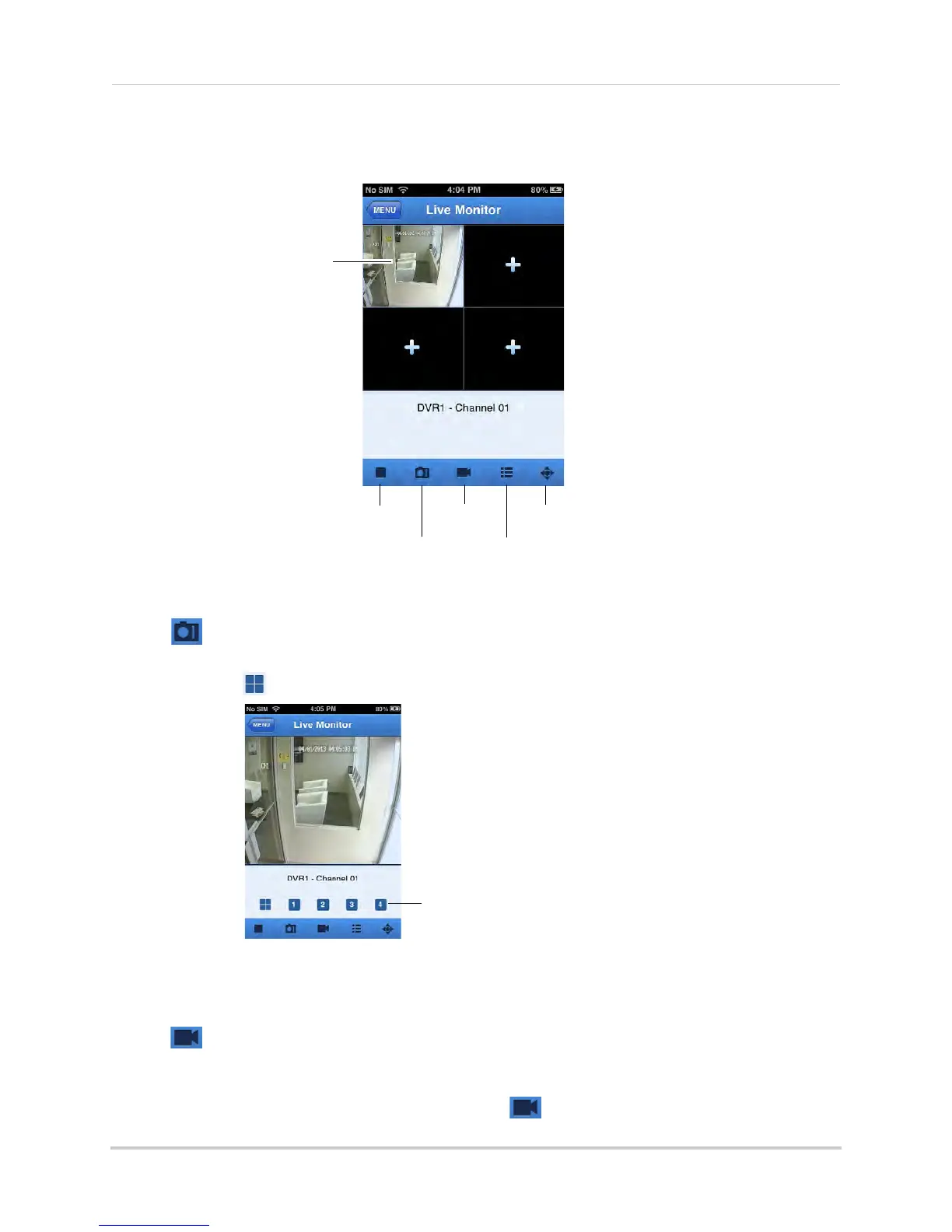87
Mobile Apps: Accessing your DVR Using a Mobile Device
Lorex ECO Stratus Interface
You can use Lorex ECO Stratus in both portrait and landscape mode.
Taking Screenshots
1 Tap during live view or playback.
• If taking screenshots from live view: select the gr
id area you would like to take a screenshot
from or tap to take a screenshot from all connected cameras.
2 T
o view screenshots, see “Viewing Manual Recordings” on page 90.
Taking Manual Recordings
1 Tap during live view or playback.
• If taking manual recordings from live view: tap the grid area you would like to start recording
on. T
ap again when you would like to stop recording.
• If taking manual recordings from playback: tap when you would like to stop recording.
Tap a channel to select
Double tap to view a
channel in full screen
Disconnect selected
channel
Screenshot
Manual
Recording
Select
channel
PTZ Controls
Select the grid area you would like
to take a screenshot of
