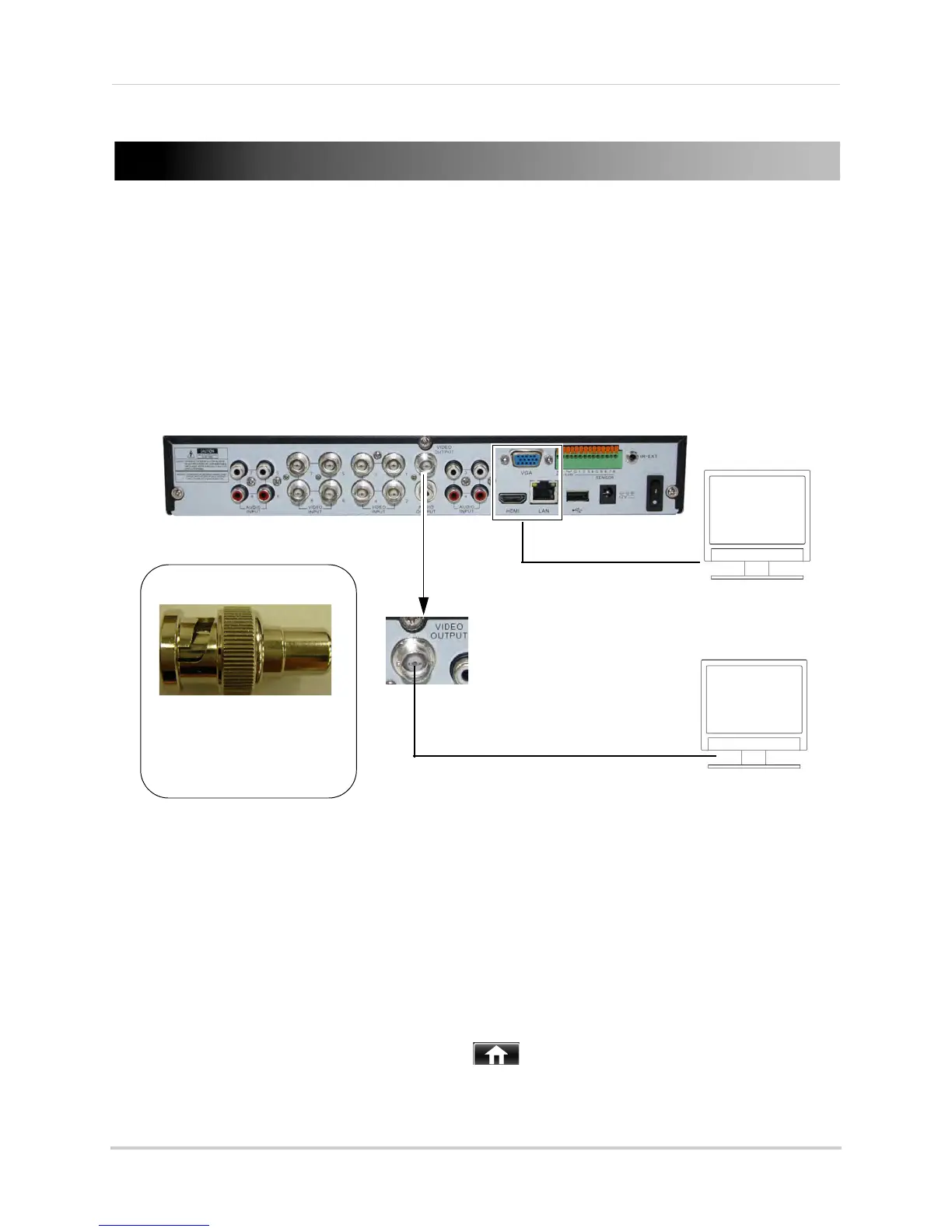109
Appendix C: Connecting Additional External Monitors
Appendix C: Connecting Additional External Monitors
Connect one monitor to the VGA port and one to the HDMI port to display the system
interface on two monitors simultaneously.
Use the Vide
o Output port (BNC) on the rear panel of the system to connect an external
monitor. This is useful if you need to monitor the system from a second location (e.g. a back
office).
• You can press 0
on the remote control three times to switch the mouse and system interface
between the monitor connected to the VGA/HDMI port and the monitor connected to the Video
Output port.
Customizing the Channel Arrangement on the External Monitor
You can use the steps below to create a custom split-screen display on a secondary
monitor connected to the Video Out port.
To customize the channel arrangement on the external monitor:
1 C
onnect an external monitor the Video Out port, as shown above.
2 Pr
ess 0 three times on the remote control to move the mouse and system interface to the
monitor connected to the Video Out port.
3 Right-cl
ick and click the Main Menu button ( ).
4 Cl
ick Display>Output.
EXTERNAL MONITORS
(Not Included)
(Not Included)
PRIMARY MONITOR/TV
(VGA/HDMI)
VGA or HDMI cable
BNC cable
BNC to RCA adapter
To connect the DVR to a
television using RCA cables,
connect a BNC to RCA
adapter (not included) to the
VIDEO OUTPUT port.
8-channel model shown