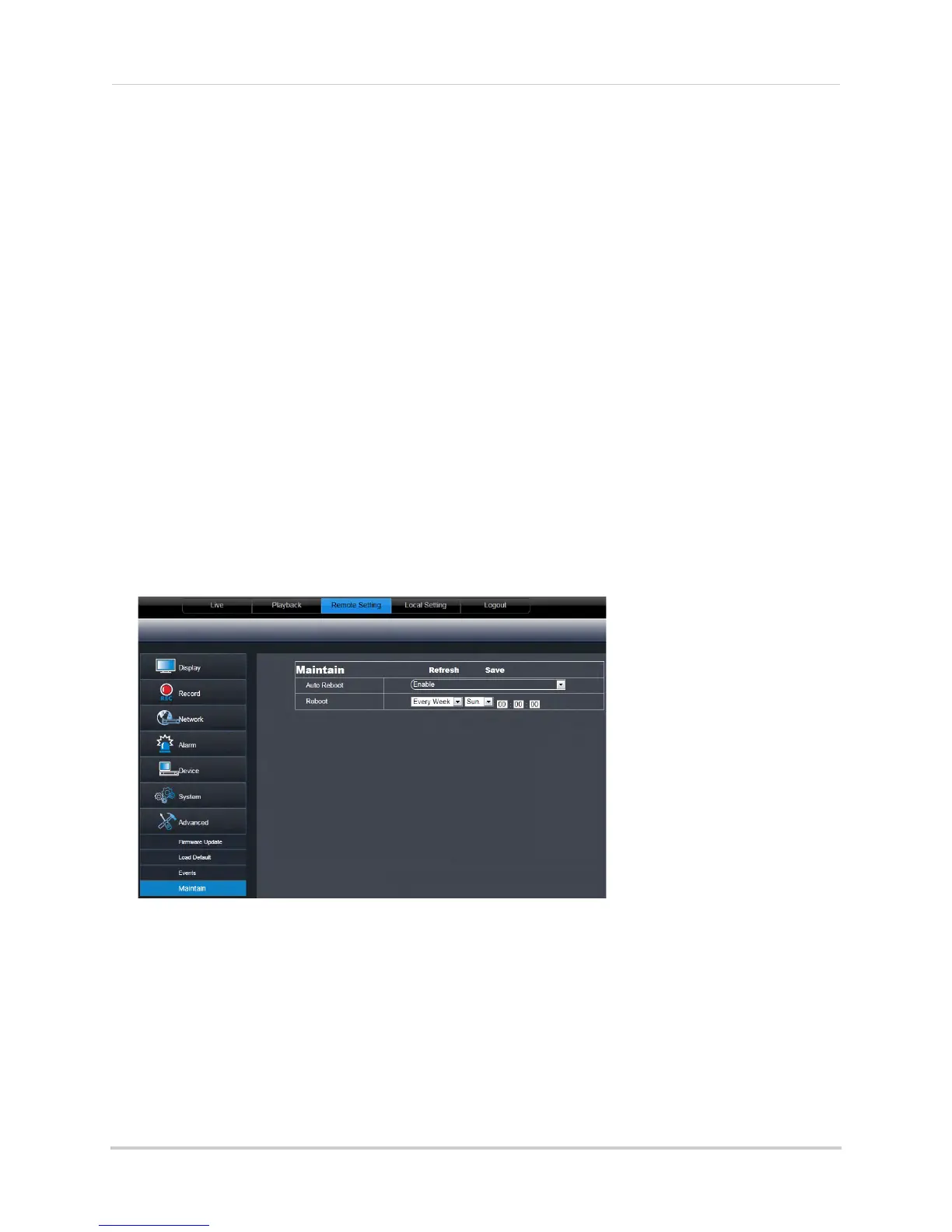83
Using the PC/Mac Client Software
• Buzzer: Select OFF to enable/disable the system buzzer or select the duration of the system
buzzer after an event occurs.
• Sh
ow Message: Select the checkbox to enable the system to display a warning message when
an event occurs.
• Send
Email: Select the checkbox to enable email notifications. Email notification must be
enabled.
• Alarm Out:
Enable or disable the alarm out panel.
• Latch Time:
Configure the system latch time after an event occurs.
3 Cl
ick Save to save changes.
Configuring Auto-Reboot
Auto-reboot allows the system to restart automatically at a set time or date. This improves
system stability.
To configure Auto Maintain:
1 Cl
ick the Remote Setting tab, and click Advance>Maintain.
2 Click the Auto Reboot drop-down menu, and select Enable or Disable to activate or
deactivate the auto-reboot feature.
3 Under Reboot, sel
ect how often you want the system to reboot and the time you want the
system to reboot.
4 Cl
ick Save to apply your settings.