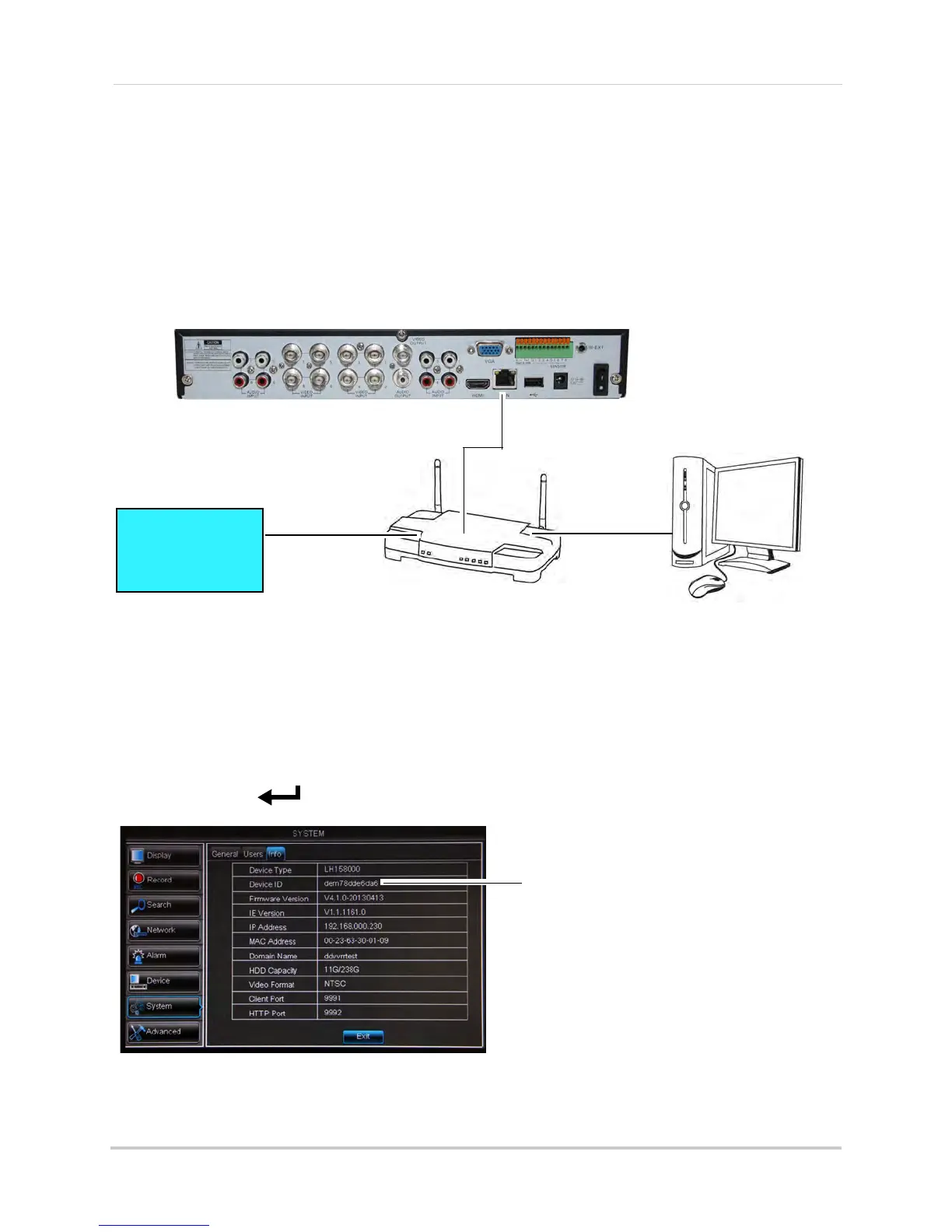58
Connecting to Your DVR Over the Internet on PC or Mac
Step 1 of 3: Connect your DVR to Your Router
1 Power off your DVR by turning the power switch to .
2 Co
nnect an Ethernet cable (included) to the LAN port on the rear panel of the DVR. Connect
the other end of the Ethernet cable to an empty LAN port (usually numbered 1~4) on your
router.
3 T
urn the power switch to I to power the DVR back on.
Step 2 of 3: Obtain the DVR’s Device ID
The Device ID is a unique code that allows your system to handshake with the Lorex servers
for connection over the Internet.
To find the Device ID.
1 Pr
ess the PTZ/ button on the front panel of the DVR to open the System Information
window.
2 Writ
e down the Device ID of the DVR.
ROUTER
(Not Included)
COMPUTER
(Not Included)
(not required for
local viewing)
INTERNET
Ethernet Cable (included)
8-channel model shown