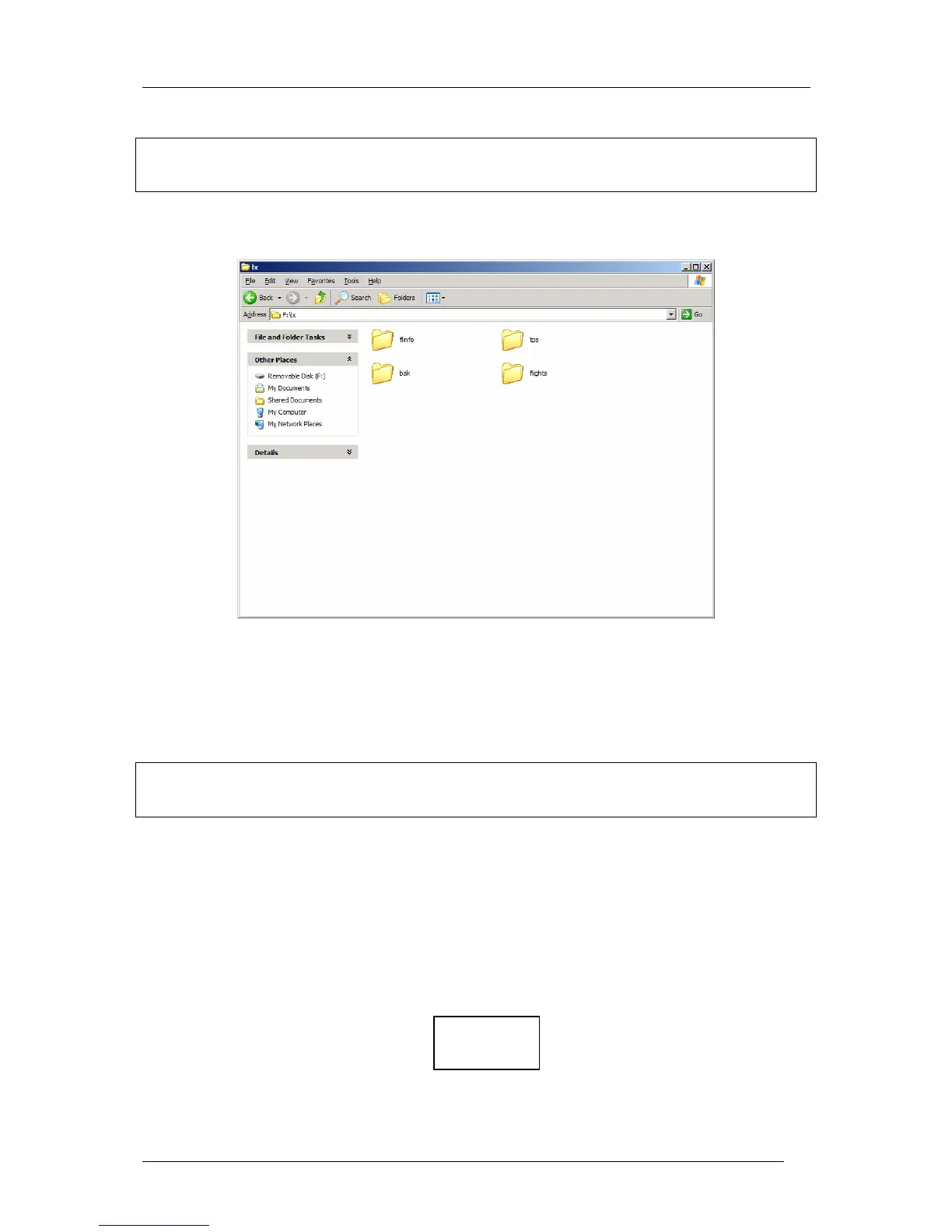Colibri Manual Ver. 4.2 Dec 2006
LX Navigation d.o.o. www.lxnavigation.si
26
Note!
It is extremely important to insert the SD card correctly, otherwise damage can happen. The contacts of the card
should be oriented toward Colibri keyboard.
The SD card inserted into PC card reader will be normally recognized like Removable Disc.
Bak folder doesn’t mater.
5.3.1 Downloading of flights
If the card is inserted during flight an automatic flight download to SD card will happen after the Colibri
Security Check procedure will finish.
Note!
All flights stored on the card correspond to LX navigation original binary format called .LXN. To convert such
kind of files into .IGC format use LXe or other programs.
Open the flight using LXN flight option of LXe. Click with the right mose button somewhere in the Flight info
window and the Convert window will open. Confirm Convert and an .IGC flight will be produced. The
destination is the same as .LXN.
A manually controlled flight download can be run any time and any flight can be downloaded this way. The
procedure:
• Select VIEW LOGGER on Colibri
• Select fligt (enter and ▲▼)
• Press enter and select using ▲▼
COPY
TO SD
After enter a copy procedure will start.
