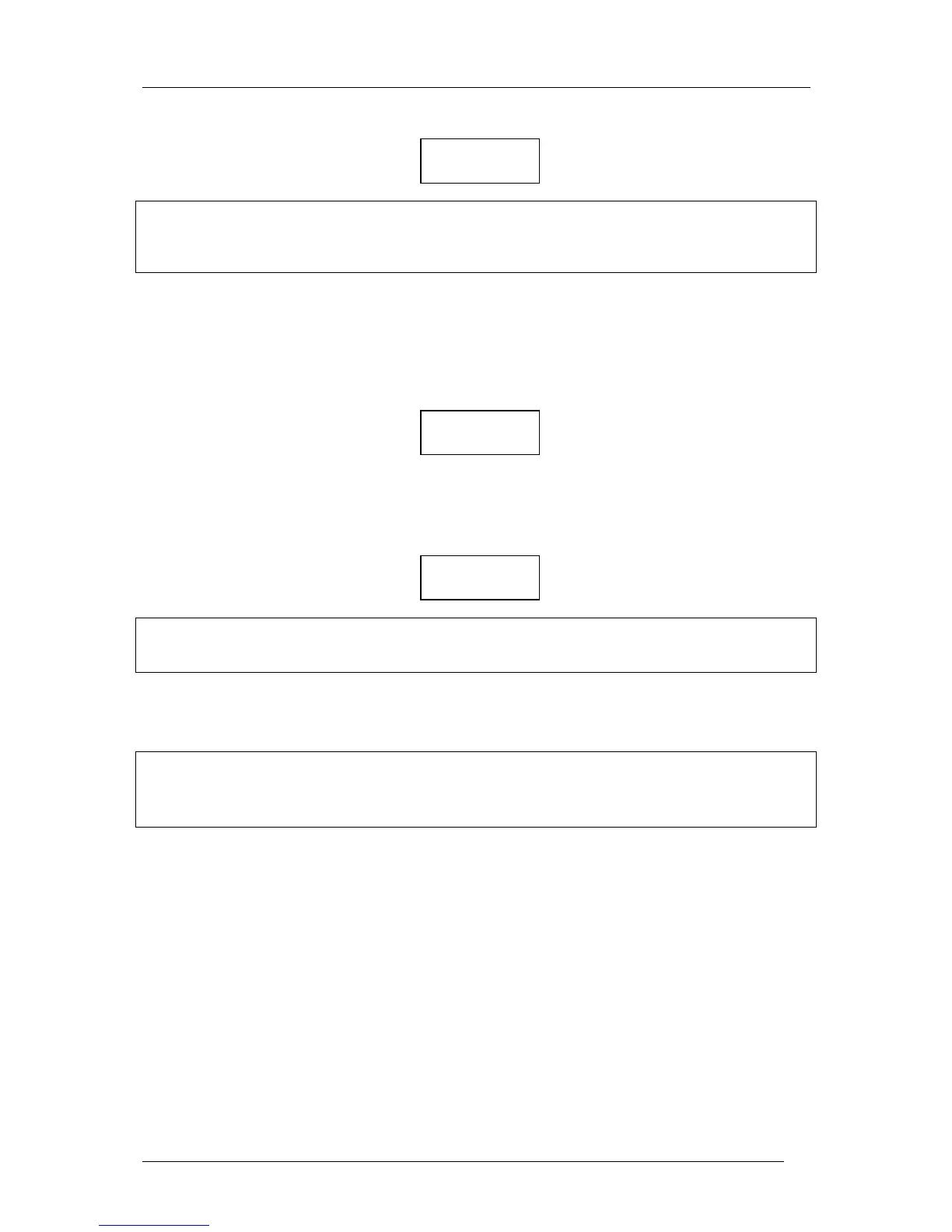Enter the new pilot’s name and press Esc and confirm with ‘Y’.
Note!
Separate first name and surname using a space or _. When data is transferred from a PC or PDA using “Flight
info”, a new pilot name will be added automatically. There is no edit procedure; use SETUP to edit or remove
pilots. A maximum of 100 pilot names can be stored.
2.2.2 Glider data
Pressing the Pilot/Glider button twice will show the actual glider selection, simple finish with Esc if correct, or
select the glider using ▲▼ and confirm with Enter. If the glider type isn’t present, then select GLIDER ADD
to add a new one.
Enter the glider type, confirm with Esc, input REG.NUMBER, COMPETITION NUMBER and
COMPETITION CLASS. Finish the procedure with Esc and confirm with Y if all the data is correct. There is
no edit function in this menu. To edit or remove glider data use SETUP.
Note!
To scroll through the glider data use the horizontal arrows◄ ►. Reg. number and Competition class must be
unique.
2.3 Preflight check
• Check task declaration using edit function and modify the task if necessary
• Select pilot and glider
• Check flight recorder settings and adapt, if necessary (check ENL on in motor gliders or turbos!)
• Switch the unit on approximately 5 minutes before take off
3 Modes of operation
This chapter describes the many features of the Colibri . It is recommended that all users read this part
carefully.
3.1 Powering up
There is no ON/OFF switch on the unit. Immediately after connecting the power, initialisation will follow and
will indicate the:
• Serial Number
• Active pilot name
• Airport data base version
• Flight recorder memory capacity
SAVE? Y