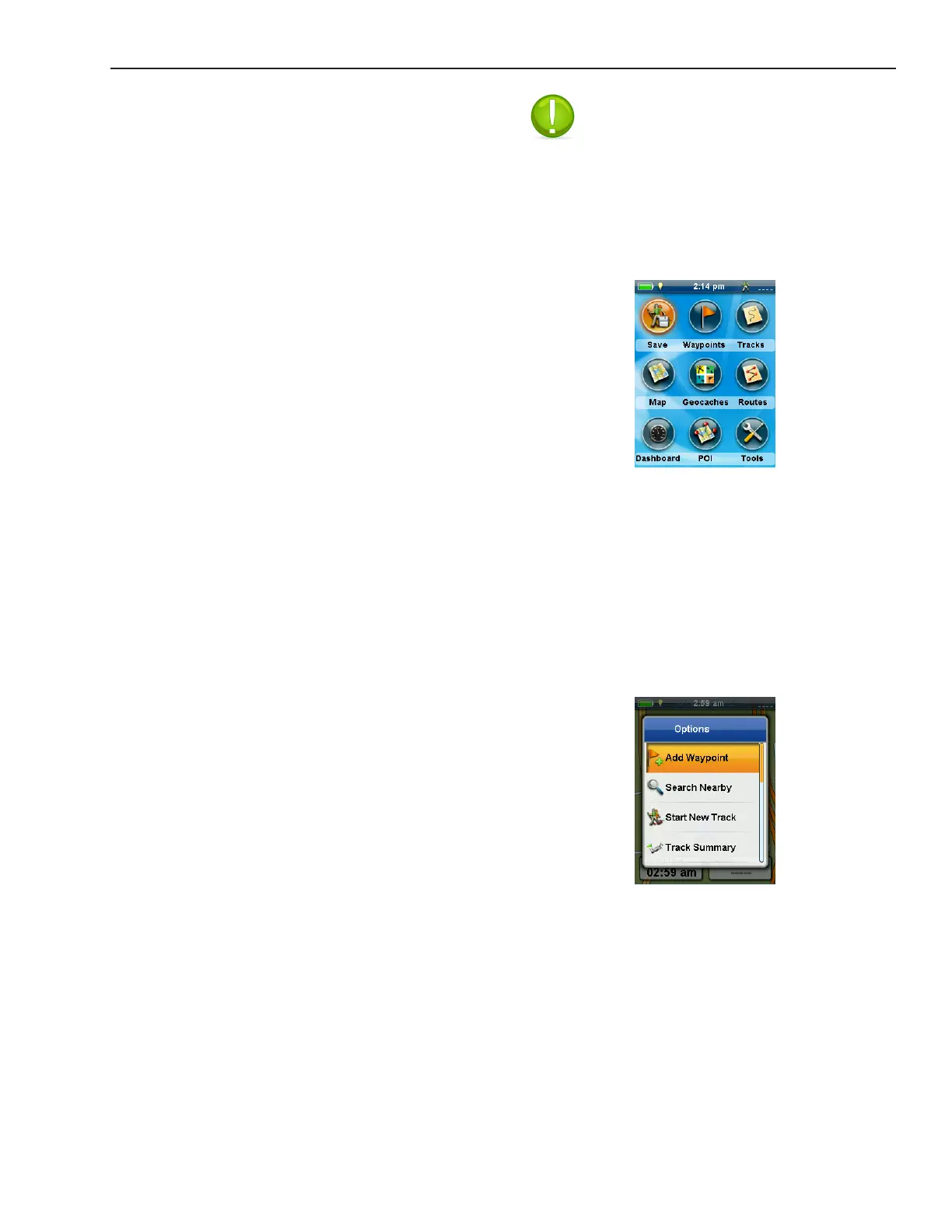Using the Magellan eXplorist
Magellan eXplorist 310 User Manual 3
Note: The icon displayed changes to
reect the type of dashboard being used.
Main Menu
The Main Menu provides access to the Map screen,
waypoint tools, track tools, geocaches, route tools,
dashboard and POI. The Main Menu also provides
access to the eXplorist tools and settings.
Accessing the Main Menu
1. With the receiver on and the Map screen
displayed, press the BACK button.
Options Menu
The Options Menu can be accessedx from many
screens by pressing the menu button. This menu
provides quick access to the most commonly used
functions associated with the screen being displayed.
Setting the Backlight Brightness
The receiver backlight is one of the primary drains
on the battery life. Setting the brightness to about
40% and the backlight timer to 1 minute leaves
the screen readable in most light conditions and
extends the battery life.
1. With the receiver on and the Map screen
displayed, press the BACK button.
2. Select the Tools icon at the bottom of the
display.
3. Select Settings.
4. Select Brightness & Volume.
5. Select the Brightness slider to set the desired
backlight brightness.
Setting the Backlight Timer
This option sets the time duration that the backlight
will turn off if the buttons are not touched. Touch
any button to restore the backlight.
1. With the receiver on and the Map screen
displayed, press the BACK button.
2. Select the Tools icon at the bottom of the
display.
3. Select Settings.
4. Select Brightness & Volume.
5. Select Backlight Timer. A drop-down menu is
displayed.
6. Select the duration that the backlight will turn
off when the buttons are not touched.
Dashboard
The Dashboard is an optional navigation screen that
can be used in conjunction with the Map screen.
There are seven different dashboard styles that can
be selected. (See the chapter on the Dashboard
screen for additional information.)
Accessing the Dashboard
1. With the receiver on and the Map screen
displayed, press the BACK button.
2. Select the Dashboard icon.
3. To change the dashboard display, press the
Menu button and select Switch Dashboard.
