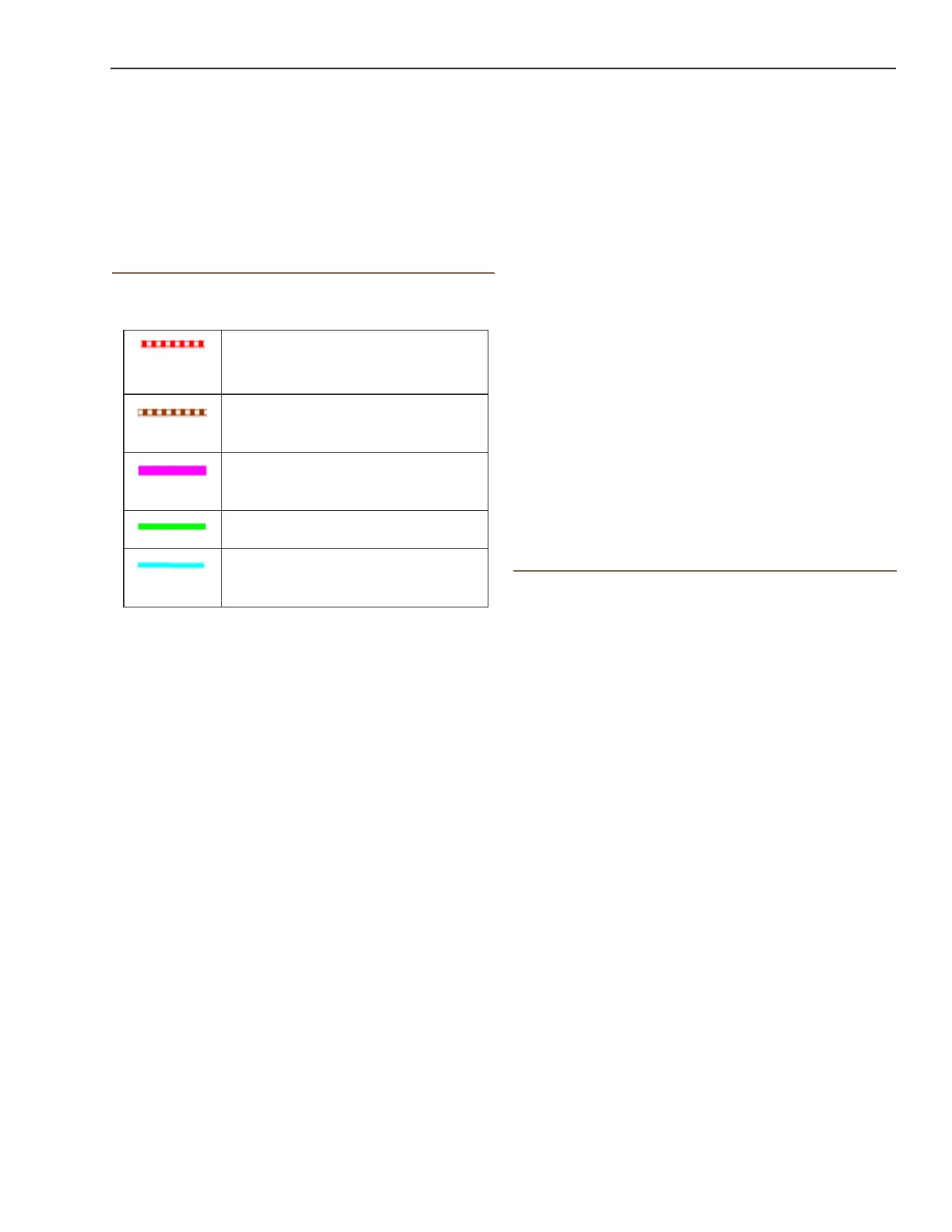Magellan eXplorist Map Screen
Magellan eXplorist 310 User Manual 6
3. Conrm that you want to delete the
currentactive track and start a new track.
This track can be paused/restarted and saved
to the receiver.
Viewing the Track Summary
1. Press the MENU button while viewing the Map
screen.
2. Select Track Summary.
3. A summary of the current track is displayed.
Viewing an Overview of the Active Track
1. Press the MENU button while viewing the Map
screen.
2. Select Active Track Area.
3. The Map screen is scaled to display the entire
area covered by the active track. The top of
the display provides information about the area
and the perimeter that the track covers.
Backtrack
You can use the track of your current travels to
navigate back to your point of departure by creating
a Backtrack route. This will provide you with the
information needed to travel back to where you
started following the same path used to get where
you are.
Creating a Backtrack Route
1. Press the MENU button while viewing the Map
screen.
2. Select Backtrack.
Displaying a Compass on the Map Screen
1. Press MENU button while viewing the Map
screen.
2. Select Show Compass.
3. Use the BACK button to exit.
Navigation Lines
Navigation lines are displayed on the map providing
you with route destination indicators and active track.
Active Track. Displays a history of
your travels when you are routing to
a destination.
Active Track. Displays a history
of your travels when you are not
routing to a destination.
Origin Destination Line. Originally
computed route from point of origin
to your destination.
Route Line. Computed multi-leg
route.
Point Destination Line. Guidance
from your current position to the
destination.
Hiding/Showing an Active Track
1. Press the BACK button while viewing the Map
screen.
2. Select on the Tracks icon.
3. Press the MENU button.
4. Select Hide Active Track or Show Active
Track.
Clearing an Active Track
1. Press the BACK button while viewing the Map
screen.
2. Select on the Tracks icon.
3. Press the MENU button.
4. Select Clear Active Track.
Starting a New Track
1. Press the BACK button while viewing the Map
screen.
2. Select Start. (If a track is already being saved,
you will need to select the Save icon rst.)
