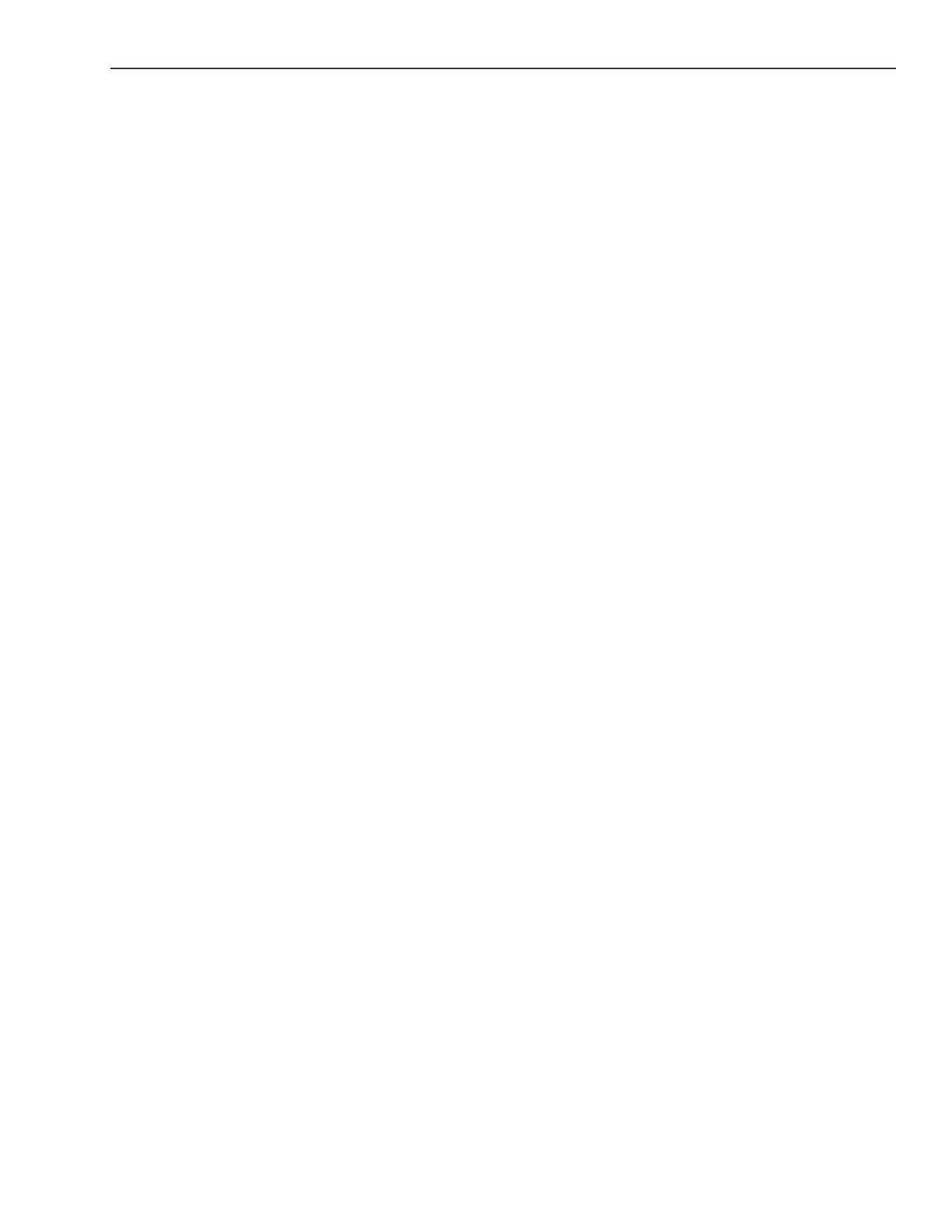Magellan eXplorist Settings
Magellan eXplorist 310 User Manual 23
Selecting the Battery Type
1. Access the Settings Menu.
2. Select Power.
3. Select the Battery Type drop-down menu and
select the type of batteries that are being used.
Date and Time
Selecting the Date Format
1. Access the Settings Menu.
2. Select Date & Time.
3. Select the Date Format drop-down menu and
select the format that dates will be displayed
in.
Selecting the Time Format
1. Access the Settings Menu.
2. Select Date & Time.
3. Select the Time Format drop-down menu and
select the format that time will be displayed (12
hour or 24 hour).
Selecting the Calendar Format
1. Access the Settings Menu.
2. Select Date & Time.
3. Select the Calendar Format drop-down menu
and select how weeks will be formatted (weeks
start on Monday or Sunday).
Selecting the Time Zone (Auto or Manual)
1. Access the Settings Menu.
2. Select Date & Time.
3. Select the Time Zone & DST drop-down
menu and select Auto or Manual. If Manual is
selected, you need to select the Set Time Zone
button and enter your present time zone.
Maps
Setting Map
1. Choose World Maps or Detailed Maps to see
the individual maps installed.
2. If the map has a checkmark before its name
it has been activated and is in use by your
receiver. You can toggle the map on or off by
selecting on the check mark box to the left of
the map name.
3. Select the map name to get more detailed
information about the map that is installed.
Map Options
Setting the Map View (2D or 3D)
1. Access the Settings Menu.
2. Select Map Options.
3. Select the Map View drop-down menu and
select how the map will be displayed (2D or
3D).
Setting the Map Orientation
1. Access the Settings Menu.
2. Select Map Options.
3. Select the Orientation drop-down menu and
select the reference used to dene the top
ofthe display (Track Up, Course Up or North
Up.)
Setting the Number of Map Fields
1. Access the Settings Menu.
2. Select Map Options.
3. Select the Map Fields drop-down menu
and select how many data elds will be
displayedon the map.
Dening Quick Info Details
This sets what details will be displayed when the
map is in pan mode and popup information is
displayed.
1. Access the Settings Menu.
2. Select Map Options.
3. Select the Quick Info drop-down menu and
select what will be displayed when popup
information is displayed.
Toggling Position Destination Lines (On/Off)
1. Access the Settings Menu.
2. Select Map Options.
3. Select the Position Destination Line drop-down
menu and select if the line will be displayed on
the map when a route is active.
