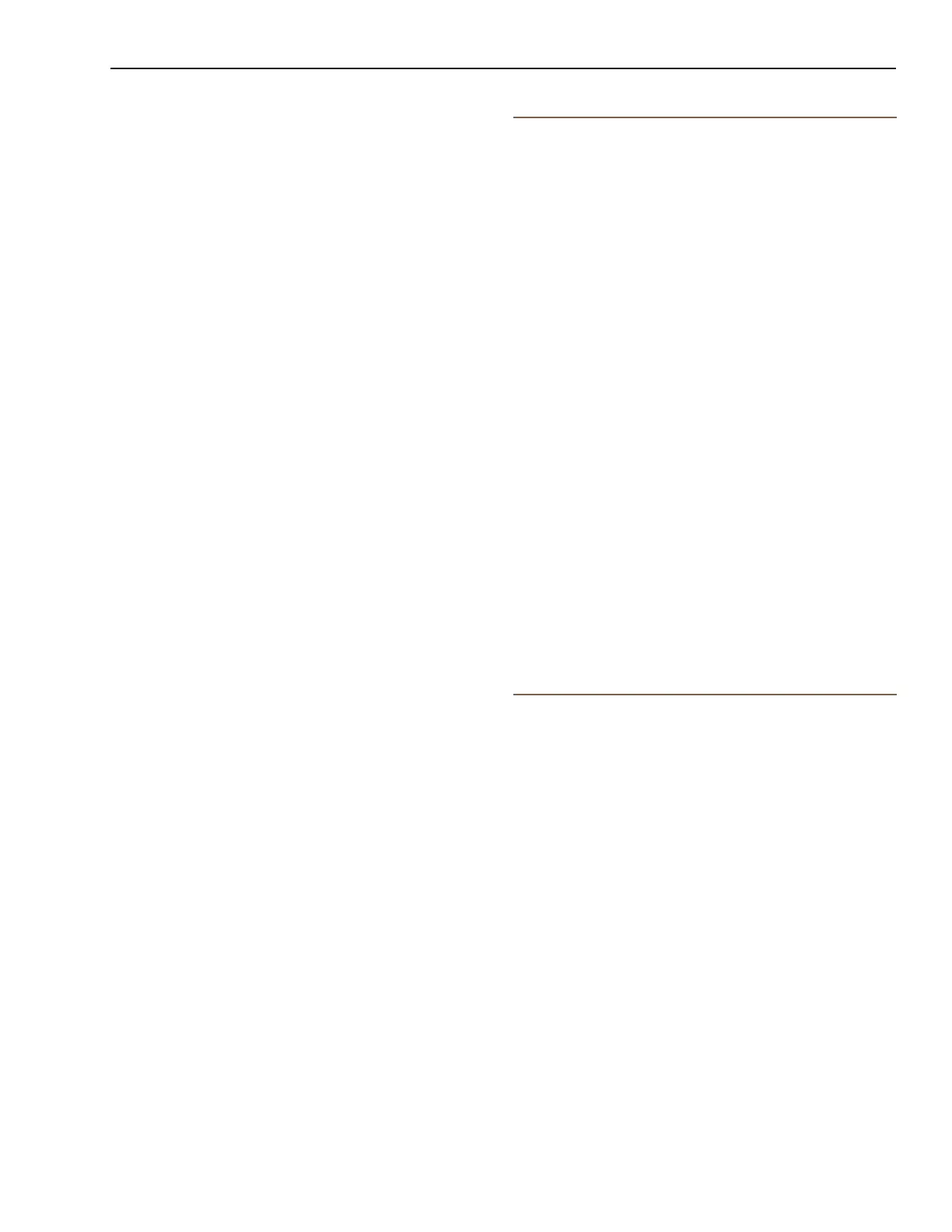Magellan eXplorist Geocache Waypoints
Magellan eXplorist 310 User Manual 17
Adding a Geocache
Saving Your Current Location as a Geocache
Waypoint
1. Access the Geocache list.
2. Press MENU.
3. Select Add Geocache.
4. The receiver will calculate the average position
for the geocache providing increased accuracy.
5. Select Done.
6. Select the Geocache name to edit the name
with the keyboard.
7. Select the Difculty and Terrain stars
to indicate the level of difcult. (5 stars
is the most difcult and 5 stars is the
roughestterrain.)
8. Select the Size marker to indicate the size of
the cache.
9. To add a Hint or Description, select the Options
Menu icon and select Add Hint or Add
Description.
10. When you have completed the entry for the
geocache, press MENU and select Save.
Geocache Summary
When you want to view a summary of your geocache
adventures you can access the Geocache Summary
page. This summary displays, the total geocaches
in the receiver, how many geocaches have been
found, how many not found, and how many you
haven’t attempted. Also displayed is the number
of geocaches in the receiver that are needing
maintenance. Lastly is a summary of the average
time spent in nding a geocache
Accessing the Geocache Summary
1. Access the Geocache list.
2. Press MENU.
3. Select Geocache Summary.
Going to a Geocache from the Geocache
Description
1. Access the Geocache list.
2. Select the name of the geocache to be routed
to.
3. Press MENU.
4. Select Go.
Viewing the Geocache on the Map
1. Access the Geocache list.
2. Select the name of the geocache to be viewed.
3. The Geocache Description page is displayed.
4. Press MENU.
5. Select View on map. The geocache is
displayed with a projected route from your
current position to the geocache.
Going to a Geocache While Viewing on the
Map
1. Access the Geocache list.
2. Select the name of the geocache to be routed
to.
3. Press MENU.
4. Select Go. The geocache is displayed with a
projected route from your current position to
the geocache.
Marking a Geocache as a Favourite
1. Access the Geocache list.
2. Select the name of the geocache to be added
to your Favourites list.
3. Press MENU.
4. Select Favorite.
5. The Geocache Description page is displayed
with a yellow star added to the icon in the
upper left corner indicating that this geocache
is part of your favourites.
