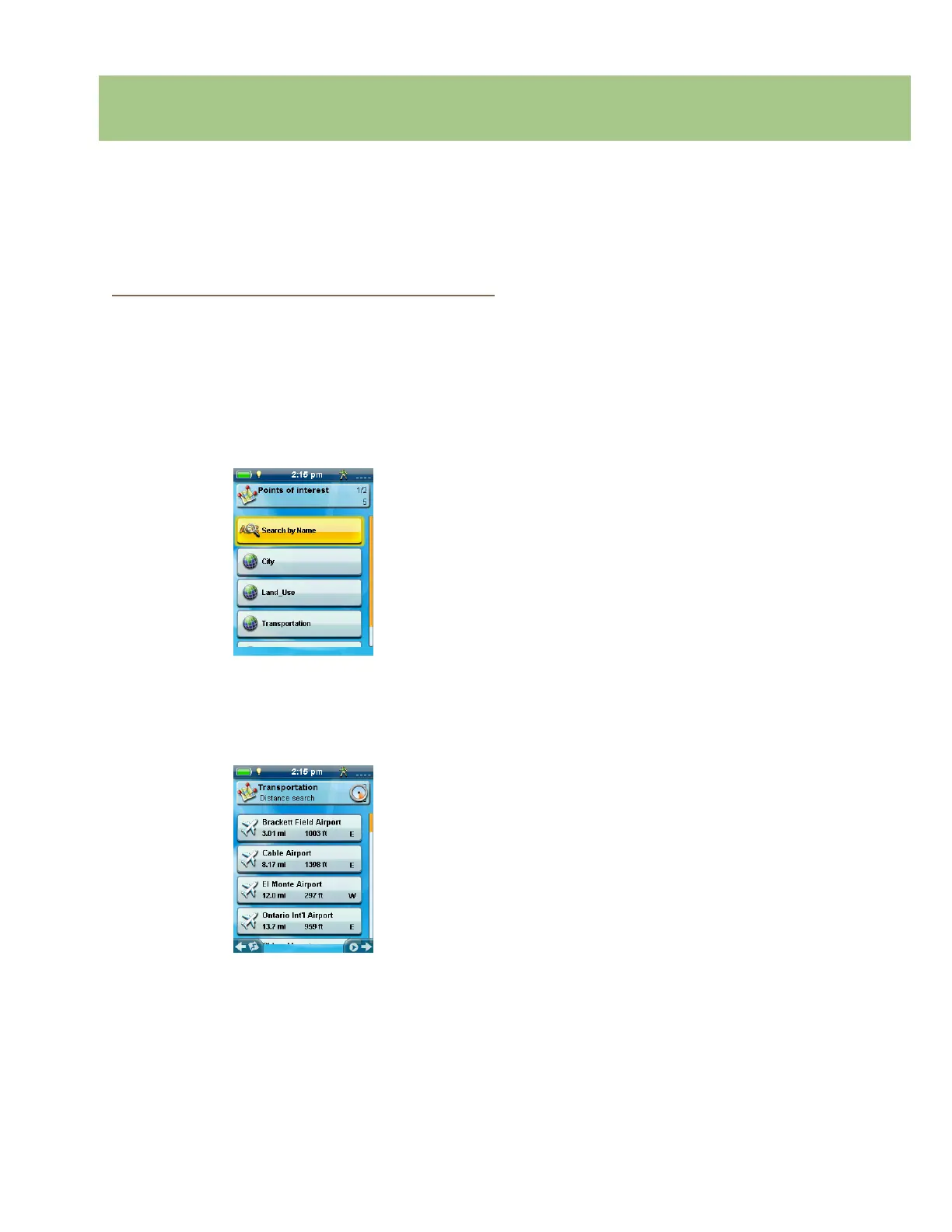Magellan eXplorist 310 User Manual 18
Points of Interest (POIs)
The Magellan eXplorist has preloaded points of interest waypoints that provide a wide array of locations that you
may seek. These POIs are waypoints for many commonly needed destinations. The POIs are installed along
with the maps used in the eXplorist. The basemap contains some basic POIs and turning on a detailed map will
provide a robust source of POIs.
Accessing POIs
Finding a POI by Category
1. Press BACK from the Map screen.
2. Select the POI icon.
3. Scroll though the list of categories and select a
category that denes the POI you are looking
for.
4. Some POI categories have a subcategory. If
the category chosen does, scroll to nd the
subcategory for the POI you are searching.
5. A list of the nearest hospitals are displayed.
The default sorting criteria is by distance. If
you want to sort the list by name, press MENU
and select “Sort by Name.”
You can also search by name for waypoints
in the list displayed. Press the MENU button
and select “Search by Name.” Enter the rst
fewcharacters of the name and select the
green checkmark.
Finding a POI Using Search by Name
1. Press BACK from the Map screen.
2. Select the POI icon.
3. Press MENU.
4. Select Search by Name....
5. Use the keyboard to enter the rst
fewcharacters in the name of the POI you are
searching for and select the green checkmark.
6. A list of POIs is displayed, beginning with the
characters entered in step 5.
Note that this search is not case sensitive.
Creating a Route to a POI
1. Access the list of POIs by category or
searching by name.
2. Select the POI to be used as the destination.
3. Press MENU.
4. Select Go.
Viewing POI Details
1. Access the list of POIs by category or
searching by name.
2. Select the POI to be viewed.
