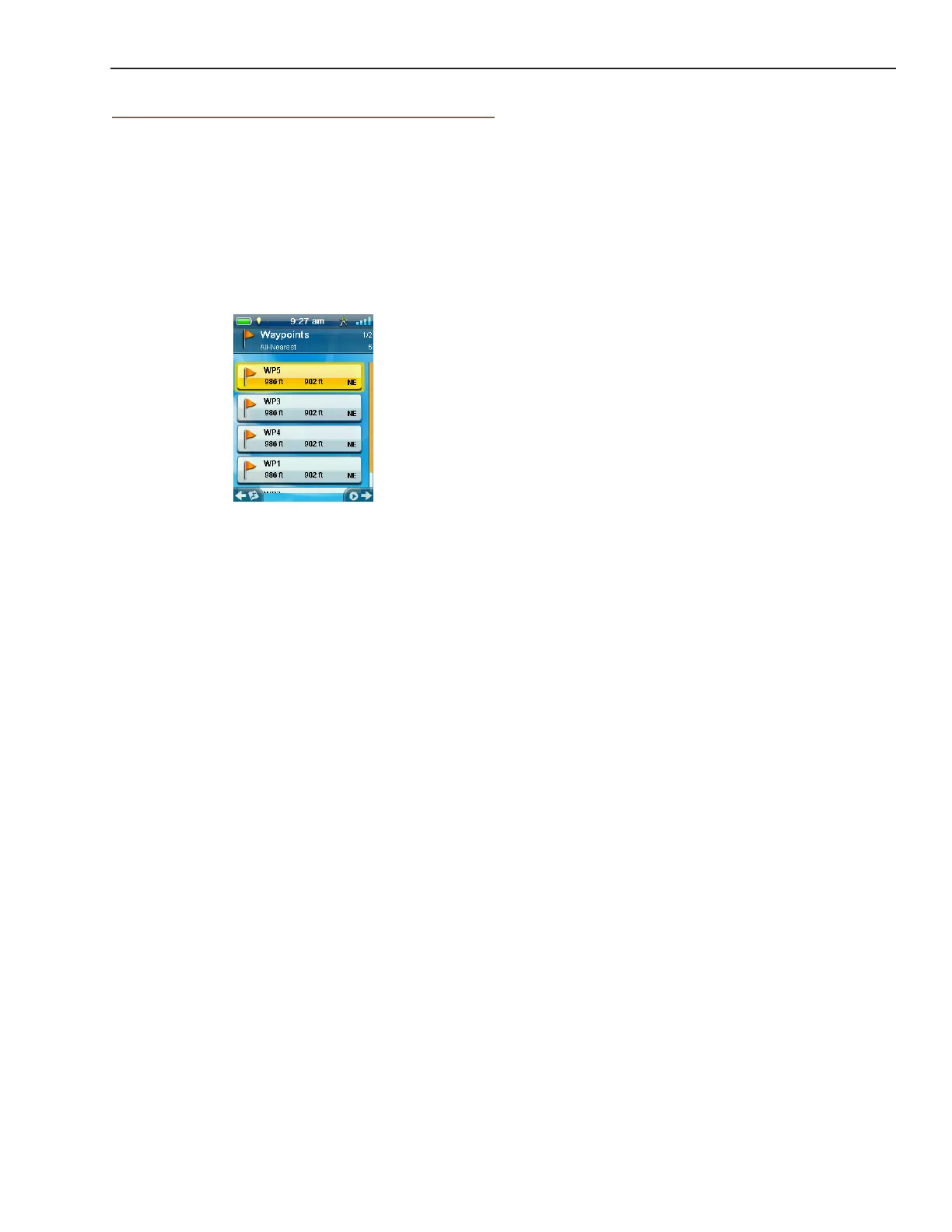Magellan eXplorist Geocache Waypoints
Magellan eXplorist 310 User Manual 16
Going to a Geocache on the Geocache List
1. Access the Geocache list.
2. Select the Geocache you want to go to.
3. Press MENU.
4. Select Go.
5. The route is created and the Map screen
displayed.
Editing a Stored Geocache
1. Access the Geocache list.
2. Select the name of the geocache to be edited.
3. The Geocache Description page is displayed.
Description: Select Description. Select the
screen below the Description button. Use
the keyboard to enter a description for the
geocache. Select the Back icon when done.
Hint: Select Hint. Select the screen below
the Hint button. Use the keyboard to enter or
edit the hint for the geocache. Select the Back
icon when done.
Found: Select Found. Select Found, Not
Found, Needs Maintenance or Add a Field
Note. (If selecting Needs Maintenance you
will be asked if you want to include any
comments.)
Options: Select Options. Use the Prole
drop-down menu to select the proldesired for
this geocache. Select Settings to change the
values for the prole
(Note: Other items are available on the
Geocache Description page but they can only
be viewed.)
Adding/Editing/Deleting a Field Note
1. Access the Geocache list.
2. Select a geocache from the list.
3. Press MENU.
4. Select Add a Field Note, Edit My Last Log,
or Delete My Last Log.
5. Use the keyboard to add or edit the eld note.
If you are deleting a eld note, you will need
toconrm the deletion
Geocache List
Accessing the Geocache List
1. Press the BACK button while viewing the Map
screen.
2. Select the Geocaches icon. All the geocaches
you have saved or loaded will be displayed as
a list.
Sorting the Geocache List
1. Access the Geocache list.
2. Press MENU.
3. Select Sort & Search.
4. Using the drop-down menus for each, set the
display lters for Status, Type, Size, Terrain
and Difculty.
5. Select the Sort By drop-down menu and select
Geocache ID, Nearest, Date Created, Type
or Name.
6. Use the Show button to toggle between All or
just show Favorites.
7. Use the BACK button to return to the list of
geocaches.
Searching for a Saved Geocache
1. Access the Geocache list.
2. Press MENU.
3. Select Sort & Search.
4. Scroll down and select Search by Name or
ID....
5. Use the keyboard to enter the rst few
characters of the geocache name or the ID.
6. Select the green checkmark.
7. The Geocache List is displayed with the results
of the search.
