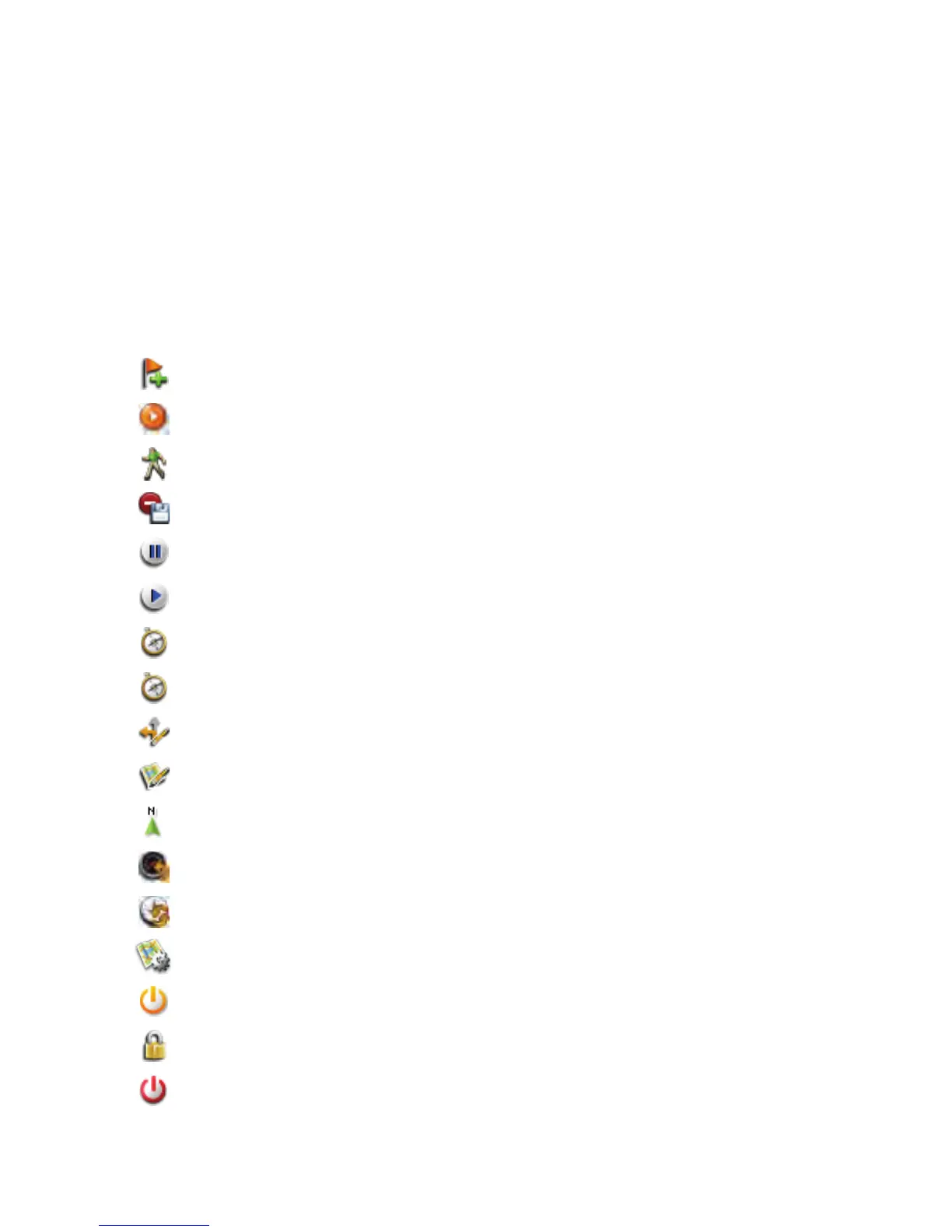10
Go To a Waypoint while Panning
1. Pan the cursor until it is over a displayed waypoint.
2. Press MENU.
3. Select GO from the Options menu.
Map Screen Options Menu
The Map Options Menu is accessed by pressing the MENU button while viewing the map. There are
two formats for this menu; routing and not routing. They are slightly different as when you are routing
there are functions you need at your fingertips that are not needed during non-routing situations.
While viewing a Options menu you can quickly go to the bottom of the menu by pressing the ZOOM-
button or to the top by pressing ZOOM+.
Non-Routing Options Menu
New Waypoint Creates a new waypoint at your current position or pan cursor.
Go If there is a geocache or waypoint at the point of the pan cursor,
select GO to create a route to that location.
Start Trip Removes any track information from the map and resets the trip
data, trip odometer and trip timer. Begins recording track.
Stop and Save Trip End the recording of the track and saves the trip.
Pause Trip Pauses the recording.
Resume Trip Resumes the recording.
Map Sets the Map screen to display the map only.
Map+Compass Sets the Map screen to display the map with a compass overlay.
Edit Nav Fields Allows you to select the type of data to be displayed in the Nav Field.
Edit # of Nav
Fields
Allows you to display 0,1, 2, 3, or 4 Nav Fields on the Map screen.
Heading Up/North
Up
Toggles the display orientation so that the top of the screen is either
your heading or North.
Reset Trip
Odometer
Resets the trip odometer to zero.
Reset Trip Time Resets the duration time of the trip to zero.
Map Options Provides access to customize the Map screen and select what will
be displayed.
Suspend Turns off the display and other software features, but the GPS
receiver remains tracking. Press the Power button to resume.
Lock Keypad Disables the keypad preventing accidently button presses. Hold the
MENU button down until the pop-up window disappears to unlock.
Power Off Turns the eXplorist GC receiver off.
