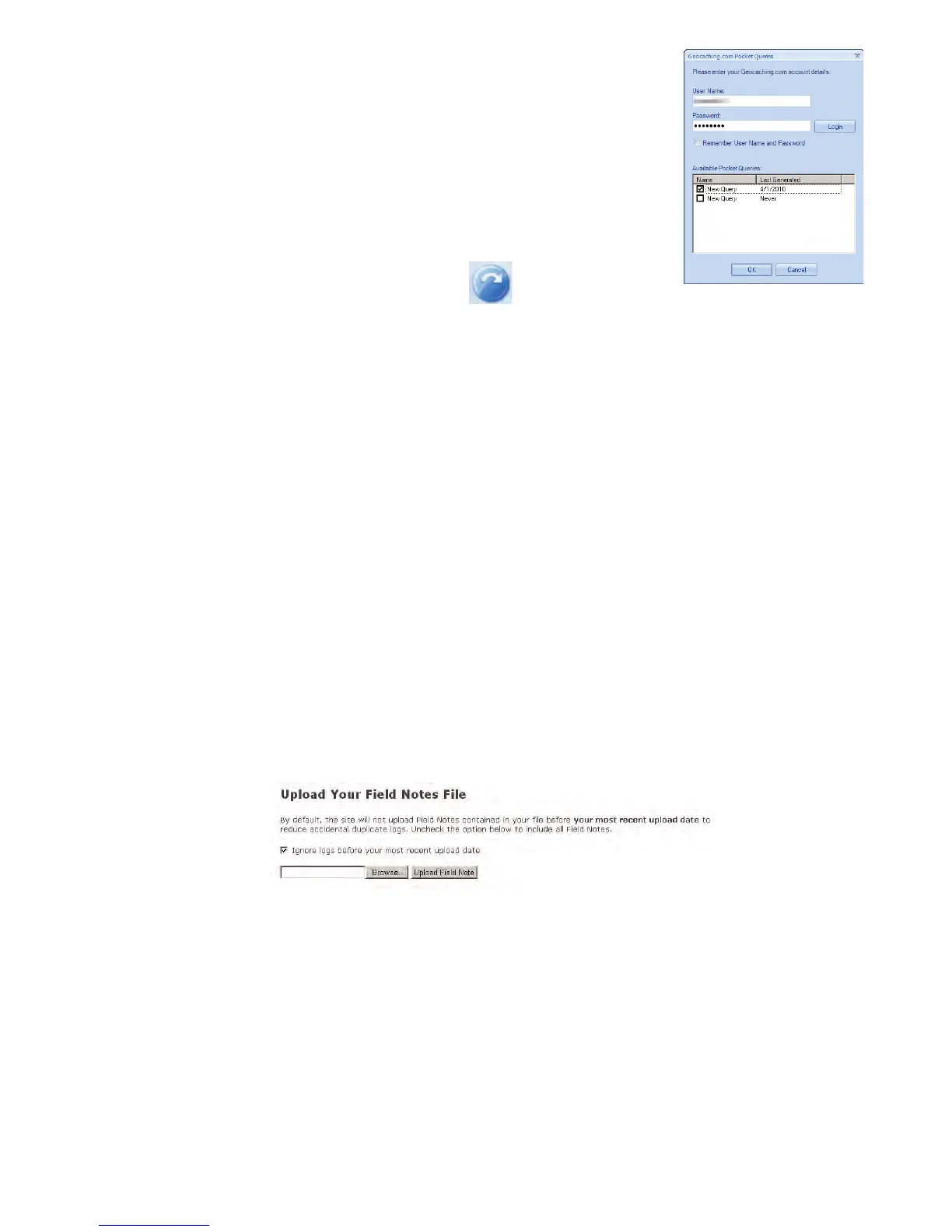34
3. After logging you in to geocaching.com, VantagePoint will get the
pocket queries you have created and display them in the bottom
window.
4. Check one or more of the pocket queries you want to install and
press “Install”. The waypoints and geocaches will be sent to
VantagePoint and selected for use by VantagePoint.
5. Connect your Magellan eXplorist GC receiver to your PC using a
USB cable.
6. When prompted, select “Connect to PC”.
7. Click on the Sync Button in VantagePoint.
8. The Waypoints and Geocaches to be transferred appear in the popup window. Click “OK”. The
data will be transferred to your receiver and the geocaches ready to use.
Note: Quite often you will be installing geocaches and waypoints that are already in your receiver. While
the receiver stores all of the geocaches and waypoints loaded, it will only display the most current version.
Uploading Field Notes and Logs
As you search for geocaches you will be recording information (Found, Not Found, Maintenance, etc.) or
‘logs’ about your journey in your GPS receiver. Now you may want to take that information and post it to
www.geocaching.com for others to use.
Uploading Field Notes and Logs from Receiver
1. Go to www.geocaching.com and log in your account.
2. From the Navigation pane, select “Your Profile”.
3. Under your status pane, select “Access Your Field Notes”. (http://www.geocaching.com/my/
fieldnotes.aspx)
4. Look for the Magellan Supported Devices and click on the link to upload your Field Notes.
5. Turn on your receiver and connect it to your PC with the USB cable.
6. Select “Connect to PC” on the receiver.
7. Click on the “Browse” button and go to the geocaches folder in the MAGELLAN directory.
8. Select the file named “newlogs.txt”. (Note: the newlogs.txt file contains all the field notes and logs
your have created since the creation of the newlogs.txt file.)
9. Click on the “Upload Field Note” button.
10. The web page will provide you with the number of records that were successfully loaded.
11. Click on “Return to Field Notes” link.
12. Your uploaded logs and field notes are listed. You now need to compose the log. Click on
“Compose Log” for each log and you will be redirected to the “Post a New Log” page where you
