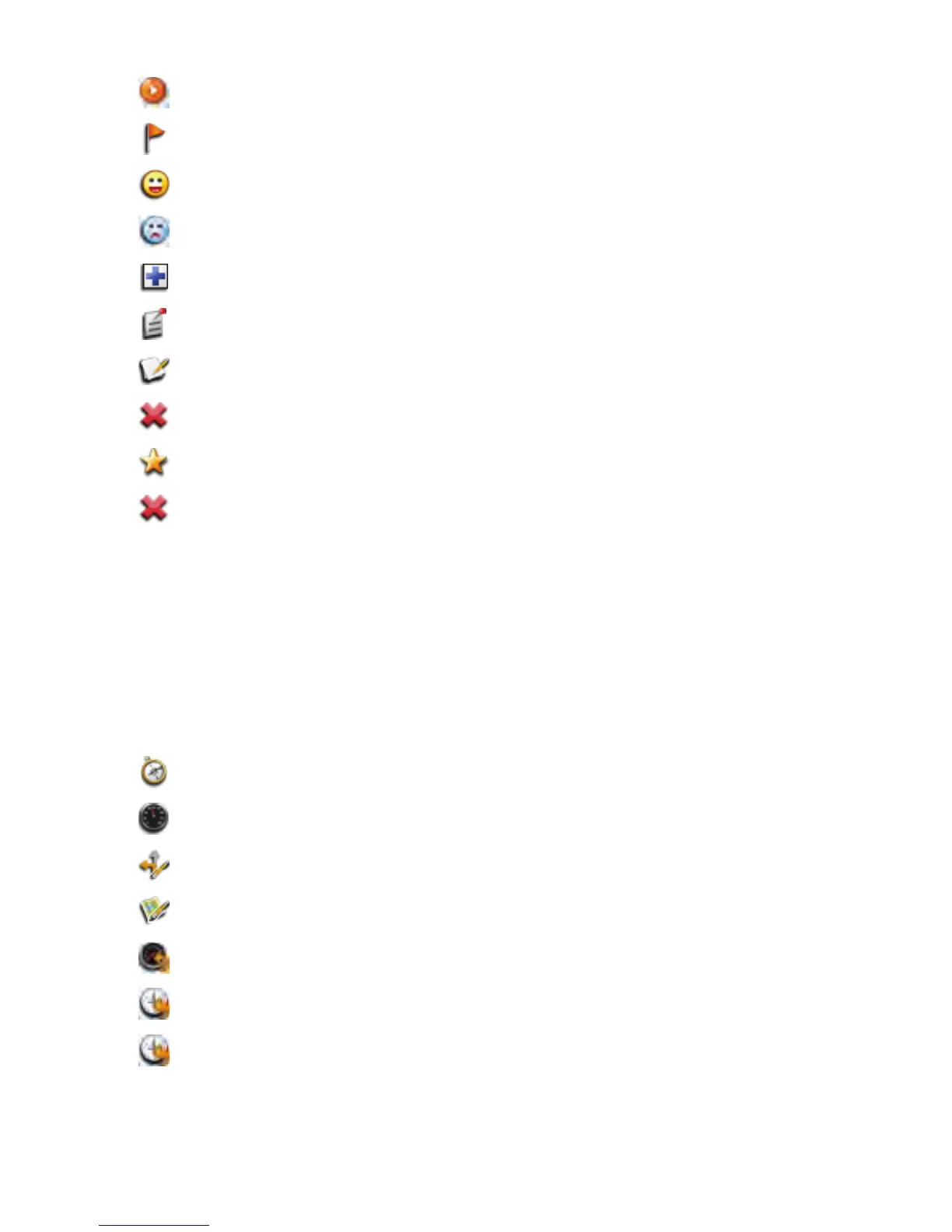18
Geocache Details Options Menu
Dashboard
Accessing the Dashboard
1. Press BACK until the Main Menu is displayed.
2. Use the joystick (L/R) to highlight the ‘Dashboard’ icon.
3. Press ENTER.
Dashboard Options Menu
GO Go to Geocache or Waypoint Details screen for information on
the geocache or waypoint.
View Waypoints Displays a list of all the waypoints associated with this
geocache.
Found Flag the geocache as being found.
Not Found Flag the geocache as being not found.
Need Maintenance Flag the geocache as being in need of maintenance and add
comments.
Add a Field Note Add field notes to the geocache.
Edit My Last Log Edit the log file.
Delete My Last Log Delete the log file.
Favorites Flag the geocache as being a favorite.
Delete Deletes the selected geocache.
Compass Sets the Dashboard to be viewed as a compass.
Dashboard Returns the Dashboard to its default view.
Edit Nav Fields Allows you to select the type of data to be displayed in the Nav
Field.
Edit # of Nav
Fields
Allows you to display 0,1, 2, 3, or 4 Nav Fields on the Map
screen.
Reset Trip
Odometer
Resets the trip odometer to zero.
Reset Odometer Resets the odometer to zero.
Reset Time Resets the trip time.
