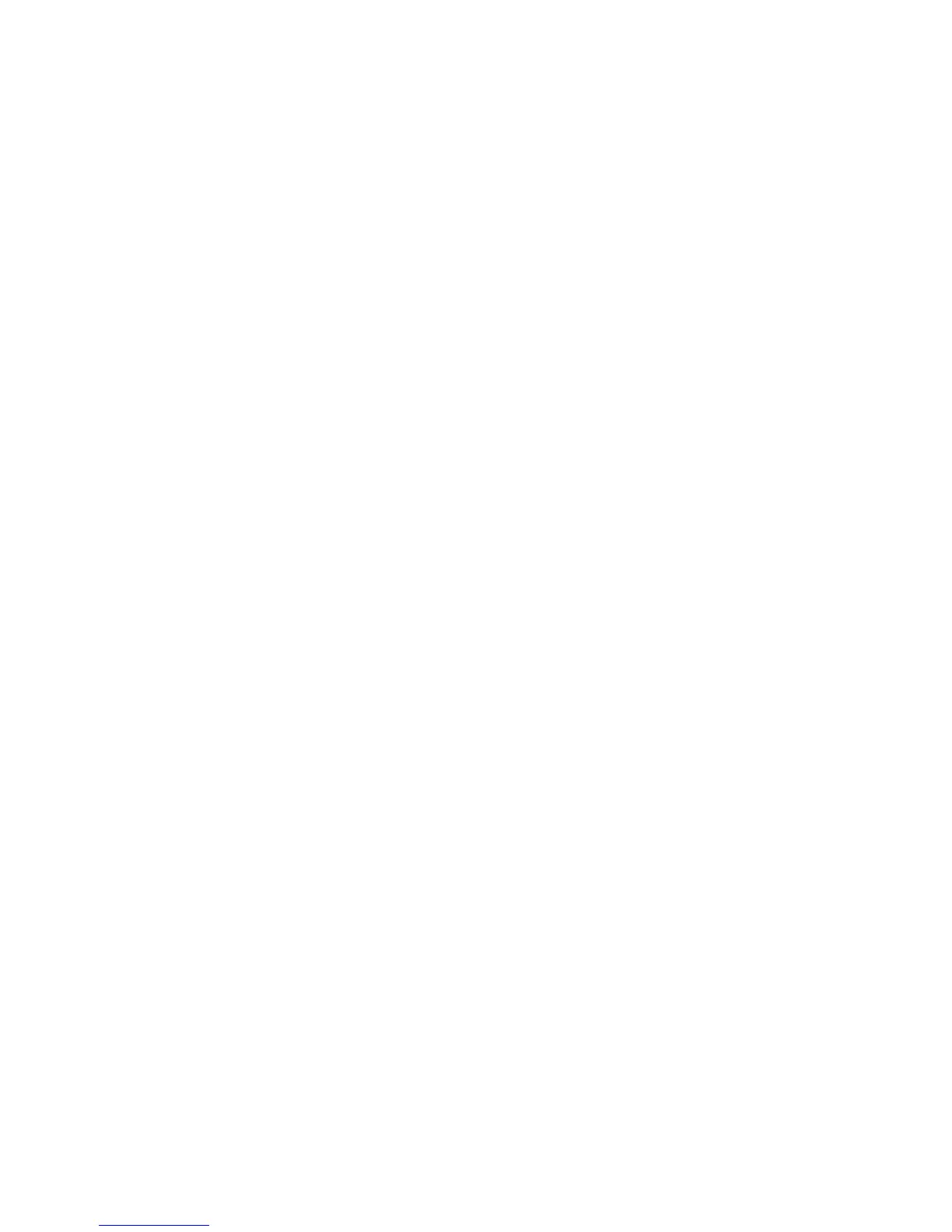21
Selecting Time Format
1. Access the Tools menu and select ‘Settings’.
2. Highlight ‘Date & Time’ and press ENTER.
3. Use the joystick to select the time format.
4. Press ENTER.
5. Press BACK.
Setting the Time Zone
1. Access the Tools menu and select ‘Settings’.
2. Highlight ‘Time Zone & DST’ and press ENTER.
3. Use the joystick to select the date format.
4. Press ENTER.
5. Press BACK.
Turning Daylight Savings On/Off
1. Access the Tools menu and select ‘Settings’.
2. Highlight ‘Daylight Savings’.
3. Press ENTER to check (DST on) or uncheck (DST off).
4. Press BACK.
Map Options
Selecting Geocache Icons to be Displayed
You can select what types of Geocaches are displayed on the Map screen as well has what format
they are displayed in.
1. Access the Tools menu and select ‘Settings’.
2. Highlight ‘Map Options’ and press ENTER.
3. There are two fields under the ‘Geocache’ heading. The top one selects what types of geocaches
are shown on the map (default is All). The second field allows you to select to view only the icon,
the icon and the name, or turning displayed geocache’s off.
4. Highlight the desired field and press ENTER.
5. Use the joystick to select the desired option and press ENTER.
6. Press BACK.
Selecting Waypoint Icons to be Displayed
You can select what format Waypoint icons are displayed on the Map screen.
1. Access the Tools menu and select ‘Settings’.
2. Highlight ‘Map Options’ and press ENTER.
3. Highlight the Waypoints icon field and press ENTER.
4. Use the joystick to select the desired option and press ENTER.
5. Press BACK.
