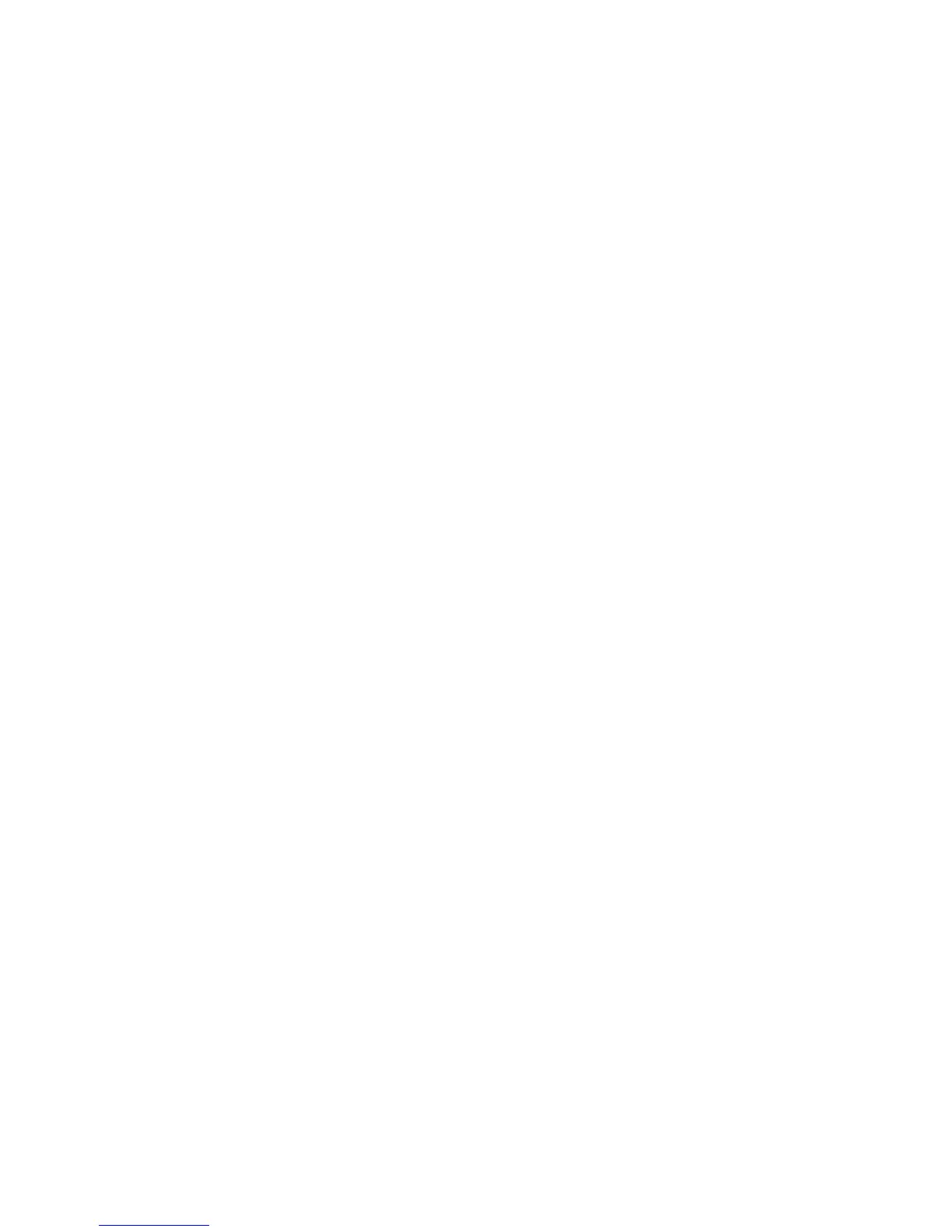14
Setting Destination Geocache as Found or Not Found
This is available only while travelling on a route to a geocache.
1. Press MENU.
2. Highlight ‘Found’ or ‘Not Found’ and press ENTER.
3. You will be asked if you add comments. Select Yes or No.
4. The route to the geocache is cancelled and you are returned to the Map screen.
Entering ‘Needs Maintenance’ Note to Destination Geocache
This is available only while travelling on a route to a geocache.
1. Press MENU.
2. Highlight ‘Needs Maintenance’ and press ENTER.
3. You will be asked if you add comments. Select Yes or No.
4. If you selected Yes, use the keyboard to enter the note describing the maintenance needed.
5. The route to the geocache is cancelled and you are returned to the Map screen.
Customizing the Map Display
Selecting Geocache Icons to be Displayed
You can select what types of Geocaches are displayed on the Map screen as well has what format
they are displayed in.
1. Press MENU.
2. Highlight ‘Map Options’ and press ENTER.
3. There are two fields under the ‘Geocache’ heading. The top one selects what types of geocaches
are shown on the map (default is All). The second field allows you to select to view only the icon,
the icon and the name, or turning displayed geocache’s off.
4. Highlight the desired field and press ENTER.
5. Use the joystick to select the desired option and press ENTER.
6. Pressing BACK returns you to the Map screen.
Selecting Waypoint Icons to be Displayed
You can select what format Waypoint icons are displayed on the Map screen.
1. Press MENU.
2. Highlight ‘Map Options’ and press ENTER.
3. Highlight the Waypoints icon field and press ENTER.
4. Use the joystick to select the desired option and press ENTER.
5. Pressing BACK returns you to the Map screen.
Selecting POI (Points of Interest) Icons to be Displayed
You can select what format POI icons are displayed on the Map screen.
1. Press MENU.
2. Highlight ‘Map Options’ and press ENTER.
3. Highlight the POI Icons field and press ENTER.
