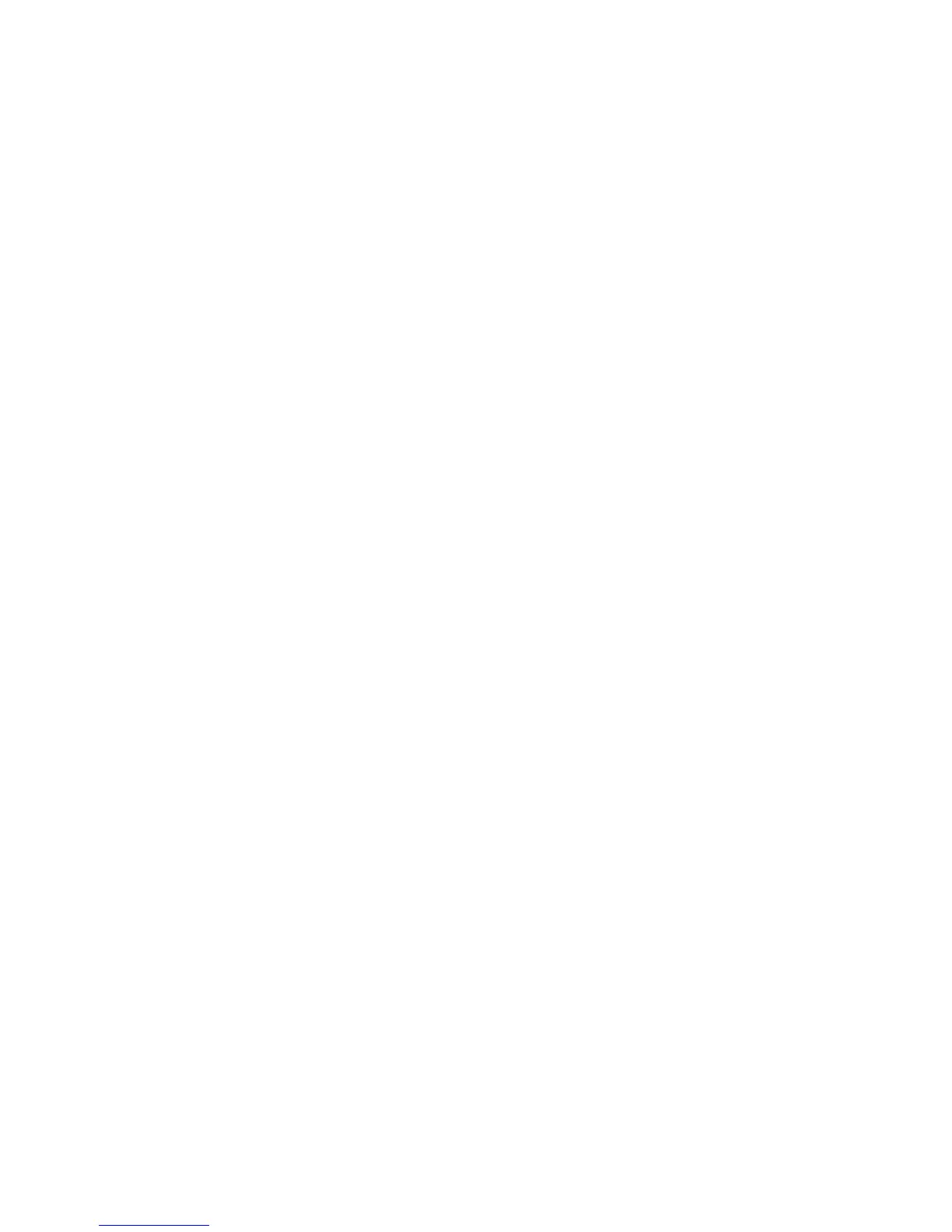15
4. Use the joystick to select the desired option and press ENTER.
5. Pressing BACK returns you to the Map screen.
Selecting the Current Location Icon
1. Press MENU.
2. Highlight ‘Map Options’ and press ENTER.
3. Highlight the Current Location Icon field and press ENTER.
4. Use the joystick to select ‘Smart Arrow’ or ‘Standard Arrow’ and press ENTER.
5. Pressing BACK returns you to the Map screen.
Turning Quick Info Pop-up On/Off
1. Press MENU.
2. Highlight ‘Map Options’ and press ENTER.
3. Highlight the Quick Info field and press ENTER.
4. Use the joystick to select ‘ON’ or ‘OFF’ and press ENTER.
5. Pressing BACK returns you to the Map screen.
Turning Auto Zoom On/Off
1. Press MENU.
2. Highlight ‘Map Options’ and press ENTER.
3. Highlight the Auto Zoom field and press ENTER.
4. Use the joystick to select ‘ON’ or ‘OFF’ and press ENTER.
5. Pressing BACK returns you to the Map screen.
Geocaches
Geocaches can be uploaded from www.geocaching.com or you can create your own geocache that you
can share with others. There are two basic screens used in the Magellan eXplorist GC receiver for
selecting and viewing your geocaches. The Geocache List displays all of the geocaches that are in your
receiver and the Geocache Details displays useful information about a specific geocache you select.
Viewing the Geocache List
1. From the Main Menu, use the joystick (L/R) to highlight the Geocaches icon.
2. Press ENTER.
Viewing a Geocache on the Map from the Geocache List
1. While viewing the Geocache List, move the joystick up or down to scroll through the list.
2. With the desired geocache selected, move the joystick to the left.
3. Your current position and the geocache chosen is displayed on the Map screen.
4. Press BACK to return to the Geocache List.
