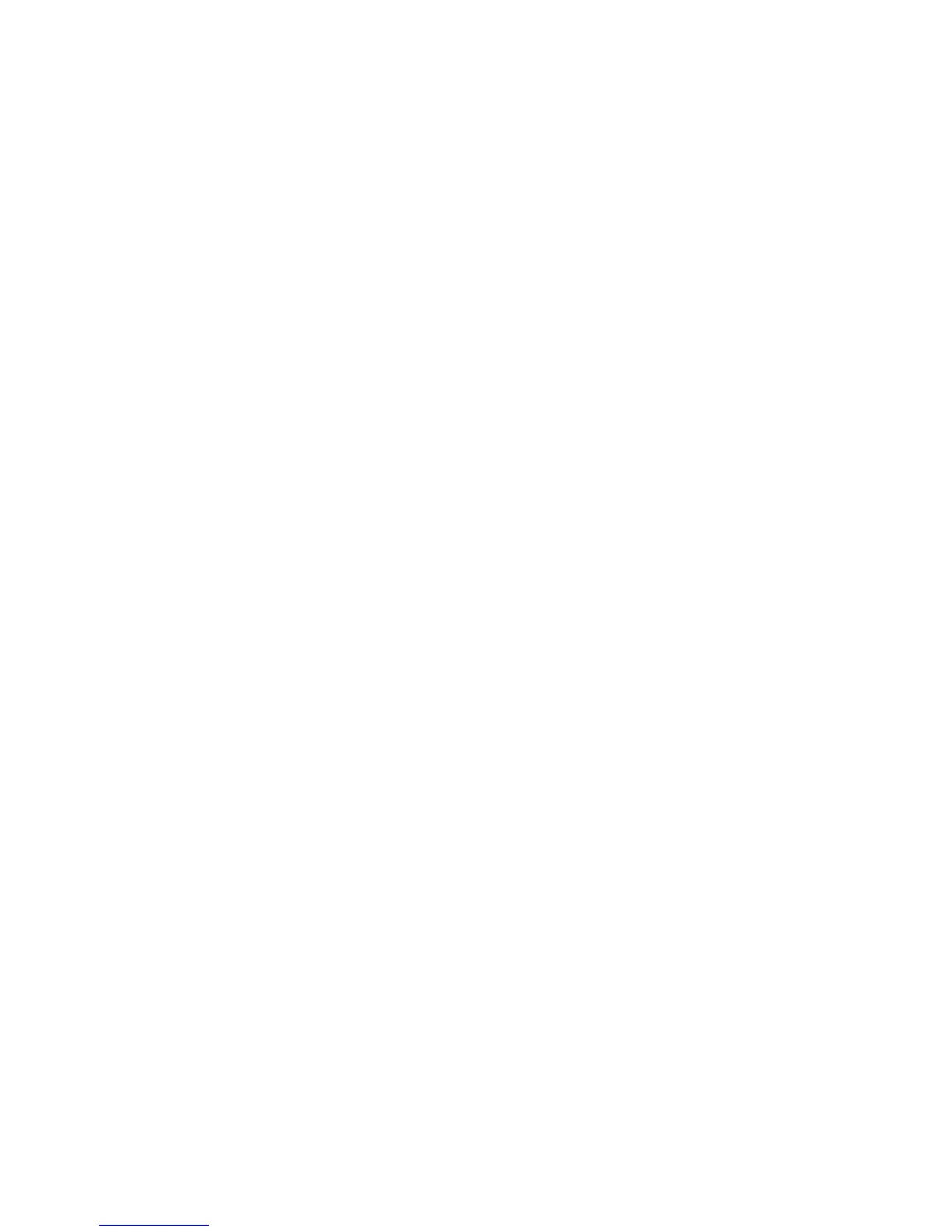22
Selecting POI (Points of Interest) Icons to be Displayed
You can select what format POI icons are displayed on the Map screen.
1. Access the Tools menu and select ‘Settings’.
2. Highlight ‘Map Options’ and press ENTER.
3. Highlight the POI Icons field and press ENTER.
4. Use the joystick to select the desired option and press ENTER.
5. Press BACK.
Selecting Number of Fields to be Displayed on the Map Screen
1. Access the Tools menu and select ‘Settings’.
2. Highlight ‘Map Options’ and press ENTER.
3. Highlight the POI Icons field and press ENTER.
4. Use the joystick to select the ‘Fields’ field and press ENTER.
5. Select how many fields you want displayed.
6. Pressing BACK.
Selecting the Current Location Icon
1. Access the Tools menu and select ‘Settings’.
2. Highlight ‘Map Options’ and press ENTER.
3. Highlight the Current Location Icon field and press ENTER.
4. Use the joystick to select ‘Smart Arrow’ or ‘Standard Arrow’ and press ENTER.
5. Press BACK.
Turning Quick Info Pop-up On/Off
1. Access the Tools menu and select ‘Settings’.
2. Highlight ‘Map Options’ and press ENTER.
3. Highlight the Quick Info field and press ENTER.
4. Use the joystick to select ‘ON’ or ‘OFF’ and press ENTER.
5. Press BACK.
Turning Auto Zoom On/Off
1. Access the Tools menu and select ‘Settings’.
2. Highlight ‘Map Options’ and press ENTER.
3. Highlight the Auto Zoom field and press ENTER.
4. Use the joystick to select ‘ON’ or ‘OFF’ and press ENTER.
5. Press BACK.
