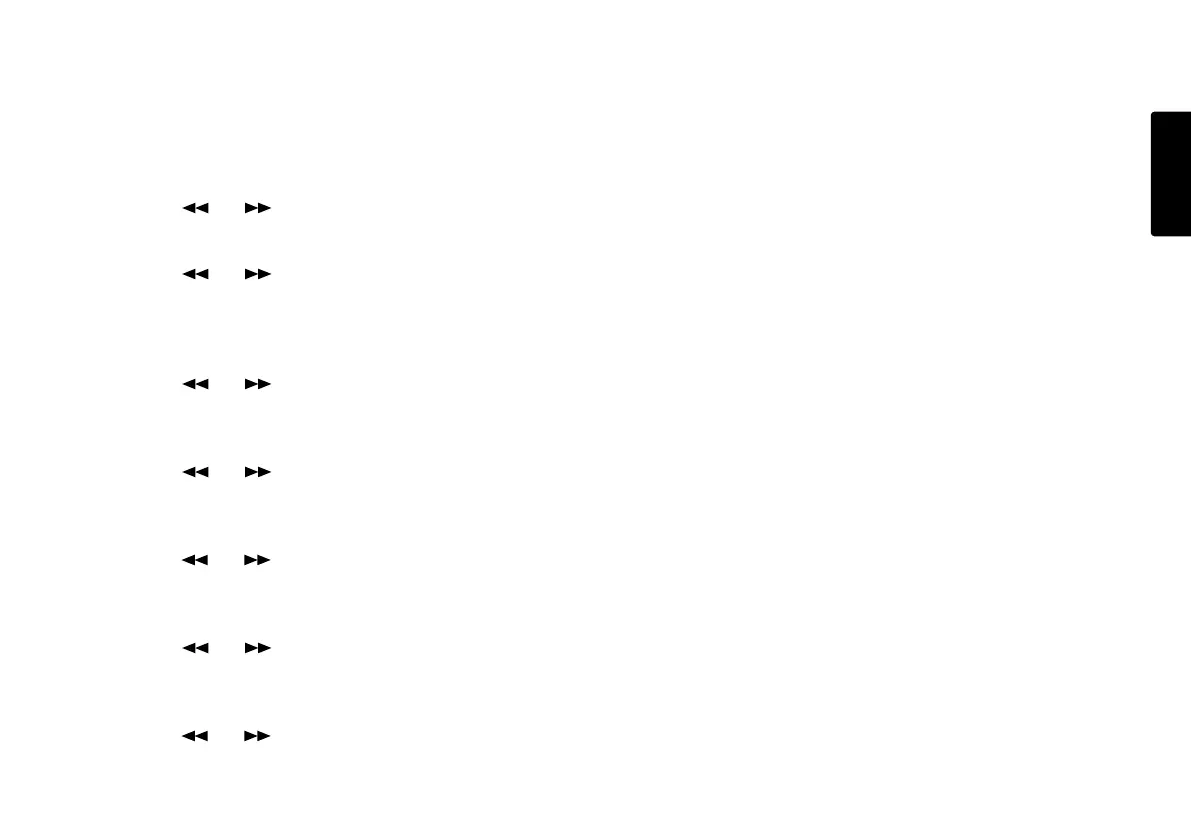45
ENGLISH
3. Date/Time (How to set or change the Date and Time)
The date and time are written on each audio track(file)
when the track is started. When an audio track is viewed
on a computer, this date and time appears as when the file
was 'created'.(US date form is illustrated.)
1. From stop, push the MENU/STORE EDIT button.
2. Push the or button to select Preset 1, 2 or 3.
3. Push the ENTER button to accept the selected Preset.
4. Push the or button so Date/Time is
displayed.
5. Push the ENTER button while Date/Time is displayed.
The Date and time information will be displayed with
the month flashing. (Europe : the day flashing)
6. Push the or button until the current month is
displayed.
7. Push the ENTER button to confirm the month.
The day will be flashing. (Europe : the month flashing)
8. Push the or button until the current day is
displayed.
9. Push the ENTER button to confirm the day.
The year will be flashing.
10. Push the or button until the current year is
displayed.
11. Push the ENTER button to confirm the year.
The hour will be flashing.
12. Push the or button until the current hour is
displayed.
13. Push the ENTER button to confirm the hour.
The minute will be flashing.
14. Push the or button until the current minute is
displayed.
15. Push the ENTER button to confirm the minute.
16. Date/Time will be displayed.
17. If you are finished making Menu changes to the
Preset, push the MENU/STORE EDIT button to save
your changes.
(or push the STOP/CANCEL button to cancel all changes)
18. Display returns to stop mode.
Note:
The Date/Time setting will remain for about 5 years if
the PMD660 is not plugged in.
Date/Time setting applies to all three presets.