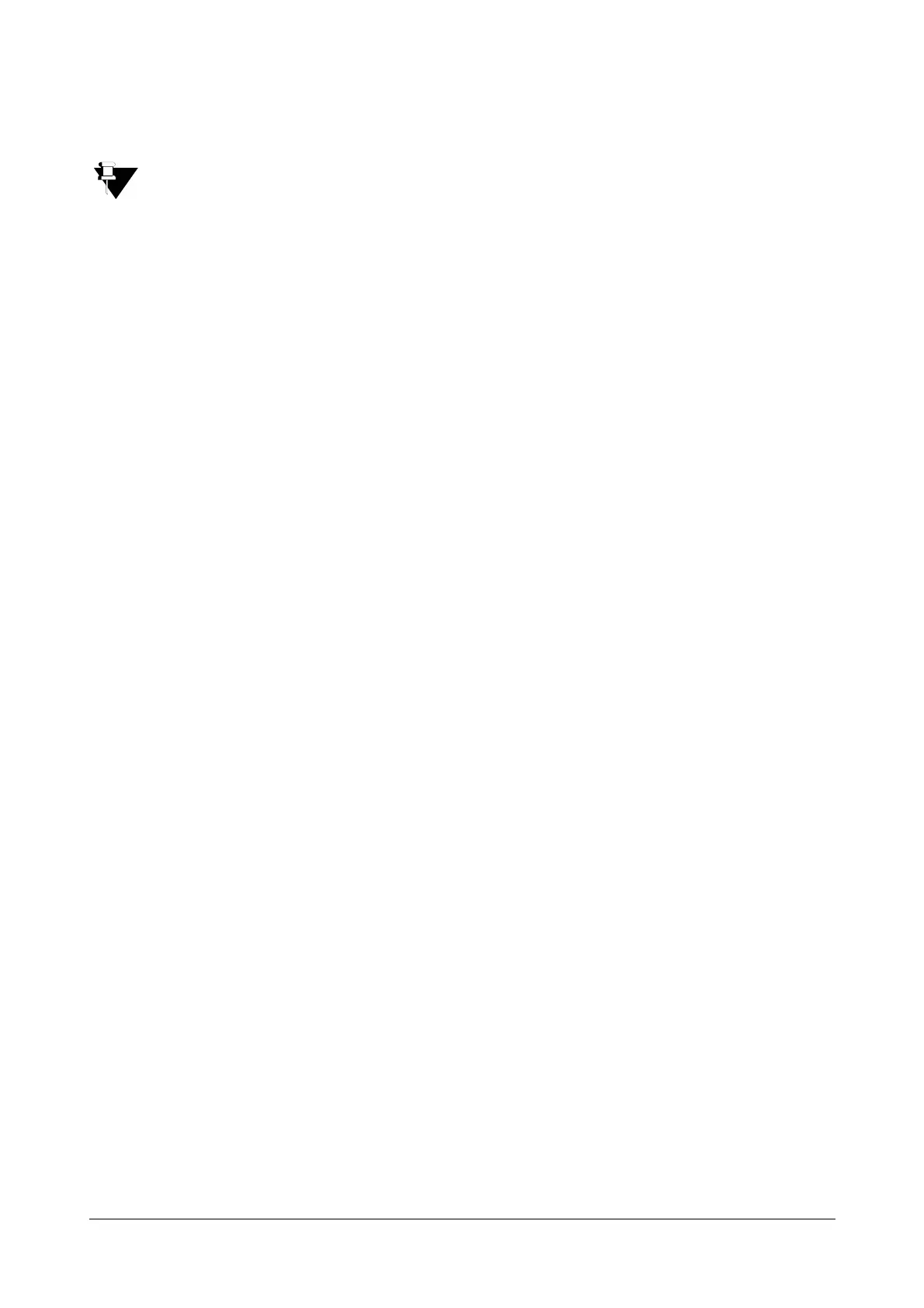190 Matrix SATATYA Devices Manual
• Clip Path: The user can define the path to the local folder where the clips will be saved.
When the non-administrative user who does not have the access rights of C: drive tries to access the
storage path of Media and Files located at C: drive, the access permission will be denied.
Those users must change the storage path of Media and Files to another drive (with user rights) to access
the media and files.
Application
• Monitoring View: You can select the monitoring view option as Only Number or Logo with Number for
display on the monitoring window.
• Optimize Bandwidth: Drag the slider to the desired level to allow optimization of bandwidth. This means,
when you select a layout in such as way that it contains more than 1 window i.e. above 1X1 layout, then
sub stream will be applied in all the windows if this check box is enabled.
• Record Duration: In case of the locally video recorded files, the user can specify the duration of the
recording per stored file in this field.
Personalize
• Language: Select the language to be used from the drop-down list.
• Real Time/Smooth View: Vary the level with help of slider as per the requirement.
Due to some network problem, if the jerk occurs in the live view of the camera, then slide the level towards
smooth view. This will minimize the jerks in the live view.
To view the live view at the Real Time, keep the Slider at the zero level. Higher the level, more Smooth will
be the live view of the camera.
• Show Date & Time: Enable the slider to display date and time monitoring window.
• Show Bit Rate: Enable the slider to show bit rate on the display of monitoring window.
• Receive Video Pop-up: Enable the slider to receive video pop-up window when a configured event
occurs. If enabled the pop-up will appear. If this option is disabled on a specific machine, then that
particular machine will not receive the video pop-up when an event occurs. But if the device client is open
in some other machine then that machine will get the video pop-up.
Example: Suppose there are 3 machines PC1, PC2, PC3 and the parameter “Receive Video Pop-up” is
disabled in PC1. Now when any configured event occurs, PC1 will not get the video pop-up but PC2 and
PC3 will get the video pop-up on their screens.
You can also enable Video Pop-up option in the Local Client from the toolbar.
Click on Save once done.
Joystick
Device Client supports all standard USB joysticks and gaming controllers which are compliant with Microsoft
Windows operating system to operate PTZ cameras. Joystick is connected to the system via USB port.