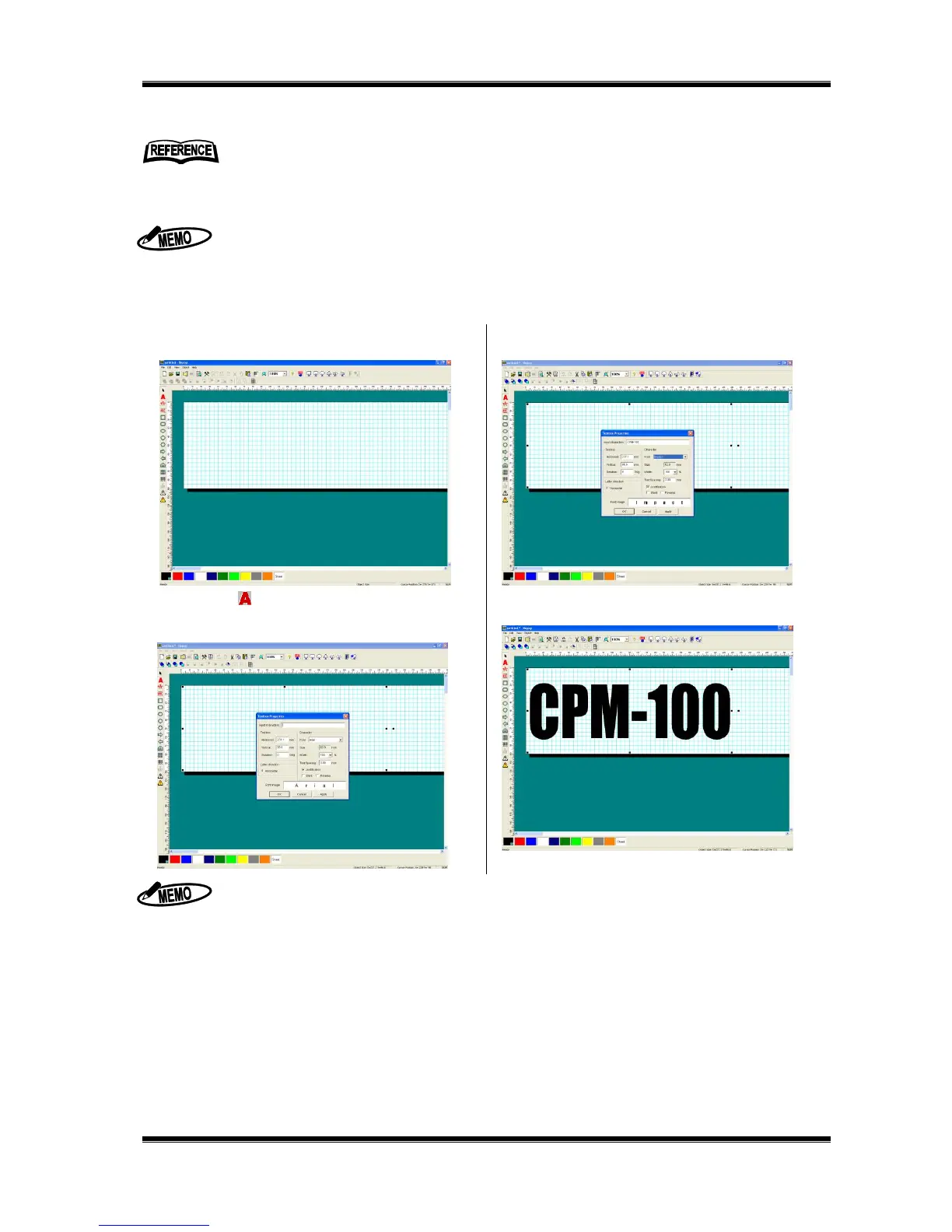42
10 Operation of BepopPC EX (1): Input and Output of
Characters
10.1 Entering the Texts
1 Start BepopPC EX.
2 The “Layout” screen appears initially.
3 Click on to select a text box, and drag an area
where you want to draw the characters. The “Textbox
Properties” window is opened.
4 Input the characters into the “Input text”. Set other items
such as a font.
5 Click on the [OK] button to lay out the input characters in
the editing screen.
Only True Type fonts are available.
* For some True Type fonts, cutting may not be properly done, due to the font data structure.
When using this machine with a personal computer, available editing software is only this BepopPC EX software.
Other application software does not assure proper operation.
For details of operation, check the pdf manual of BepopPC EX software, which is installed in
the installation folder. See the Help function of this software.
The following description shows an example with the printing mode.
If selecting the cutting mode, the characters are displayed with out-line style, and color pallet and color
symbols are not available.