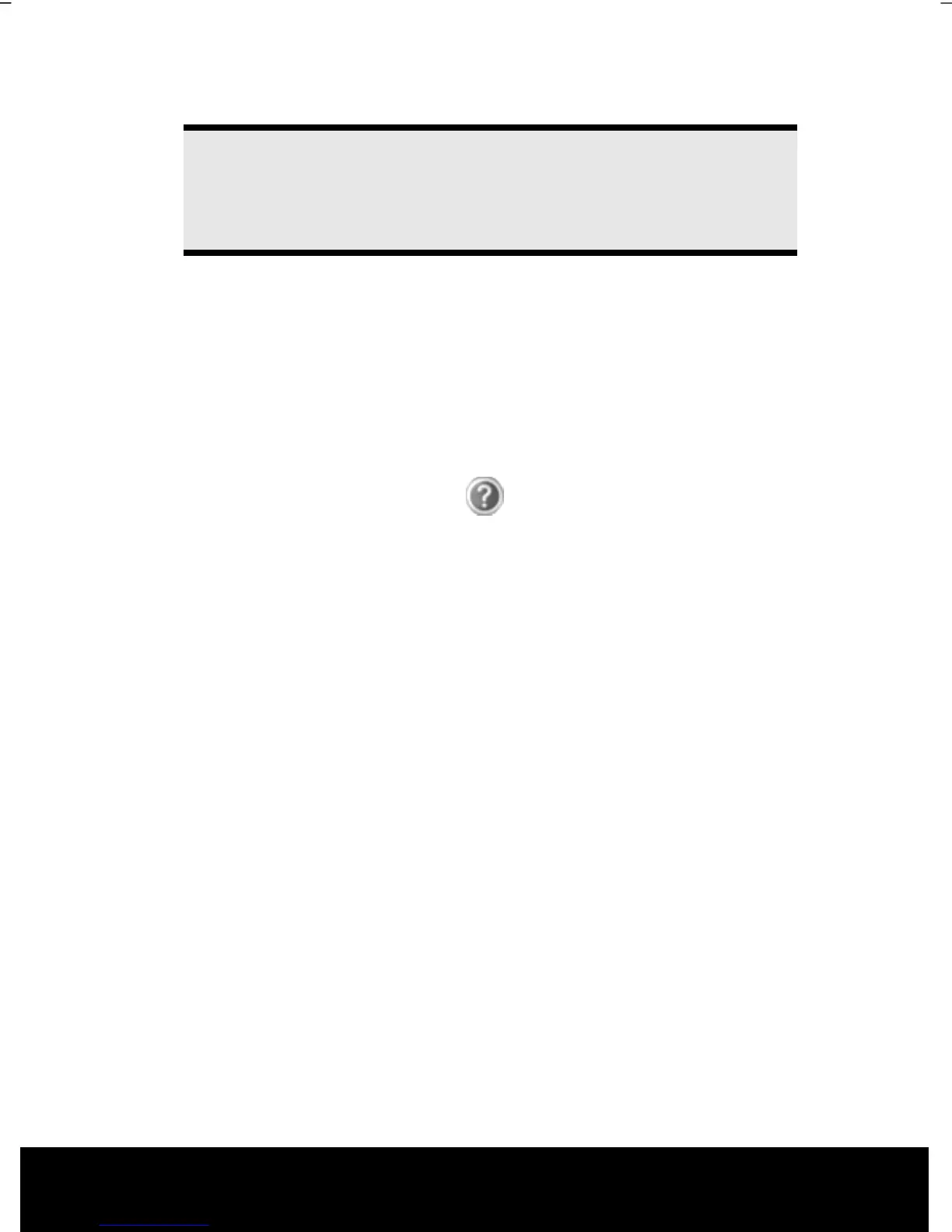After Sales Support TEL: 1 300 884 987 WEB Support: www.medion.com.au
20
Switch the notebook on by operating the On/Off Switch (2). The notebook starts
and now goes through a number of phases.
Note
Make sure there is no bootable disc (e.g. the Recovery disc) in the optical
drive. Such discs will prevent the operating system from loading from
the hard drive.
The operating system is loaded from the hard drive. During the initial setup, the loading
process takes slightly longer than normal to register the operating system and the
individual components completely. Your operating system is finished loading when a
welcome screen is shown on your display.
Step 2
The greeting procedure will guide you through a series of dialogue boxes. The information
in each dialogue box will explain the steps that need to be taken.
Should you have any questions just click on
.
License Agreement
The greeting procedure also displays the license agreement. Please read this
carefully. It contains important legal information on the use of your software. In
order to see the full text, use the mouse and the scroll bar on the right side of the
screen to move downwards until you have reached the end of the document. You
accept the agreement by clicking on the “I accept the agreement” option field.
Only by doing so will you be entitled to use the product under lawful terms and
conditions.
Step 3
After the login procedure the Windows
®
desktop appears on your screen. This can be
adjusted so that the screen of your computer looks different, however basic operation is
guaranteed. You will find a brief overview on the following pages.
