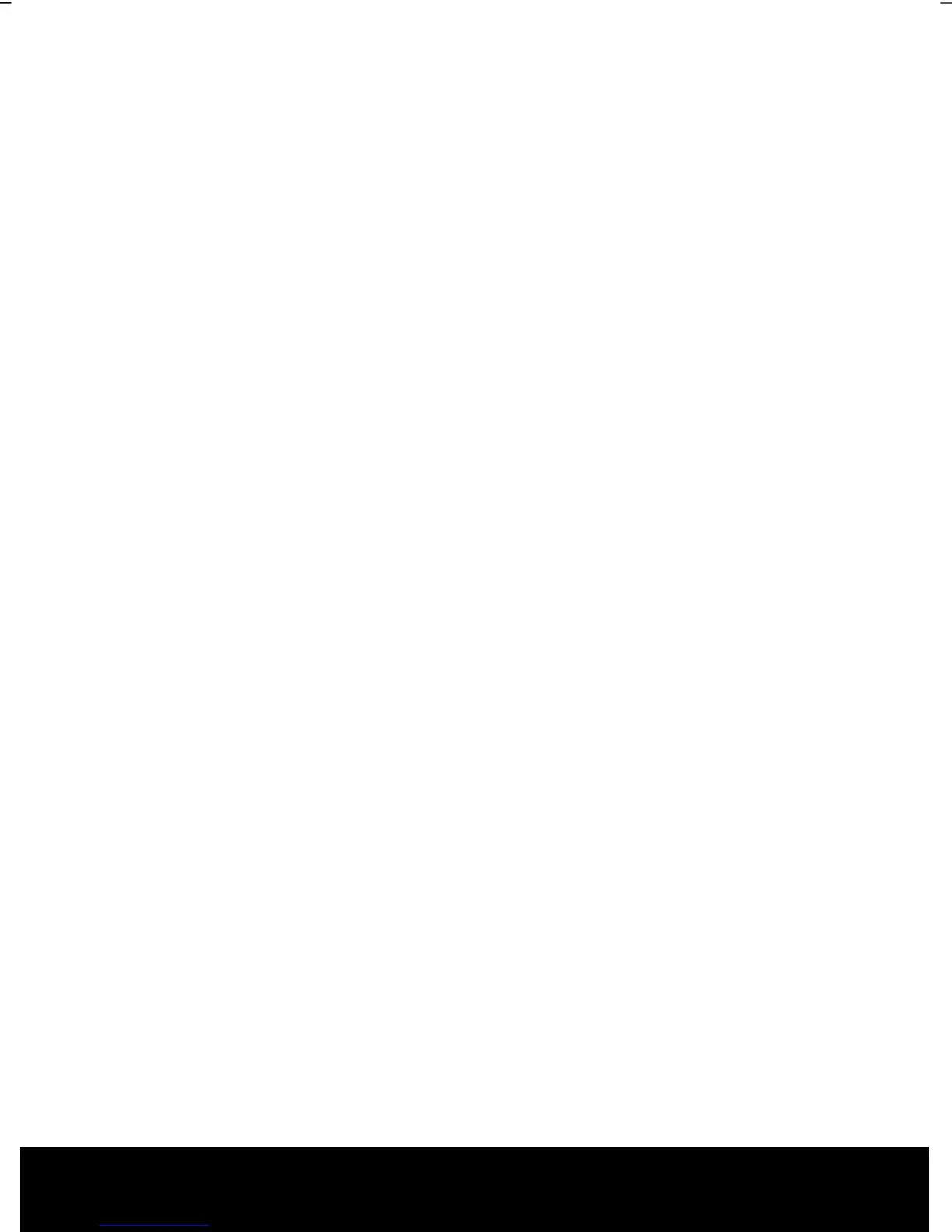After Sales Support TEL: 1 300 884 987 WEB Support: www.medion.com.au
86
Customer Service
Localize the Cause
Errors can have simple causes, but sometimes they are caused by faulty equipment. We
would like to give you some tips to help solve common problems. Should these
instructions not lead to success, please feel free to contact us.
Check Cables and Connections
Visibly check all cables and connections. Should all lights be off, check whether all
equipment is supplied with power.
In battery mode, connect the notebook to the power adapter and ensure that the
battery is charged up.
If you are operating the notebook with the power adapter, check the electrical
socket, power cord and all switches in the circuit of the electrical socket.
Switch off the notebook and check all cable connections. Check the connections to
peripherals. Do not exchange cables, even though they may look similar. The
polarity in the cables may be different. When it is confirmed that the notebook has
power and all connections are correct, turn the notebook on again.
Frequent use of the programs Disk Defragmenter and Disk Cleanup will help you to
avoid problems with your operating
system.
The tool "System Information", available in the program folder "System Tools" is also
very useful.
