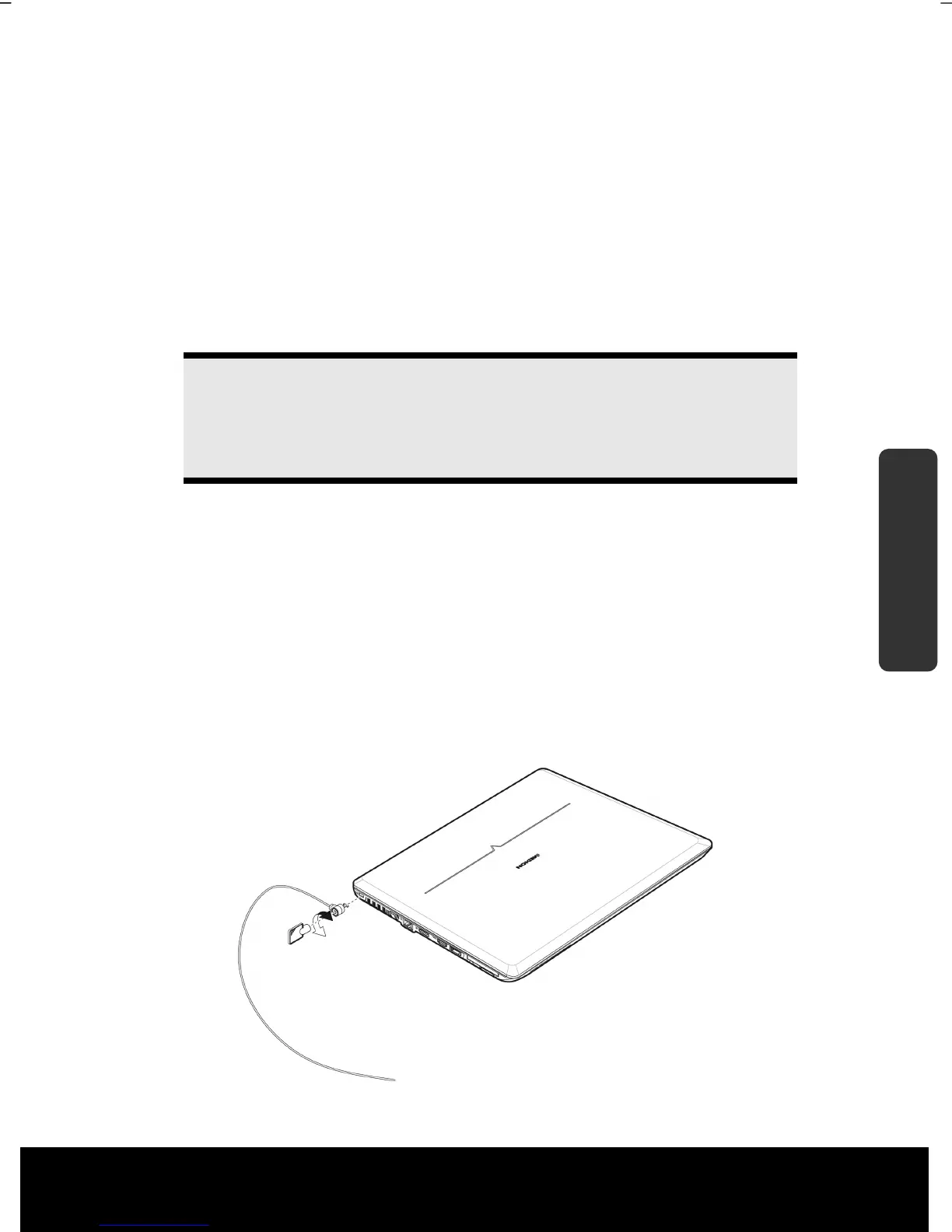After Sales Support TEL: 1 300 884 987 WEB Support: www.medion.com.au
61
Safety Handling
Components
Aid Appendix
Securing the Notebook
Your new notebook has software and hardware solutions preventing unauthorised access.
Startup Password
You can protect your notebook against unauthorised use by setting a start-up password.
You will then have to enter a password during the notebooks start-up.
The password will be set up in the BIOS.
Warning!
Keep your password in a safe place. You will not have any possibility of
deleting your password if you forget it. Contact the MEDION Help Desk
in that case.
You can also use the security options of Windows
Vista
®
, in order to protect your data
against unauthorised access. You will find further information in the chapter “Fehler!
Verweisquelle konnte nicht gefunden werden.” starting on page 79.
Using a Safety Lock
You can prevent theft by using a Kensington lock, which can be bought at your local
retailer.
The cable wraps around an object and the “T” shaped end inserts into the Kensington lock
port and a key or combination dial is used to secure the lock in place. Please keep your key
in a safe place.
