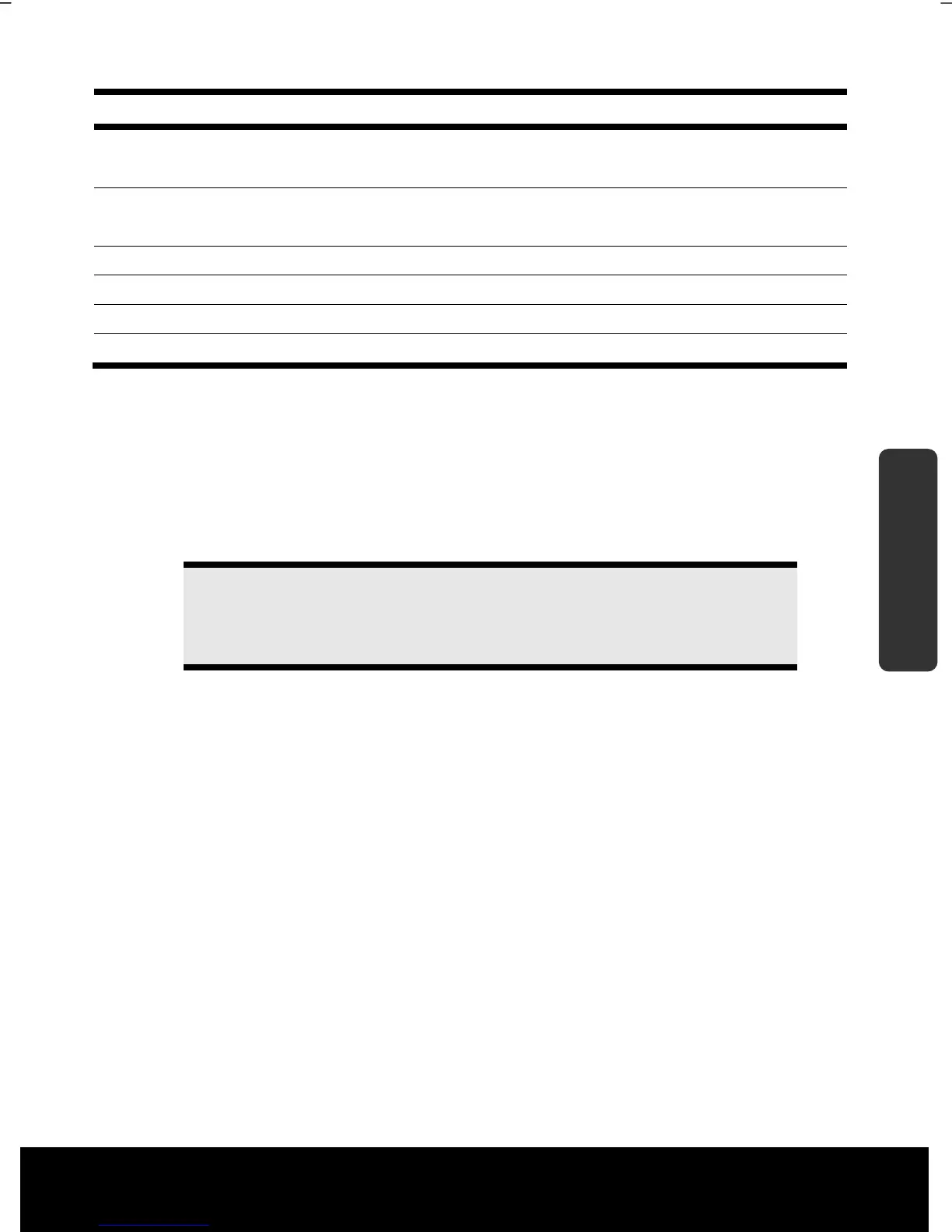After Sales Support TEL: 1 300 884 987 WEB Support: www.medion.com.au
41
Safety Handling
Components
Aid Appendix
Combination Description
Fn + F7
WLAN
Enables or disables the wireless LAN function.
Fn + F9
Webcam
Enables or disables the webcam.
Fn + Increases the volume.
Fn + Decreases the volume.
Fn + Enhances screen brightness.
Fn + Reduces screen brightness.
Touchpad
The touchpad is positioned in front of the keyboard.
The mouse pointer (cursor) follows the direction determined on the touchpad by the
movement of your finger in the normal mode.
Caution!
Do not use a ball-point pen or other object on the touchpad as this
could damage or cause a malfunction of your touchpad.
Below the touchpad are the left and right mouse buttons which can be used as on a
normal mouse.
You can also perform a direct click or double click using the touchpad by tapping the
surface briefly once or twice.
In the Windows
®
Control Panel you will find a number of useful settings that will make
using the touchpad easier.
