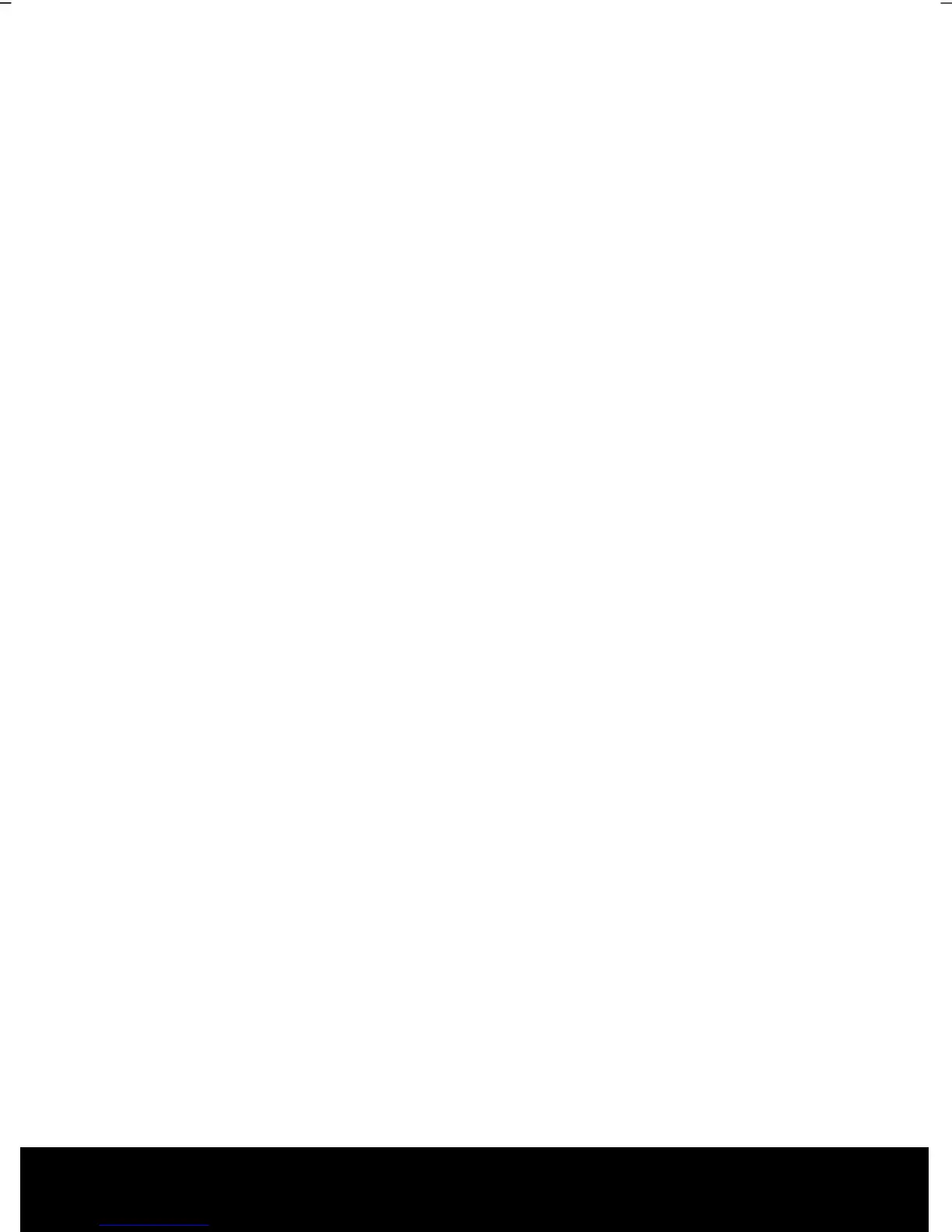After Sales Support TEL: 1 300 884 987 WEB Support: www.medion.com.au
58
Webcam
Various services like calling online can be used with the built in webcam.
Actual Example Using Windows Messenger
1. Start Windows Messenger and create a user account if you do not already have
one. This service is free of charge. You only pay the cost of your Internet
connection.
2. Select your contact from the list and click on the camera icon below your display
image.
A wizard helps you optimise the settings of your speakers, microphone and webcam.
Follow the instructions on your screen.
3. Click on Finish to transmit your image via the webcam.
4. If your contact also has a webcam, click on the camera icon below the display
image of your contact to receive the live image.
