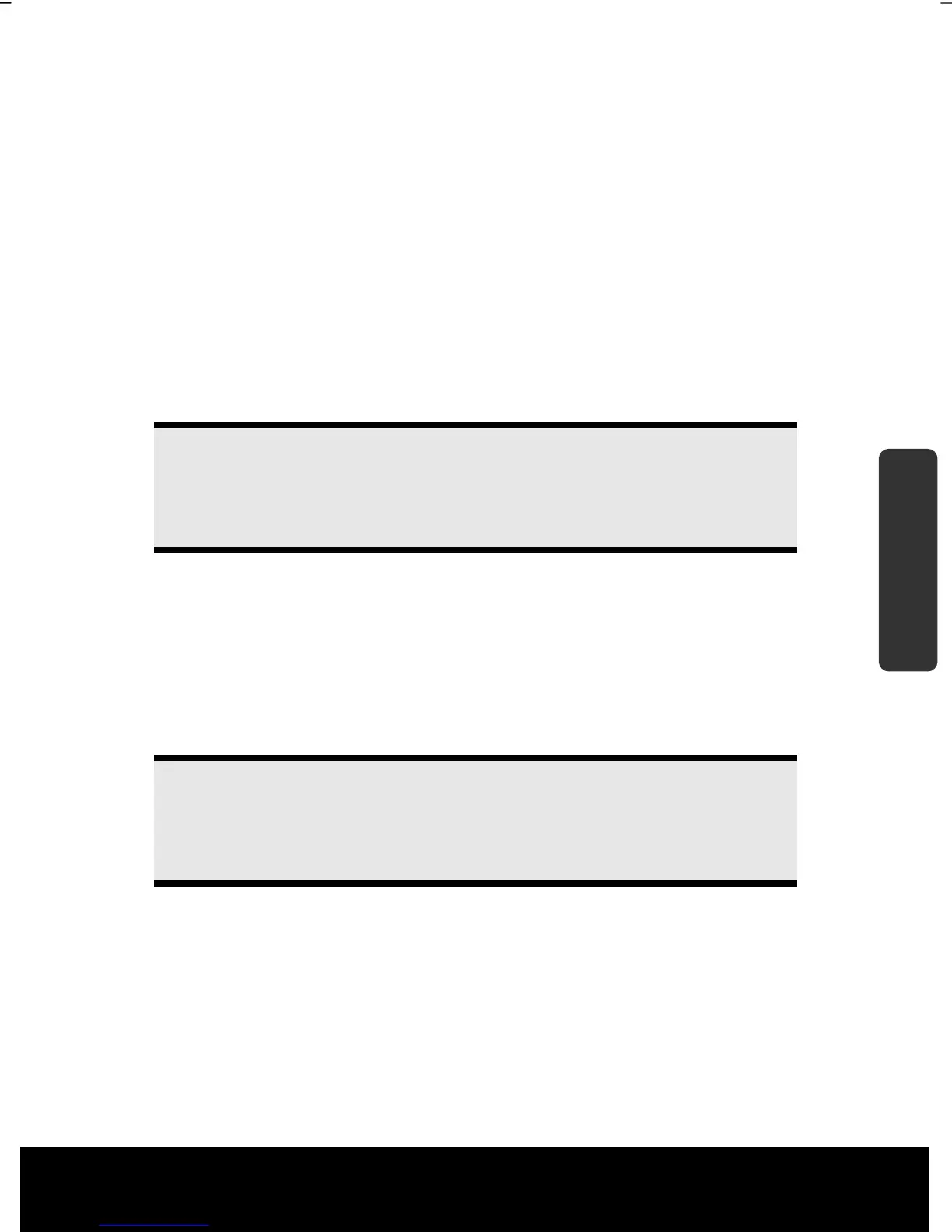After Sales Support TEL: 1 300 884 987 WEB Support: www.medion.com.au
43
Safety Handling
Components
Aid Appendix
The Hard Drive
The hard drive is the main storage medium combining large storage capacity and rapid
data access.
The hard drive contains the operating system of the computer, other application programs
and backup files. These programs and files are pre-installed on your notebook, so you may
note that some of the space on your hard drive is already taken.
The Windows operating system cannot use the full capacity of the hard drive, which
means that there will be a difference between the capacity that the BIOS displays and what
the operating system displays. The operating system of the notebook, further application
programs and backup files are located on the hard drive and reduce its total capacity.
The hard drive is addressed as drive C and D.
Note
Never switch off the computer while the busy indicator is lit since this may
result in loss of data. A flickering hard drive display is your indication that the
notebook is accessing the hard drive.
Usually your hard disk is divided into more partitions. The configuration of your hard drive
can be displayed and configured under "Disk Management". To familiarise yourself with
the hard drive configuration, search Windows Help for the key word "Disk Management".
In your first partition (C:\) you will find the operating system, application programs and
the users’ documents.
The second partition (D:\) serves for data security and contains additional drivers
(D:\Driver) and tools (D:\Tools) for your notebook.
Note
You will also find in two otherwise non-overwriteable partitions the system
restoration start files ( p. 83), as well as installation files for Windows® 7.
These partitions are not visible and should not be erased.
