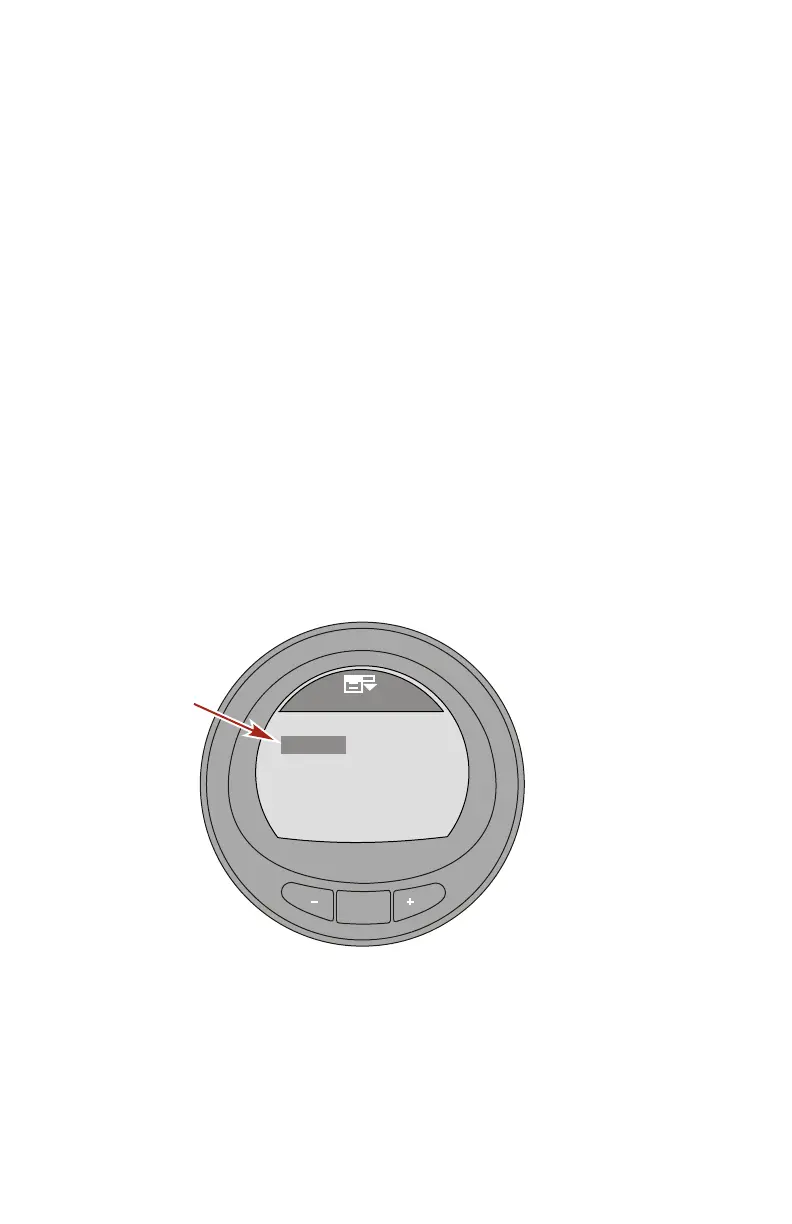SETTINGS
30 eng
7. Use the "–" or "+" button to select the options and use the
"MODE" button to turn the option on ("Yes") or off ("No").
NOTE: The last option is "Maintenance." This screen option
must be turned on ("Yes") to monitor the 100 hour maintenance
schedule.
8. Press the "–" button to highlight the "Exit" option.
9. Press the "MODE" button to exit the "Full Screens" option.
TRI DATA
There are five "Tri Data" screens available. The first "Tri Data"
screen is turned on by default. Each can be turned on and
modified with user selected information.
NOTE: The information available for the "Top," "Left," and
"Right" "Tri Data" is: "Hours," "Clock," "Depth," "Fuel," "RPM,"
"Speed," "Coolant Temp," "Oil Temp," "Seatemp," "Water Press,"
"Oil Press," "Trim," "Fuel Flow," and "Battery."
1. Press the "–" button to highlight the "Tri Data" option.
2. Press the "MODE" button to edit the "Tri Data" screens.
MODE
Screens
30473
Tri Data
ECO Screen
[DOWN]
[EDIT]
Full Screens
Double Screen
[ UP ]
Sys Check
No
No