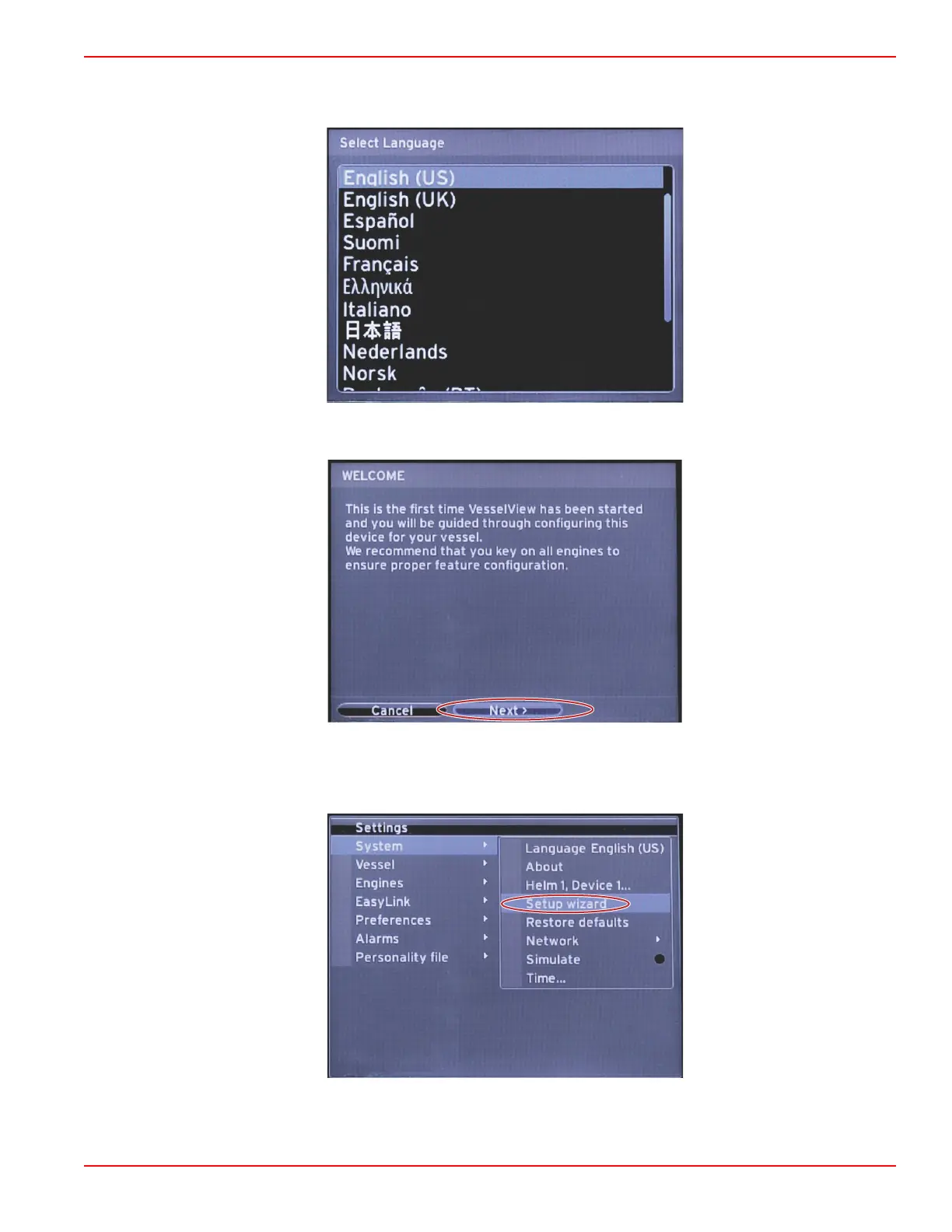Section 2 - Initial Screens and Setup Wizard
90-8M0120668 eng MARCH 2016 Page 9
1. Select the language that you want VesselView to display. Use the LEFT and RIGHT arrow buttons to scroll through the
language choices. Press the ENTER button to make the selection. VesselView will ask for language change confirmation
and restart. The Restarting screen will appear. When the display returns, all text will be in the selected language.
2.
A welcome screen will appear. Press the RIGHT arrow to highlight the Next field.
3. The main VesselView screen will appear in the selected language. The SETTINGS icon will be highlighted. Press the
ENTER button. System will be highlighted in the Settings menu. Press the ENTER button and the flyout menu will appear.
Press the RIGHT arrow button to scroll down to Setup wizard.