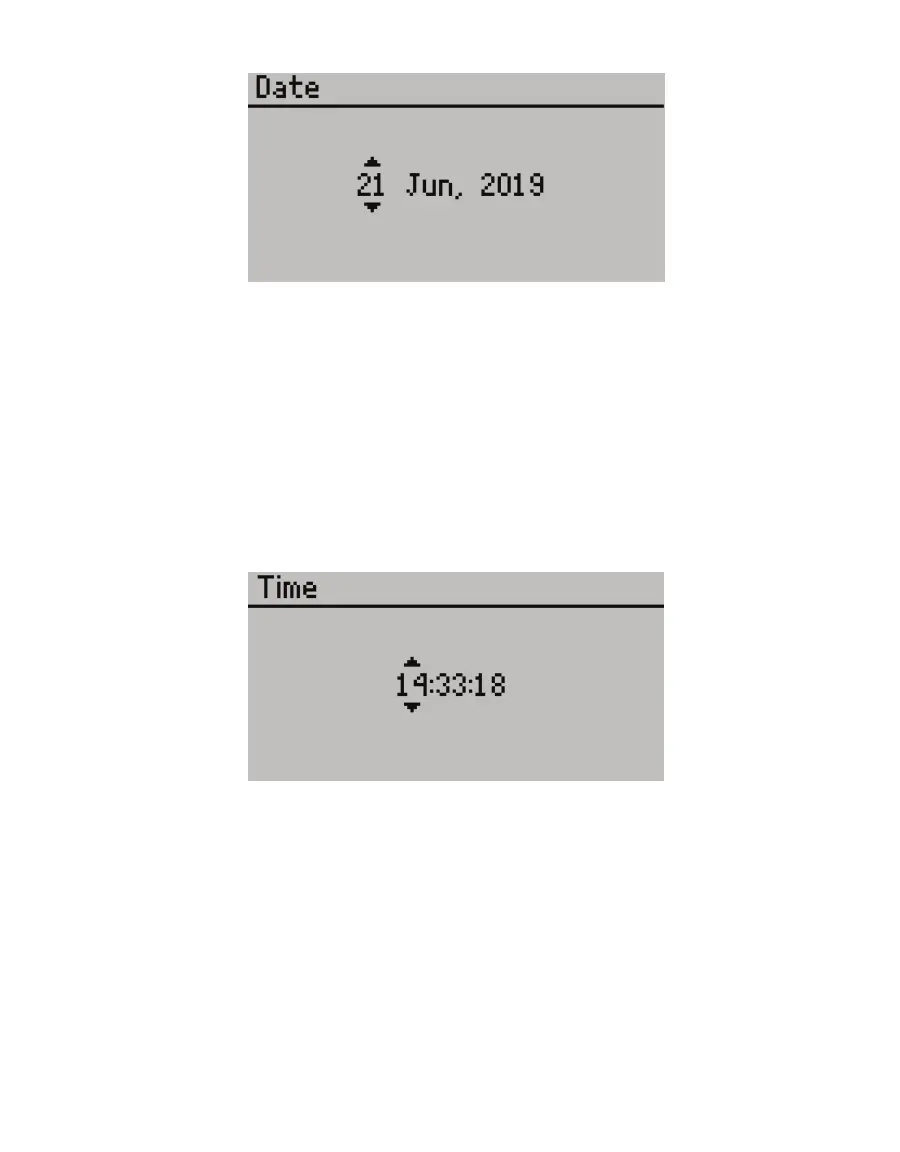3
SC-1
Figure2 Select current date on the Date screen
5. Use UP and DOWN to change the first number. Holding down the arrow buttons will scroll
quickly between values.
6. Press ENTER to move to the next value or ESC to return to the previous value. Repeat
step5 until the correct date is selected.
7. After the last value is changed, press ENTER to return to the Configuration tab.
8. Use DOWN to highlight Time.
9. Press ENTER.
The system time appears in the center of the screen, in 24-h format (Figure3). Arrows
appear above and below the first value.
Figure3 Select current time on the Time screen
10. Use UP and DOWN to change the value.
11. Press ENTER to move to the next value or ESC to return to the previous value. Repeat
step10 to select the accurate time.
12. After the last number is changed, press ENTER to return to the Configuration tab.
13. Use DOWN to highlight Units.
14. Press ENTER to scroll through the options.
NOTE: The SC-1 default is millimoles per meters squared seconds (mmol/[m
2
s].)
The units can also be changed at any time on the Measurement tab.
15. Press MENU to return to the Measurement tab.