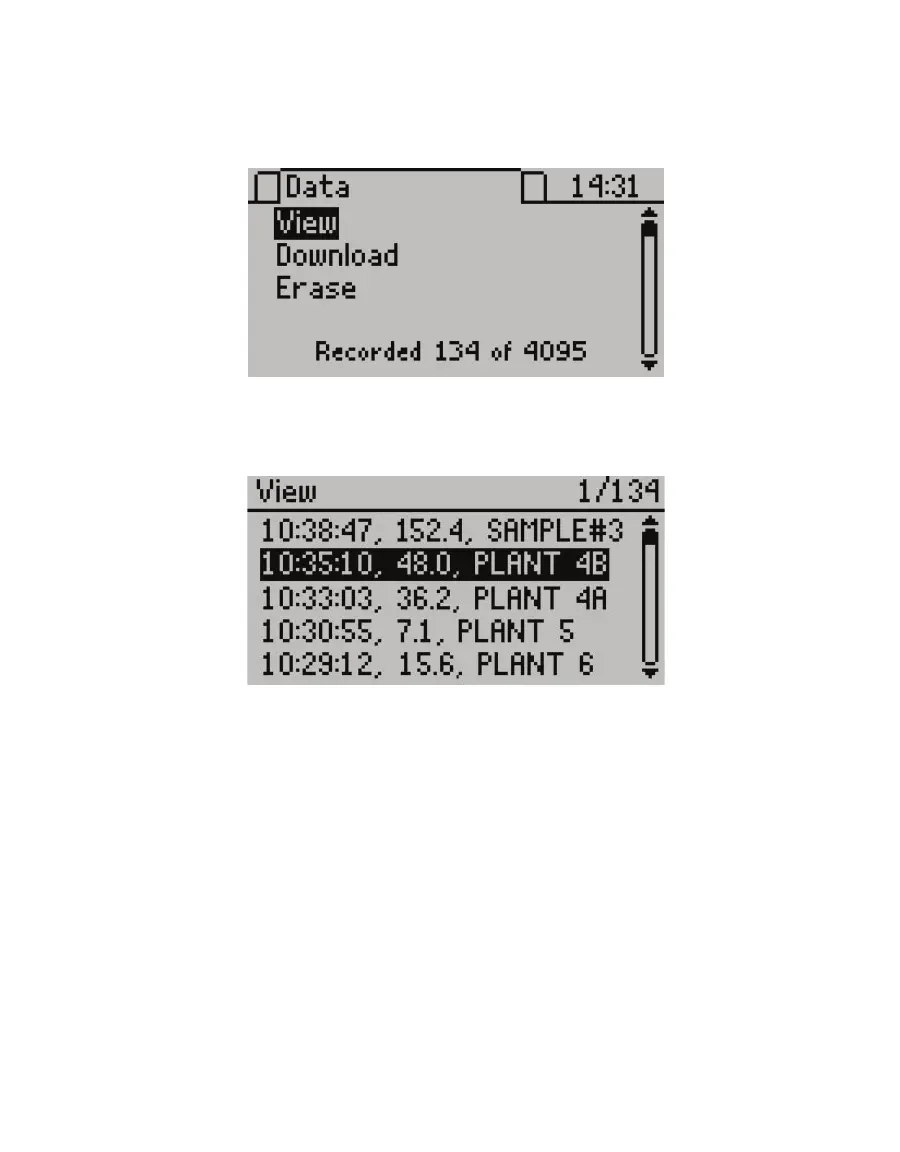11
SC-1
2.4 VIEWING DATA
To view prior test results, use the following steps:
1. Press MENU to navigate to the Data tab (Figure16).
Figure16 Data tab
2. Press ENTER to select View.
3. Scroll through the list of saved tests using UP and DOWN (Figure17).
Figure17 View data screen
Each entry shows the time acquired, stomatal conductance or resistance value (in the
unit set as the default), and its annotation (if saved with one). Data must be downloaded
to see more detailed information (Section2.5)
4. Press ESC to return to the Data tab.
2.5 DOWNLOADING DATA
METER recommends using the Leaf Porometer Utility (Section3.4) to download data.
This function transfers all saved measurement data on the SC-1 to a computer. Follow
steps1 through 9 to download data.
NOTE: Leaf Porometer Utility is compatible with Microsoft® Windows® 98 and newer. See Section3.4 for more details.
1. Connect the serial end of the USB-to-serial cable to the SC-1 controller.
2. Connect the USB end of the cable to an available USB port on the computer.