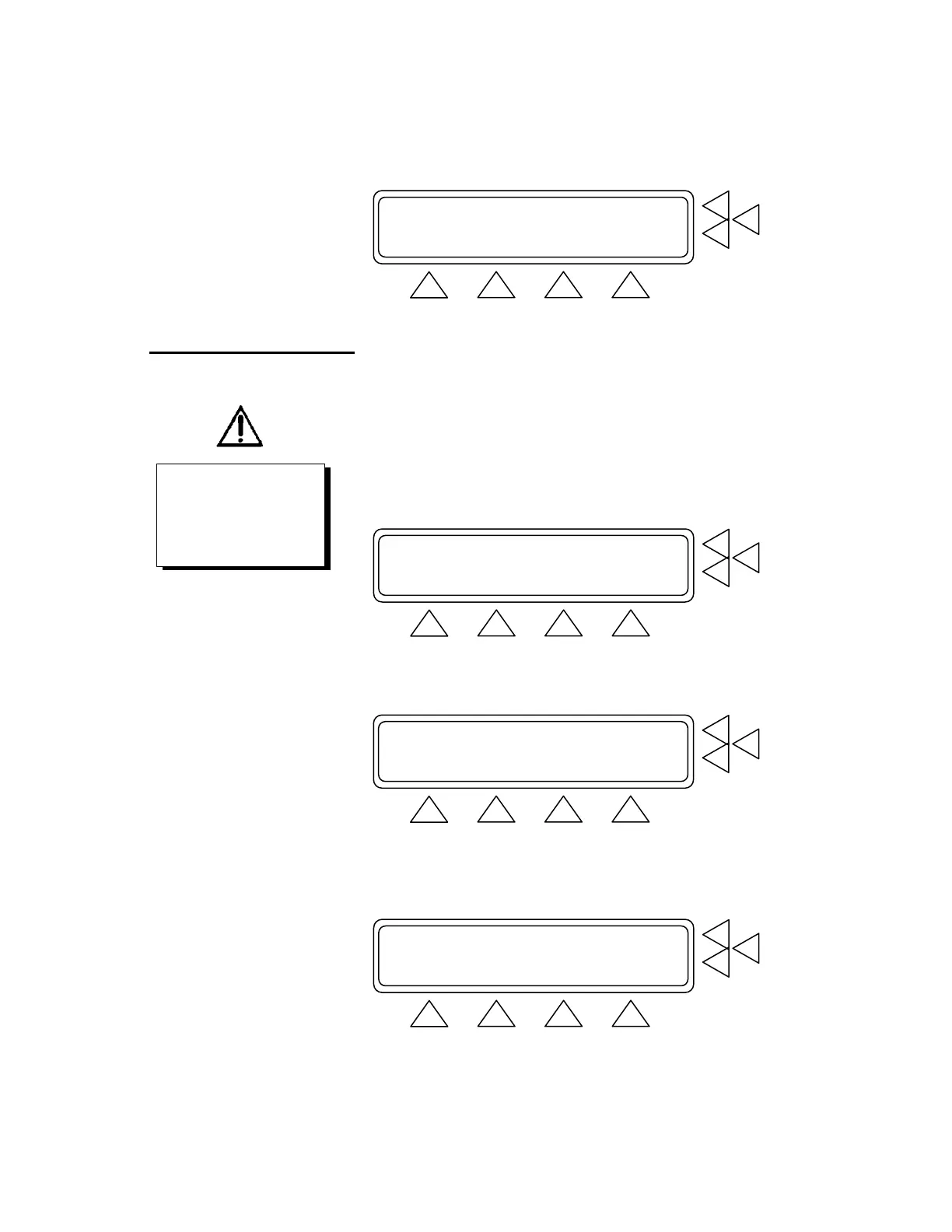SYSTEM SETUP F7
Operator : ...> F6
Establishment : ...> F5
MORE STORE CAL. MAIN MENU
F1 F2 F3 F4
3.8 Upgrading the QA-90
Software Program
For installing software, version 2.00 or higher, use the following pro-
cedure:
1. Preparation
• Turn on the unit.
• Press SETUP (F3) from the Main menu.
Equipment Code : ...> F7
Sequence Name : ...> F6
Class: CL1 ,0 leads in 0 modules.......> F5
MORE MEMORY SETUP START
F1 F2 F3 F4
• Press CAL (F3) from the System Setup.
SYSTEM SETUP F7
Operator : ...> F6
Establishment : ...> F5
MORE STORE CAL. MAIN MENU
F1 F2 F3 F4
• Then go to the hidden menu under (F1), in the menu for Self
Calibration.
SELF CALIBRATION F7
Calibrate test lead, enclosure/earth ..> F6
Calibrate test lead, dual float .......> F5
GO BACK MAIN MENU
F1 F2 F3 F4
IMPORTANT!
When upgrading the software on
calibrated units, you should note
the calibration constants in the
unit. There are seven constants
that can be read on the unit dis-
play.