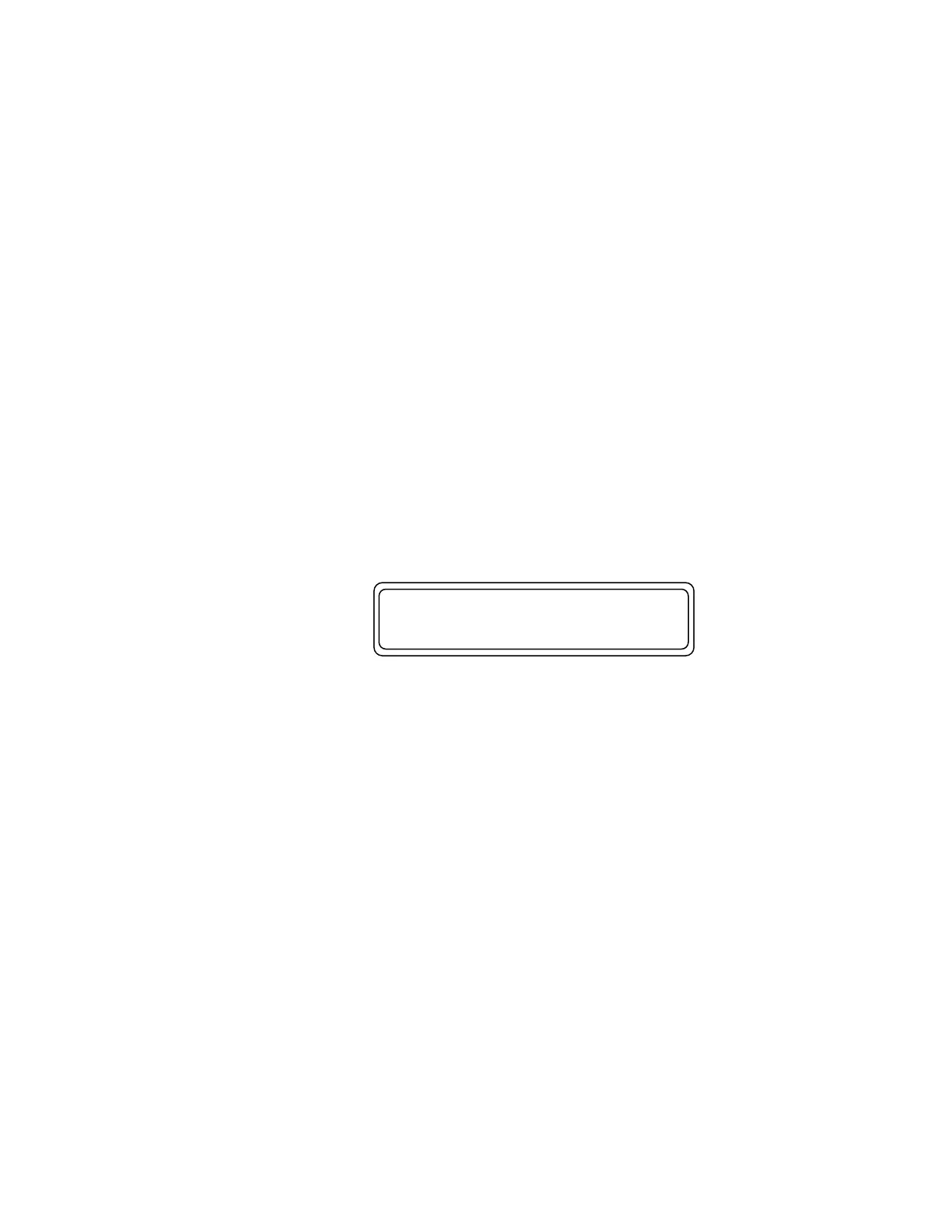• Note the values on the three constants that appear on the dis-
play.
• Press MORE (F1) to get the three next constants.
• Press MORE (F1) to get the last constant. NB: Automatic
MAP calibration: ONLY for production calibration.
The QA-90 software upgrade contains two files: comqa90.exe,
the communication between computer and the QA-90, and;
qa90-xxx.a07 is the program for QA-90. (XXX indicates the
version of the firmware.)
2. Prepare the QA-90 for the software upgrade.
• Reading the program to Flash memory in the QA-90.
• Press and hold PL and CLR at the same time while turning
the QA-90 on.
• The display will show the following:
The software in the QA-90 is missing.
To download new software, run COMMQA90
on the PC and press ENTER on QA-90
• The QA-90 is ready to receive data.
3. Prepare the PC for the upgrade.
• Connect an RS-232 cable between PC and QA-90.
• Insert the disk that contains the QA-90 upgrade program.
• Write COMMQA90.EXE (DOS)
• Press ENTER (↵)
A menu will appear on the computer:
• Choose menu 1 SET PARAMETERS and choose new pa-
rameters or default values.
• Choose menu 2 START COMMUNICATION by pressing
2. Enter filename QA90-XXX.A07 where XXX is the version
of the firmware. Check the file.
• Press ENTER (↵) on the computer.