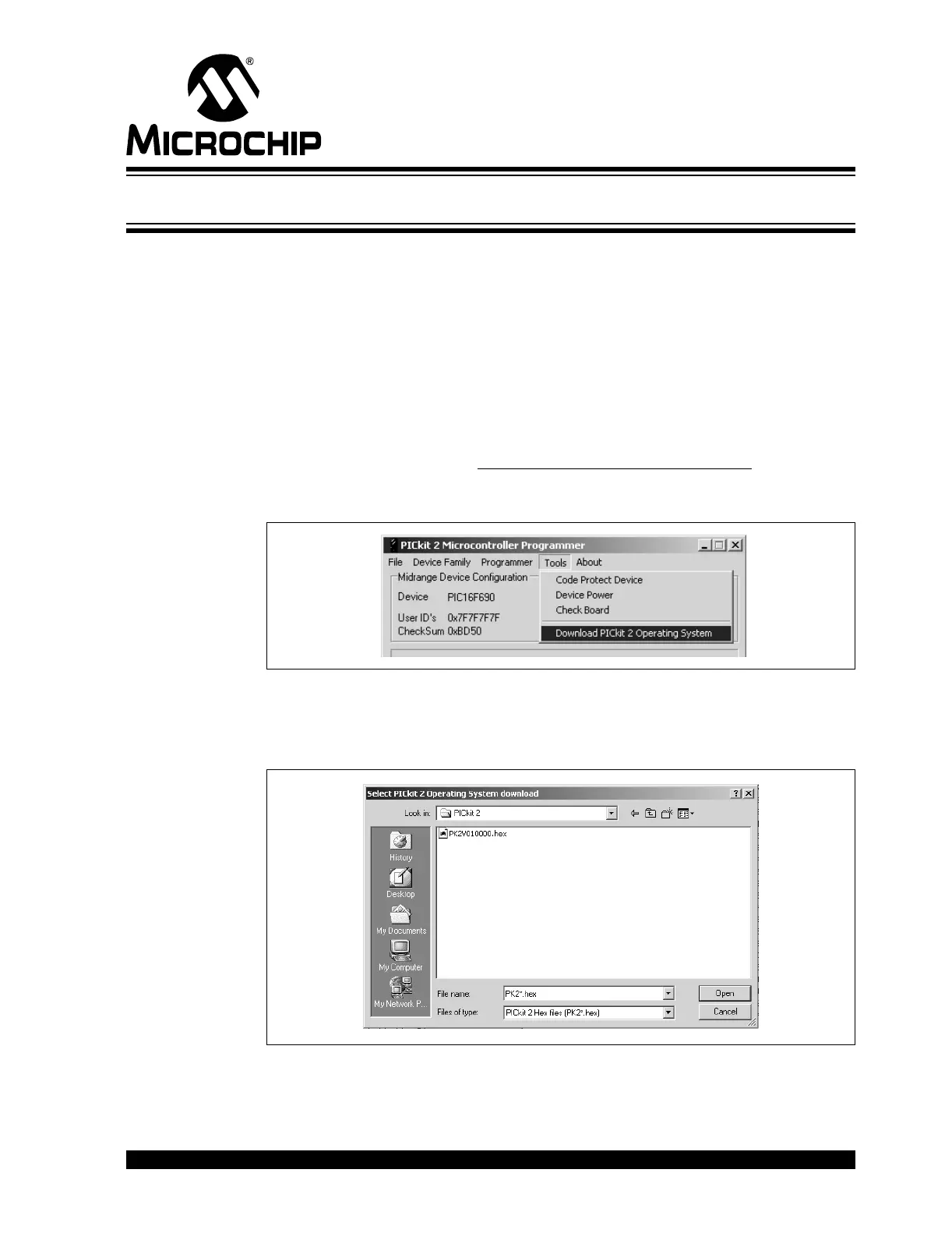PICkit
TM
2 USER’S GUIDE
© 2006 Microchip Technology Inc. DS51553B-page 41
Chapter 5. Updating the PICkit™ 2 Operating System
5.1 INTRODUCTION
This chapter describes how to update the PICkit™ 2 Microcontroller Programmer’s
operating system.
5.2 UPDATING THE PICkit™ 2 MICROCONTROLLER PROGRAMMER
To update the PICkit 2 Microcontroller Programmer firmware Operating System,
complete the following steps.
Step 1. Download the latest PICkit 2 Operating System from the Microchip web
site at www.microchip.com.
Step 2. From the menu, select Tools > Download PICKit 2 O
S Firmware, as shown
in Figure 5-1.
FIGURE 5-1: DOWNLOAD PICkit 2 OPERATING SYSTEM
Step 3. Browse to the directory where the latest Operating System code was
saved, as shown in Figure 5-2.
Step 4. Select the PK2*.hex file and click on the Open button.
FIGURE 5-2: SELECT PICkit 2 OPERATING SYSTEM
The progress of the OS update will be displayed in the status bar of the programming
software and the Busy LED on the PICkit 2 Microcontroller Programmer will flash.
When the update completes successfully, the status bar will display “Operating System
Verified” and the Busy LED will go out. The operating system update is then complete.
