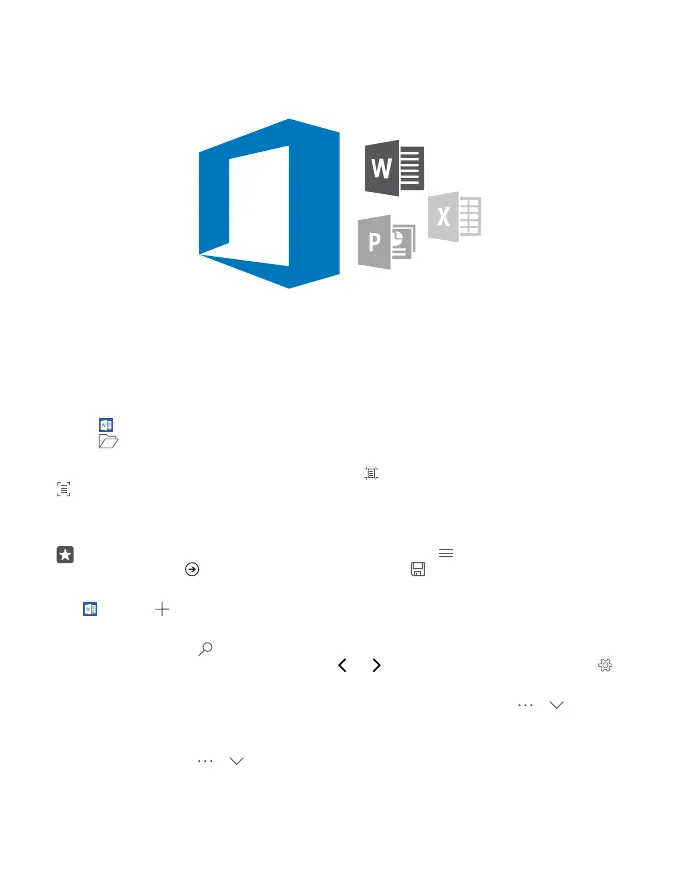Office
Stay in touch with your documents while you’re traveling. Learn how to use the Office apps.
Work with Word
Polish your documents on the road with Word.
You need a Microsoft account to edit files.
Edit an existing document
1. Tap Word.
2. Tap Browse, and browse to the Word file you want to edit.
3. To zoom in or out, slide your fingers apart or together.
4. To see the page breaks on your document, tap . To go back to the full screen view, tap
.
Word saves your files automatically, so you don’t have to do it. You can find your files on
OneDrive.
Tip: If you want to save the document on your phone, tap > Save, choose the location
for the file, tap , write a name for the file, and tap .
Create a new document
Tap Word > New.
Search for text in a document
With the file open, tap at the top of the screen, and write your search word. To go to the
next or previous match in the document, tap or . For advanced search options, tap .
Insert a table, picture, or other item to the document
With the file open, tap the place where you want to add the item, then tap > > Insert
and the option you want.
Change the font or formatting
With the file open, tap > > Home and the option you want.
© 2016 Microsoft Mobile. All rights reserved.
106
