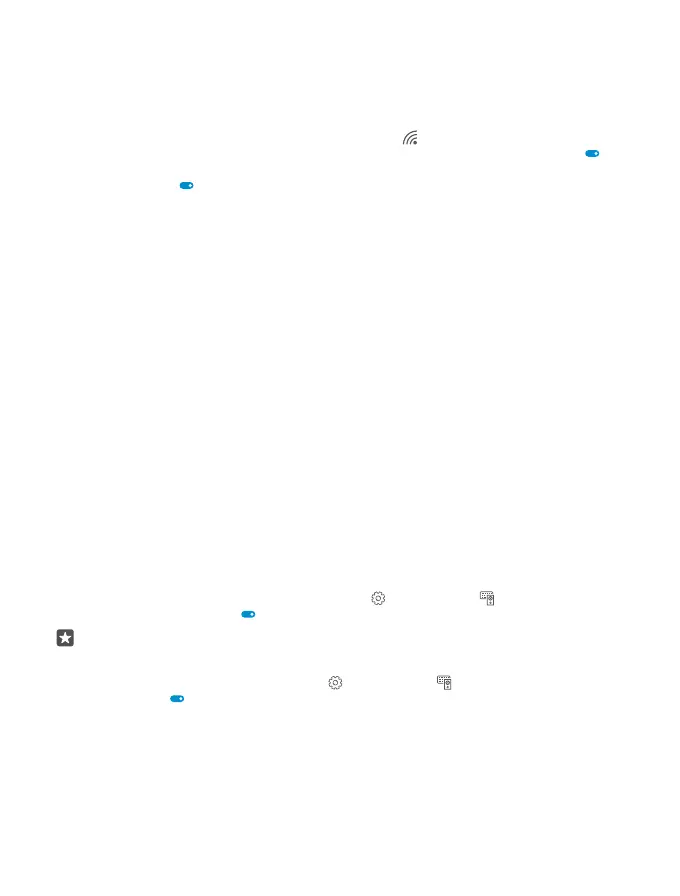Connect with WiFi Sense
Connect to public WiFi hotspots easily with the WiFi Sense app.
WiFi Sense connects your phone to public WiFi hotspots and accepts the terms of use for you
when required. WiFi Sense can also share your contact info if you want.
1. Swipe down from the top of the screen, tap and hold WiFi, and tap WiFi Sense.
2. To connect to open hotspots, switch Connect to suggested open hotspots to On .
3. To connect to networks shared by your friends, switch Connect to networks shared by
my contacts to On .
NFC
Explore the world around you. Tap accessories to connect to them, and tap tags to call
someone or open a website. Near Field Communication (NFC) makes connecting easy and
fun.
Get started with NFC
Switch the NFC features on in your phone, and start tapping to share stuff or connect to
devices.
NFC is not supported by all phones. For availability, go to www.microsoft.com/mobile/
support/wpfeatures.
With NFC, you can:
• Connect to compatible Bluetooth accessories that support NFC, such as a headset or a
wireless loudspeaker
• Send things, such as your own photos, to your friend's phone, PC, or tablet running
Windows 8 or later
• Tap tags to get more content for your phone, or to access online services
• Pay with your phone, if supported by your network service provider
The NFC area is on the back of your phone, near the camera. Tap other phones, accessories,
tags, or readers with the NFC area.
1. Swipe down from the top of the screen, and tap All settings > Devices > NFC.
2. Switch Tap to share to On .
Tip: Before using NFC, make sure the screen and keys are unlocked.
Enable NFC payments
Swipe down from the top of the screen, tap All settings > Devices > NFC, and switch
Tap to pay to On .
Connect to a Bluetooth accessory with NFC
Hands busy? Use a headset. Or why not listen to music using wireless speakers? You only need
to tap the compatible accessory with your phone.
© 2016 Microsoft Mobile. All rights reserved.
115
