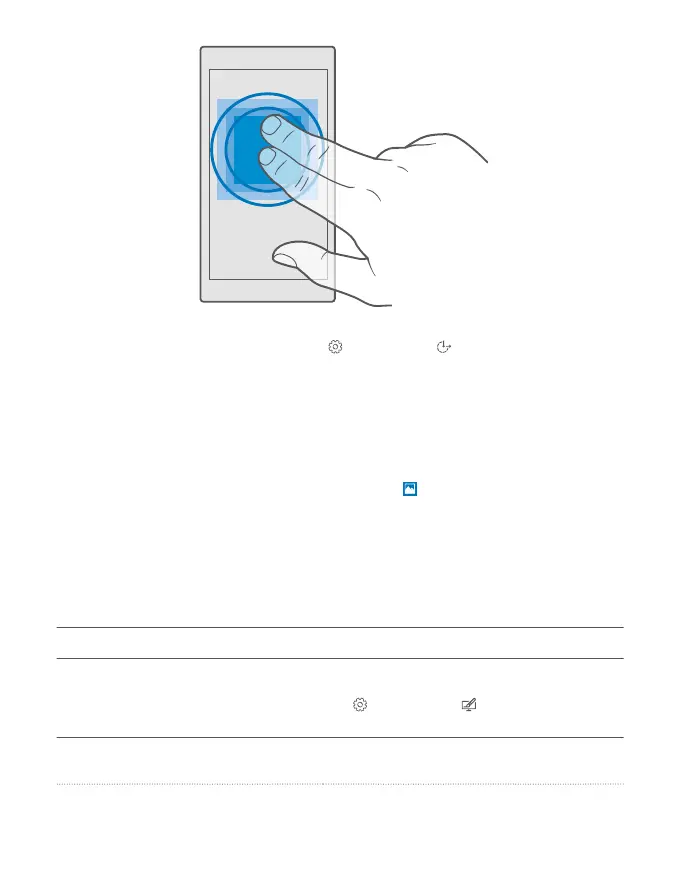Use your phone with a TTY/TDD
Swipe down from the top of the screen, tap All settings > Ease of Access > More
options, and switch TTY Mode to Full.
The available TTY/TDD modes may vary depending on your network service provider.
Take a screenshot
You can take screenshots of what’s on your phone screen and use them like any photos.
1. Press the volume up key and the power key at the same time.
2. To view or manage the screenshots you’ve taken, tap Photos > Albums >
Screenshots.
Extend battery life
Get the most out of your phone while getting the battery life you need. There are steps you
can take to save power on your phone.
To save power:
Charge wisely Always charge the battery fully.
Select only the sounds that you need Mute unnecessary sounds, such as key press
sounds. Swipe down from the top of the screen,
tap All settings > Personalisation >
Sounds, and select which sounds to keep.
Use wired headphones Use wired headphones, rather than the
loudspeaker.
© 2016 Microsoft Mobile. All rights reserved.
43
