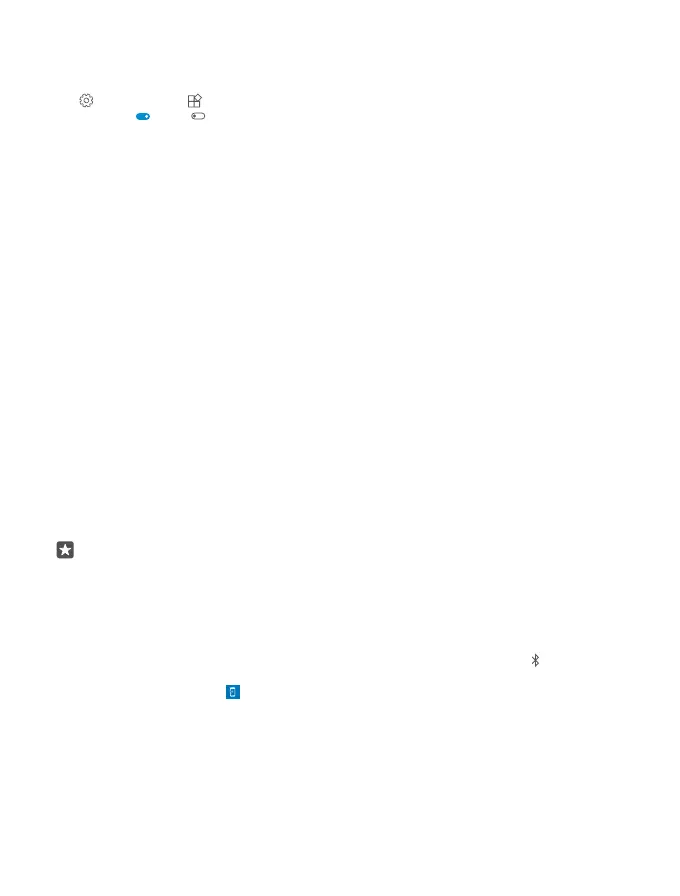Cortana is not available in all regions and languages. For info on the supported regions
and languages, go to www.microsoft.com/mobile/support/cortanaregions.
• To switch the vibration of these keys on or off, swipe down from the top of the screen, tap
All settings > Extras > Touch, and switch Vibrate when I tap the navigation
keys. on or off . Changing the vibration setting for incoming calls doesn’t affect the
vibration of the keys.
Switch to your new Lumia phone
Switch to your new Lumia easily – learn how to transfer contacts, calendar, photos, videos,
and other content to your new phone.
Transfer content to your new Lumia phone
There are nifty ways to transfer your photos, videos, and other important stuff from your old
to your new phone.
These instructions may not apply to all phone models and manufacturers.
You may need to install some apps on your phone or computer for the transfer. Depending
on what you need to install and how much content you are transferring, the transfer may take
a while.
Some file formats may not be transferred. Some third-party converter apps may be available
to convert the files to a format that can be transferred.
For more info, go to www.microsoft.com/mobile/switch-easy.
Copy contacts using Bluetooth
Have your nearest and dearest instantly at your fingertips. Use the Transfer my Data app to
easily copy your contacts.
Tip: If your old phone is a Lumia, or if you have previously backed up your contacts to
your Microsoft account, to import your contacts from OneDrive, just sign in to your
account on your phone. The contacts are imported automatically.
Your old phone needs to support Bluetooth. The contacts on your old phone need to be stored
in the phone memory, not on the SIM.
1. On your old phone, switch Bluetooth on, and make sure the phone is visible to other devices.
2. On your new Lumia, swipe down from the top of the screen, tap and hold , make sure
Bluetooth is switched on, and pair your Lumia with your old phone.
3. On your new phone, tap Transfer my Data.
4. Tap continue.
5. Select your old phone from the list of paired devices, and follow the instructions shown on
both phones. On your new phone, make sure the Contacts checkbox is selected.
If your contacts are written in a language that is not supported by your new phone, the contact
info may not be shown correctly.
© 2016 Microsoft Mobile. All rights reserved.
18
