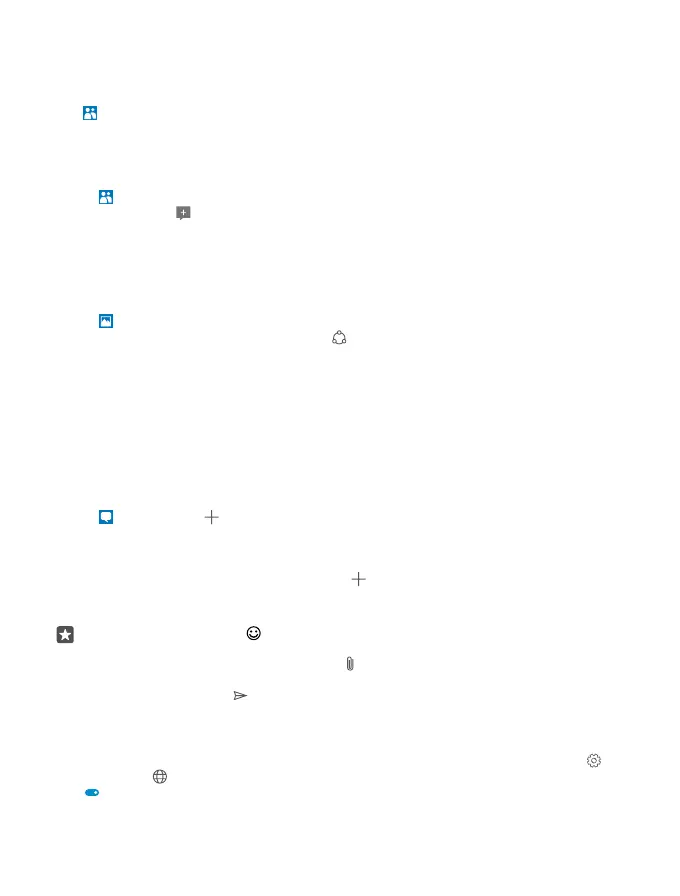See your friends' status updates
After you set up your social networking services, such as Twitter, on your phone, you can follow
your friends' status updates in the People app.
Tap People > What’s New.
Comment on a friend's status update
You can contact your friends by commenting on their status updates.
1. Tap People > What’s New.
2. On the post, tap .
This takes you to the comment section under the post in a social networking app.
Share a photo in social networking services
After you take a photo, upload it to the web so all your friends can see what you're up to.
1. Tap Photos.
2. Tap the photo you want to share, and tap .
3. Tap the social networking service where you want to upload the photo.
4. Add a caption if you want, and share or send your photo.
Messages
Stay in touch with your friends with text or multimedia messages.
Send a message
With text and multimedia messages, you can quickly contact your friends and family.
1. Tap Messaging > .
If you start writing a message and switch to another app before sending it, you can continue
your message later. In Messaging, tap the draft you want to continue.
2. To add a recipient from your contacts list, tap , or start writing a name. You can also type
in a phone number.
3. Tap the message box, and write your message.
Tip: To add a smiley, tap .
4. To add an attachment, such as a photo, tap , and select the attachment type and the
attachment.
5. To send the message, tap .
If you’re unable to send a multimedia message, check the following:
• Your mobile subscription supports multimedia messages.
• Your data connection is switched on. Swipe down from the top of the screen, tap All
settings > Network & wireless > Mobile & SIM, and switch Data connection to On
.
© 2016 Microsoft Mobile. All rights reserved.
71
