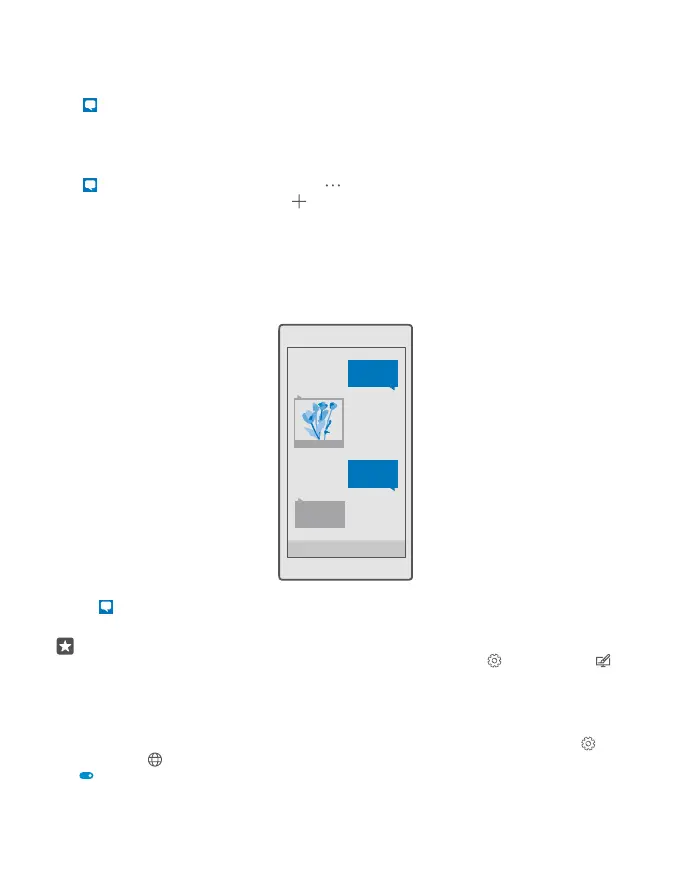Only compatible devices can receive and show multimedia messages. Messages may look
different in different devices.
Forward a message
Tap Messaging. Tap a conversation, tap and hold the message you want to forward, and
tap forward.
Before forwarding the message, you can edit what's written or add or remove attachments.
Forward multiple messages
Tap Messaging. Tap a conversation and > select messages, tap the check boxes that
appear next to the messages, and tap to forward the messages.
Read a message
You can see on the start screen when you've received a message.
You can view the messages between you and a contact in one conversation thread. The thread
can contain text and multimedia messages.
1. Tap Messaging.
2. To read a message, tap a conversation.
Tip: To prevent others from accidentally seeing notifications about your messages on
the lock screen, swipe down from the top of the screen, and tap All settings >
Personalisation > Lock screen > Choose an app to show detailed status > none.
If you’re unable to open a multimedia message, check the following:
• Your mobile subscription supports multimedia messages.
• Your data connection is switched on. Swipe down from the top of the screen, tap All
settings > Network & wireless > Mobile & SIM, and switch Data connection to On
.
© 2016 Microsoft Mobile. All rights reserved.
72
