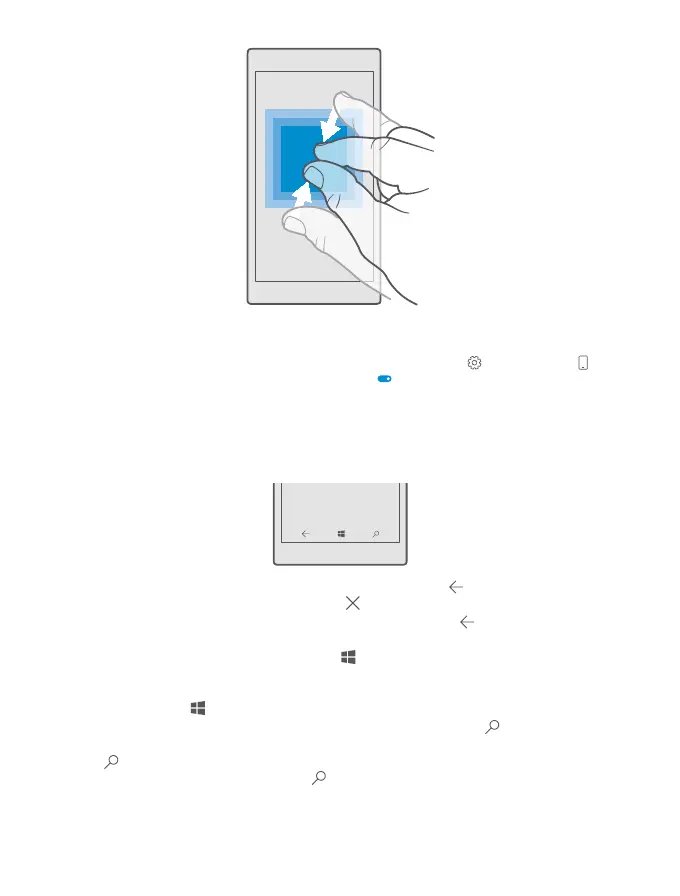Lock the screen orientation
The screen rotates automatically when you turn the phone 90 degrees. To lock the screen in
its current orientation, swipe down from the top of the screen, tap All settings >
System > Display, and switch Rotation lock to On .
Screen rotation may not work in all apps or views.
Back, start, and search keys
The back, start, and search keys help you navigate your phone.
• To see which apps you have open, tap and hold the back key . To switch to another app,
tap the app you want. To close an app, tap at the top right corner of the app.
• To go back to the previous screen you were in, tap the back key . Your phone remembers
all the apps and websites you've visited since the last time your screen was locked.
• To go to the start screen, tap the start key . The app you were in stays open in the
background.
• If your phone has a large screen, to bring the action centre closer to your thumb, tap and
hold the start key . The screen goes back to the normal view automatically.
• To search the web or for items on your phone, tap the search key .
• If your phone has Cortana, to control your phone with your voice, tap and hold the search
key , and say what you want to do. Or, to change the Cortana settings or use other
Cortana functions, tap the search key .
© 2016 Microsoft Mobile. All rights reserved.
17
